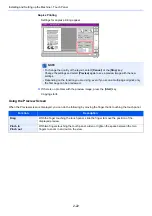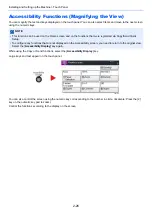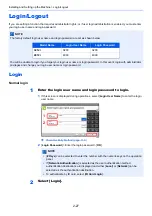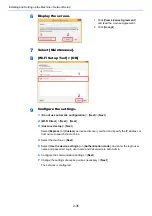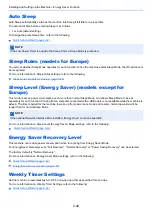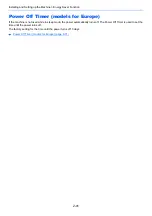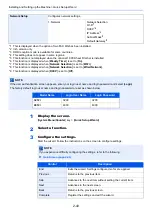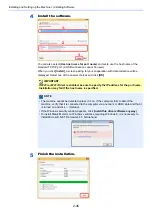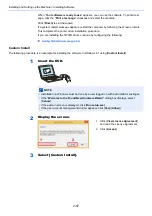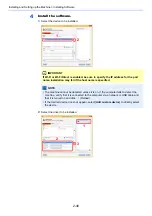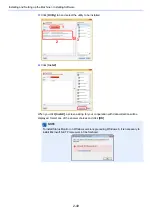2-36
Installing and Setting up the Machine > Network Setup
Setting Wi-Fi Direct
Setting Wi-Fi Direct enables you to print from the Wi-Fi Direct environment. The configuration methods are as follows:
Configuring the Connection from the Operation Panel on This Machine
Connecting to Computers or Handheld Devices that Support Wi-Fi Direct
1
Display the screen.
[
System Menu/Counter
] key > [
System/Network
] > "Network" [
Next
] > "Wi-Fi Direct
Settings" [
Next
] > "Wi-Fi Direct" [
Change
]
2
Configure the settings.
[
On
] > [
OK
]
3
Restart the network.
[
System Menu/Counter
] key > [
System/Network
] > "Network" [
Next
] > "Restart Network"
[
Start
] > [
Yes
]
4
Specify the machine name from the computer or handheld
device.
If a confirmation message appears on the operation panel of the machine, select [
Yes
].
The network between this machine and the handheld device is configured.
Connecting to Computers or Handheld Devices Unsupported Wi-Fi Direct
Here, we'll explain the procedures for connecting to iOS handheld devices.
1
Display the screen.
[
System Menu/Counter
] key > [
System/Network
] > "Network" [
Next
] > "Wi-Fi Direct
Settings" [
Next
] > "Wi-Fi Direct" [
Change
]
2
Configure the settings.
[
On
] > [
OK
]
3
Restart the network.
[
System Menu/Counter
] key > [
System/Network
] > "Network" [
Next
] > "Restart Network"
[
Start
] > [
Yes
]
4
[Home] key > [Wi-Fi Direct]
5
Note the network name (SSID), IP address, and password.
6
Configure the handheld device.
1
[
Settings
] > [
Wi-Fi
]
2
Select the network name (SSID) appeared in step 5 from the list.
Summary of Contents for TASKalfa 3212i
Page 1: ...PRINT COPY SCAN FAX 3212i 4012i OPERATION GUIDE ...
Page 612: ...Index 10 Index Z Zoom 6 33 Default 8 19 ...
Page 613: ......
Page 616: ...First edition 2017 11 2V6KDEN200 ...