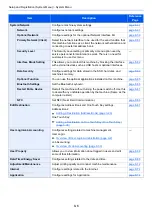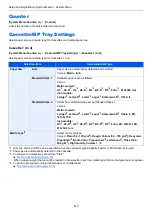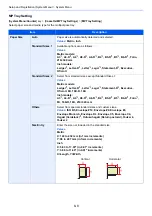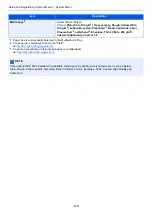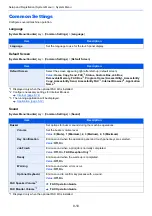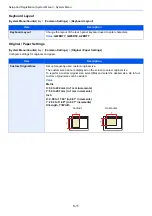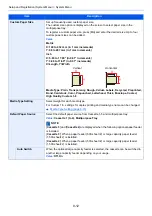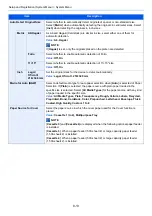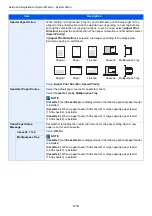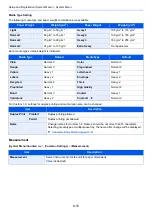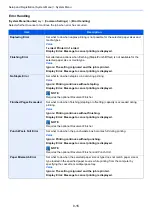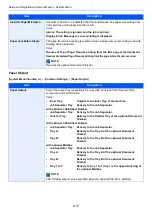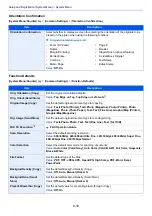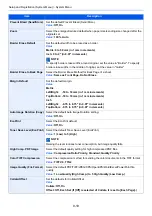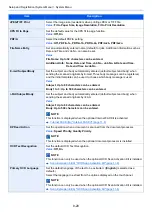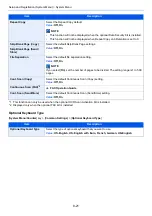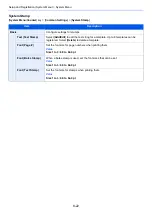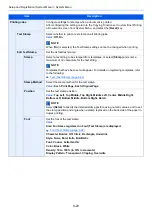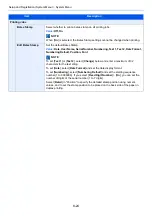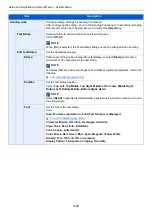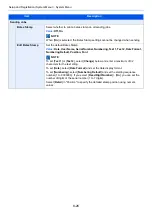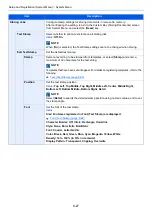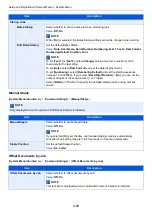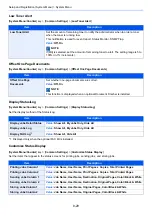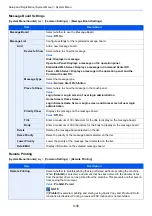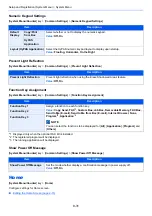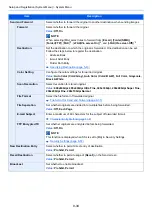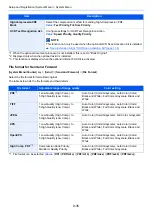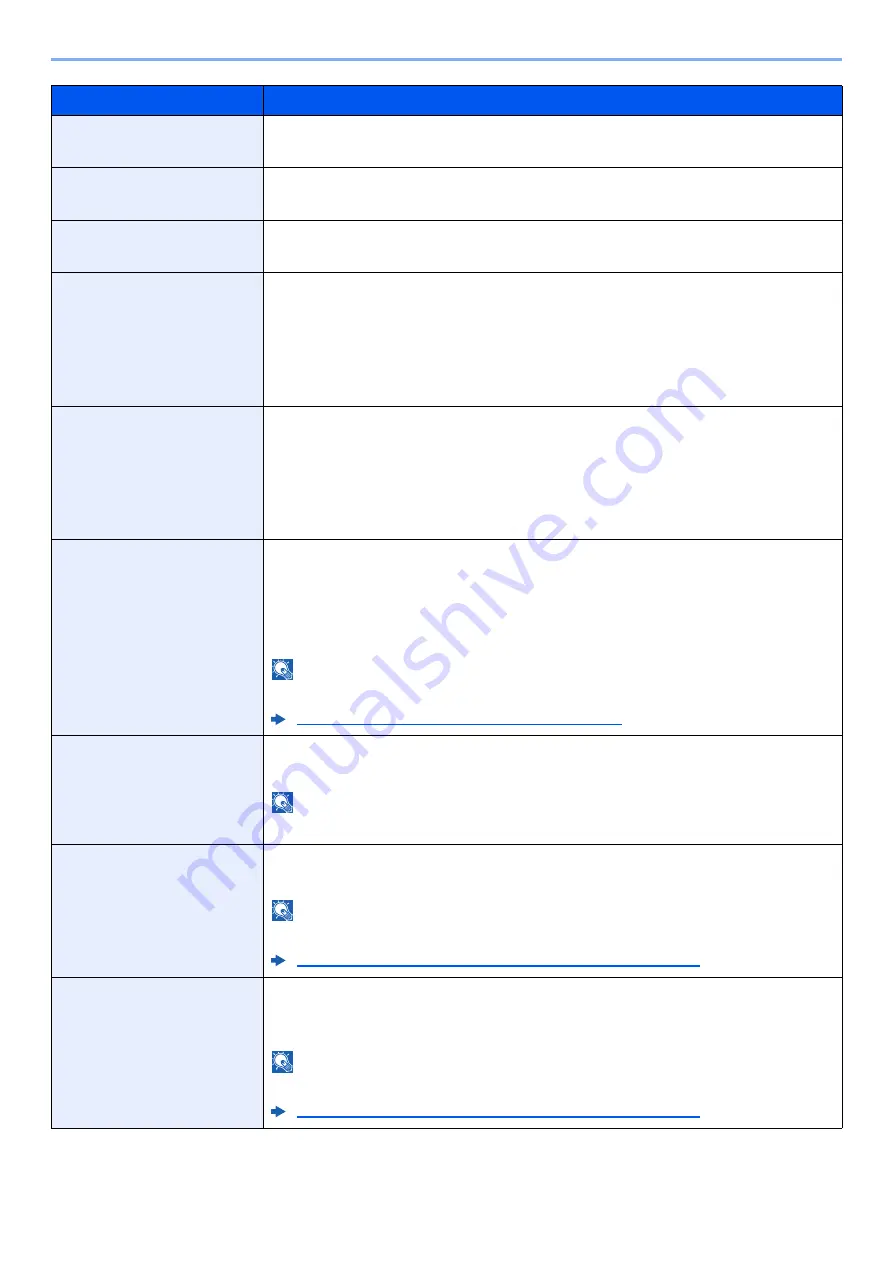
8-20
Setup and Registration (System Menu) > System Menu
JPEG/TIFF Print
Select the image size (resolution) when printing JPEG or TIFF file.
Value
: Fit to Paper Size, Image Resolution, Fit to Print Resolution
XPS Fit to Page
Set the default value for the XPS fit to page function.
Value
: Off, On
PDF/A
Select the default PDF/A setting.
Value
: Off, PDF/A-1a, PDF/A-1b, PDF/A-2a, PDF/A-2b, PDF/A-2u
File Name Entry
Set an automatically entered name (default) for jobs. Additional information such as
Date and Time and Job No. can also be set.
Value
File Name: Up to 32 characters can be entered.
Additional Info: None, Date and Time, Job No., Job No. & Date and Time,
Date and Time & Job No.
E-mail Subject/Body
Set the subject and body automatically entered (default subject and body) when
sending the scanned originals by E-mail. Three body messages can be registered,
and the initial template can be used to choose which body message is used.
Value
Subject: Up to 60 characters can be entered.
Body 1 to 3: Up to 500 characters can be entered.
i-FAX Subject/Body
Set the subject and body automatically entered (default subject and body) when
sending the scanned originals by i-FAX.
Value
Subject: Up to 60 characters can be entered.
Body: Up to 500 characters can be entered.
NOTE
This function is displayed when the optional Internet FAX Kit is activated.
Internet FAX Kit(A) "Internet FAX Kit" (page 11-6)
DP Read Action
Set the operation when a document is scanned from the document processor.
Value
: Speed Priority, Quality Priority
NOTE
This function is displayed when the optional document processor is installed.
OCR Text Recognition
Set the default OCR Text Recognition.
Value
: Off, On
NOTE
This function can only be used when the optional OCR Scan Activation Kit is installed.
Scan Extension Kit(A) "OCR Scan Activation Kit" (page 11-6)
Primary OCR Language
Set the default language of the text to be extracted. ([
English
] is selected as a
default.)
Select the language to extract from the options displayed on the touch panel.
NOTE
This function can only be used when the optional OCR Scan Activation Kit is installed.
Scan Extension Kit(A) "OCR Scan Activation Kit" (page 11-6)
Item
Description
Summary of Contents for TASKalfa 3212i
Page 1: ...PRINT COPY SCAN FAX 3212i 4012i OPERATION GUIDE ...
Page 612: ...Index 10 Index Z Zoom 6 33 Default 8 19 ...
Page 613: ......
Page 616: ...First edition 2017 11 2V6KDEN200 ...