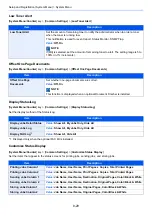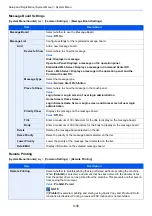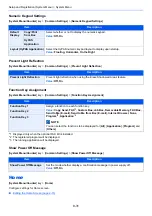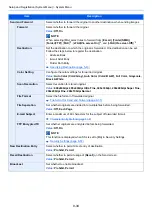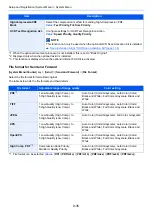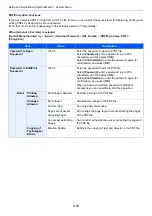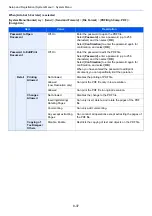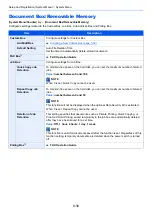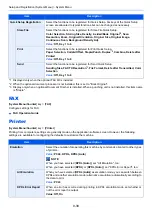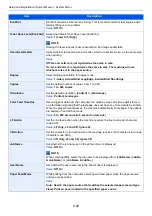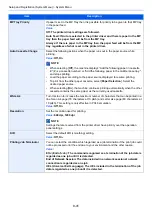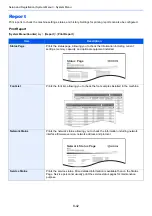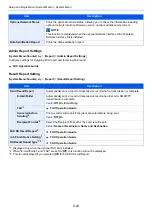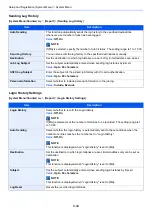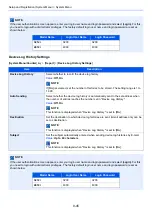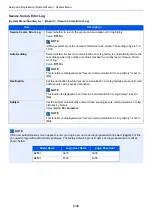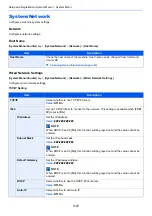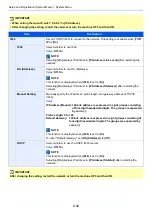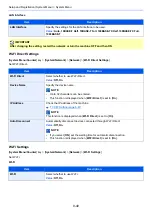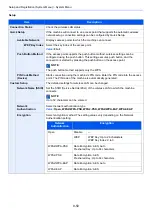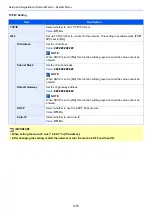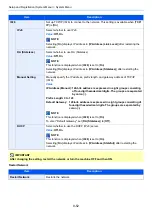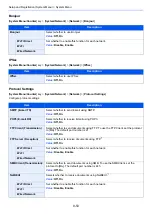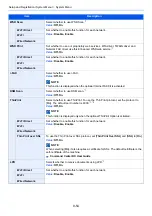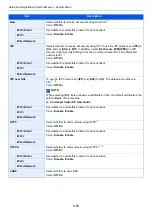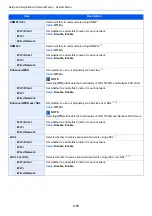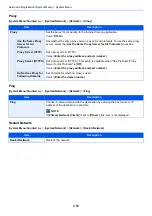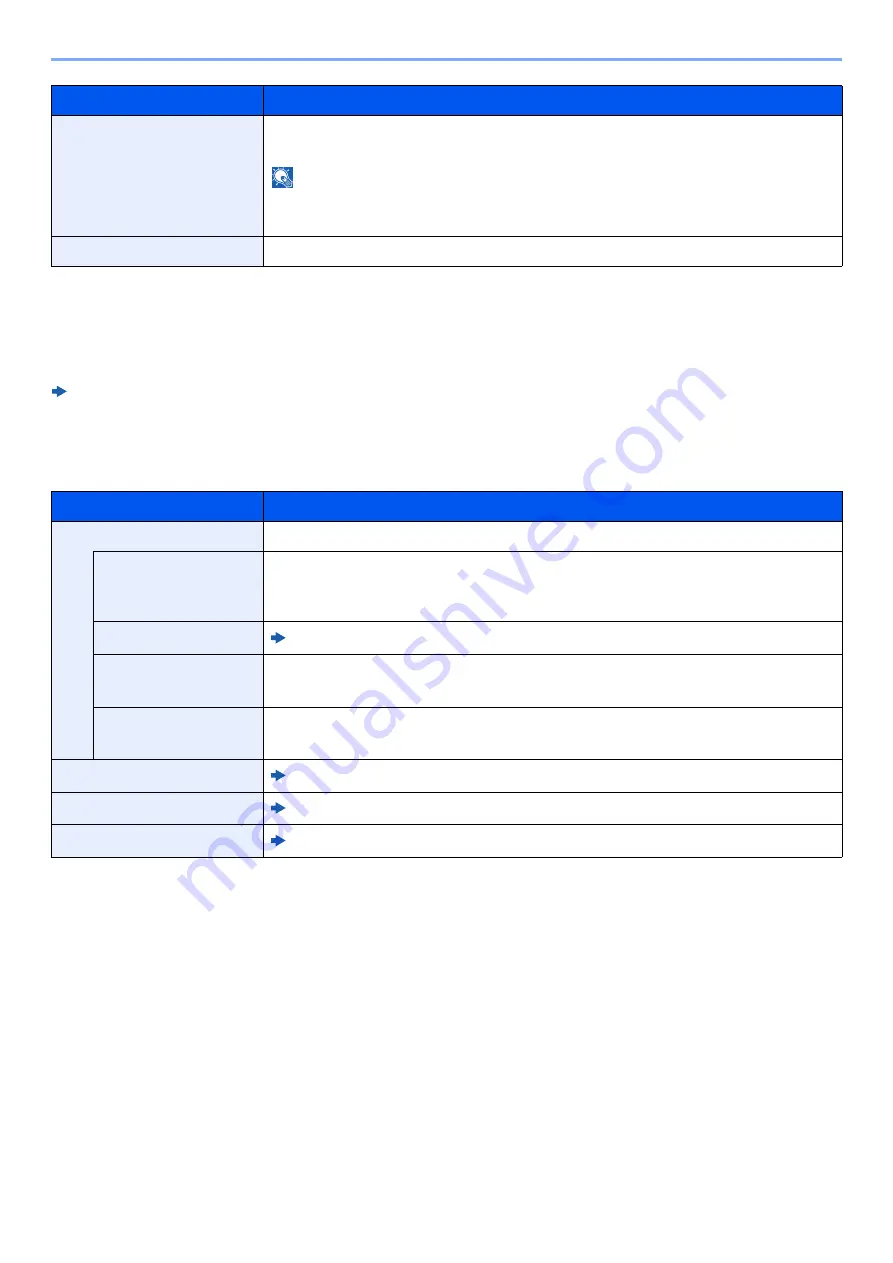
8-43
Setup and Registration (System Menu) > System Menu
Admin Report Settings
[
System Menu/Counter
] key > [
Report
] > [
Admin Report Settings
]
Configure settings for Outgoing FAX report and Incoming FAX report.
FAX Operation Guide
Result Report Setting
[
System Menu/Counter
] key > [
Report
] > [
Result Report Setting
]
Optional Network Status
Prints the optional network status, allowing you to check the information including
optional network interface firmware version, network address and protocol.
NOTE
This function is displayed when the optional Network Interface Kit or Wireless
Network Interface Kit is installed.
Data Sanitization Report
Prints the data sanitization report.
Item
Description
Send Result Report
Automatically print a report of transmission result when a transmission is complete.
E-mail/Folder
Automatically print a report of transmission result when E-mail or SMB/FTP
transmission is complete.
Value
: Off, On, Error Only
FAX
*1
*1 Displayed only when the optional FAX Kit is installed.
FAX Operation Guide
Canceled before
Sending
*2
*2 When "E-mail/Folder" and "FAX" are set to [
Off
], this function will not be displayed.
Print a send result report if the job is canceled before being sent.
Value
: Off, On
Recipient Format
Select the Recipient Format for the send result report.
Value
: Name or Destination, Name and Destination
FAX RX Result Report
FAX Operation Guide
Job Finish Notice Setting
FAX Operation Guide
RX Result Report Type
*1*3
*3 This is not displayed if you selected [
Off
] for FAX RX Result Report.
FAX Operation Guide
Item
Description
Summary of Contents for TASKalfa 3212i
Page 1: ...PRINT COPY SCAN FAX 3212i 4012i OPERATION GUIDE ...
Page 612: ...Index 10 Index Z Zoom 6 33 Default 8 19 ...
Page 613: ......
Page 616: ...First edition 2017 11 2V6KDEN200 ...