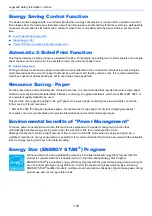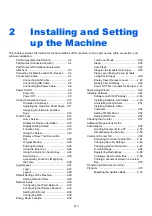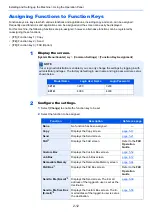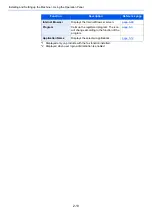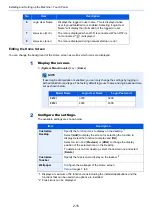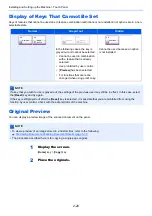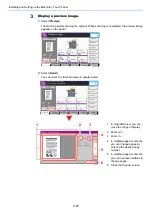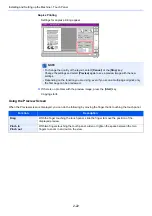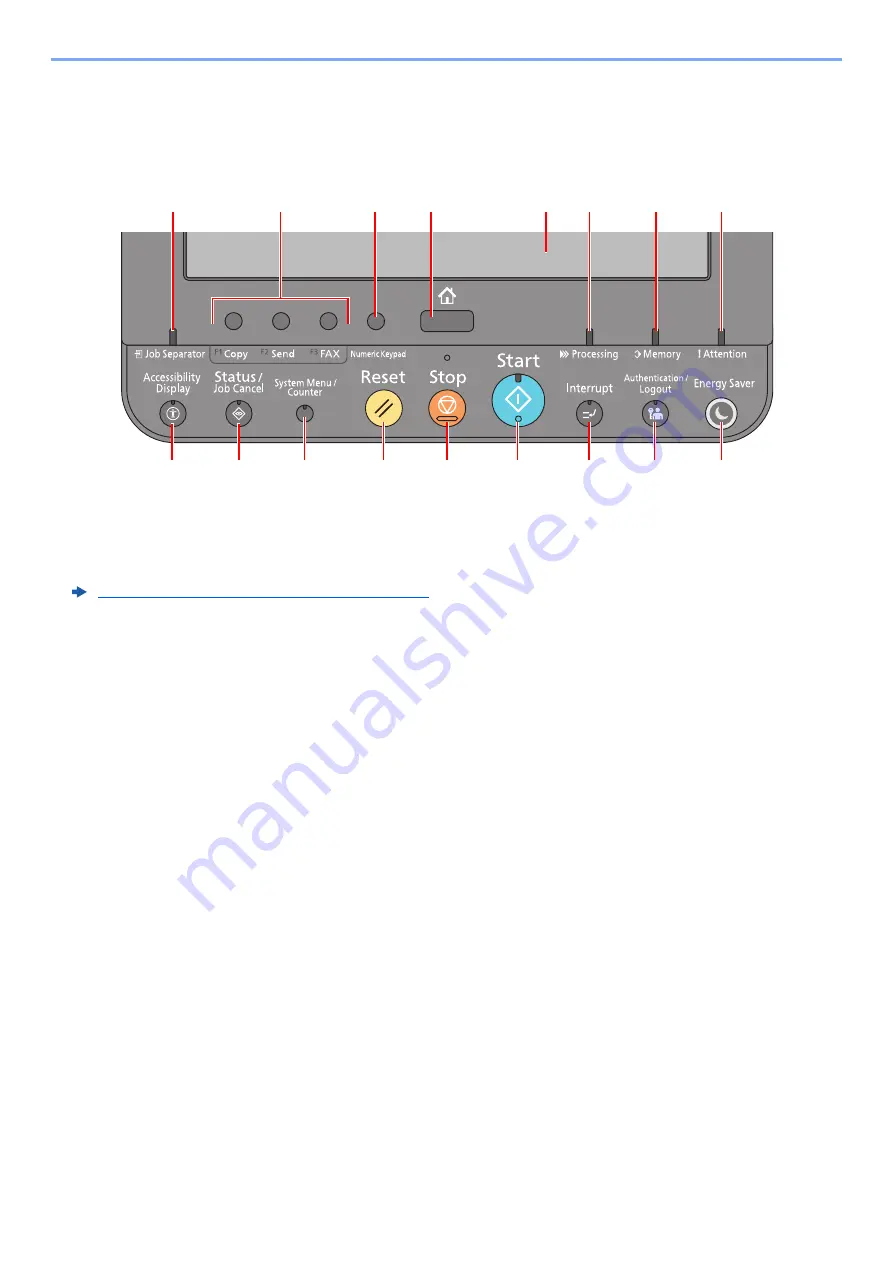
2-10
Installing and Setting up the Machine > Using the Operation Panel
Using the Operation Panel
Operation Panel Keys
1 [
Home
] key: Displays the Home screen.
2 [
Numeric Keypad
] key: Displays numeric keys on the touch panel.
3 Function Key: These keys enable various functions and applications, including copy and scan, to be registered.
4 [
Job Separator
] indicator: Lights when there is paper in the job separator tray.
5 [
Accessibility Display
] key: Switches the touch panel display on the Copy screen and the Send screen to a
magnified view.
6 [
Status/Job Cancel
] key: Displays the Status/Job Cancel screen.
7 [
System Menu/Counter
] key: Displays the System Menu screen.
8 [
Reset
] key: Returns settings to their default states.
9 [
Stop
] key: Cancels or pauses the job in progress.
10 [
Start
] key: Starts copying and scanning operations and processing for setting operations.
11 [
Interrupt
] key: Displays the Interrupt Copy screen.
12 [
Authentication/Logout
] key: Authenticates user switching, and exits the operation for the current user (i.e. log out).
13 [
Energy Saver
] key: Puts the machine into Sleep Mode. Recovers from Sleep if in Sleep Mode.
14 [
Attention
] indicator: Lights or blinks when an error occurs and a job is stopped.
15 [
Memory
] indicator: Blinks while the machine is accessing the hard disk, fax memory or USB memory (general
purpose item).
16 [
Processing
] indicator: Blinks while printing or sending/receiving.
17 Touch Panel: Displays icons for configuring machine settings.
Summary of Contents for TASKalfa 3212i
Page 1: ...PRINT COPY SCAN FAX 3212i 4012i OPERATION GUIDE ...
Page 612: ...Index 10 Index Z Zoom 6 33 Default 8 19 ...
Page 613: ......
Page 616: ...First edition 2017 11 2V6KDEN200 ...