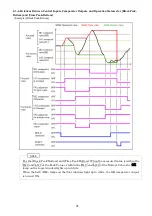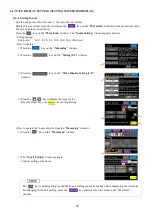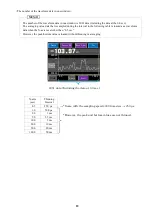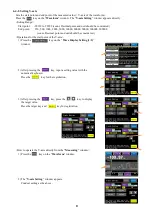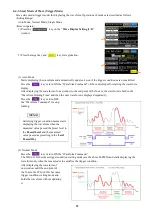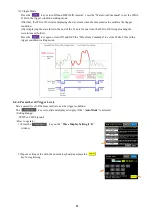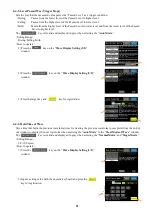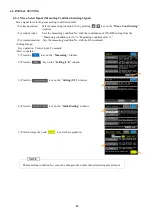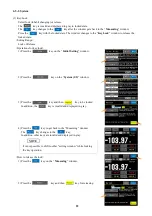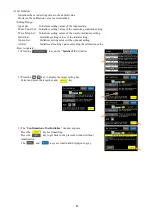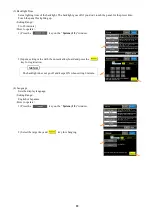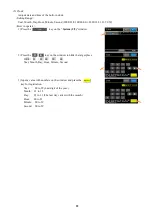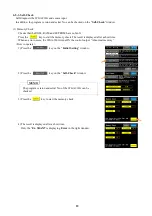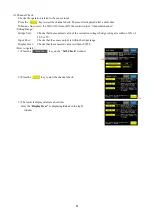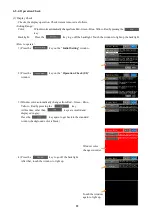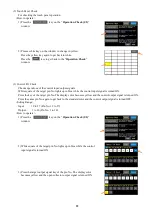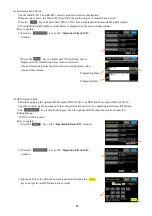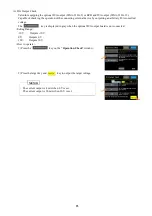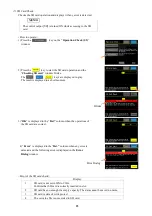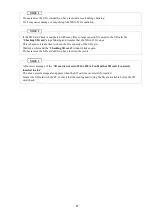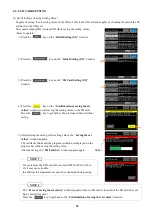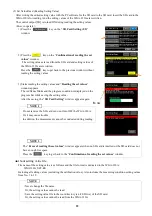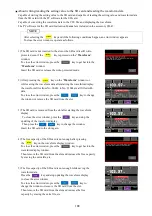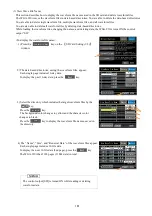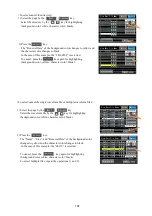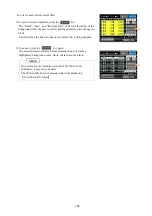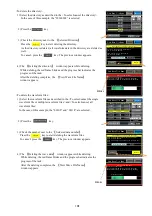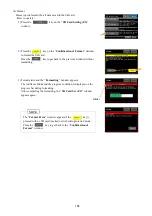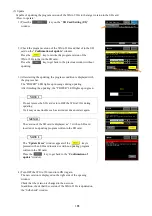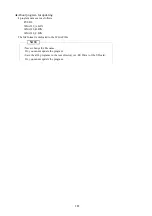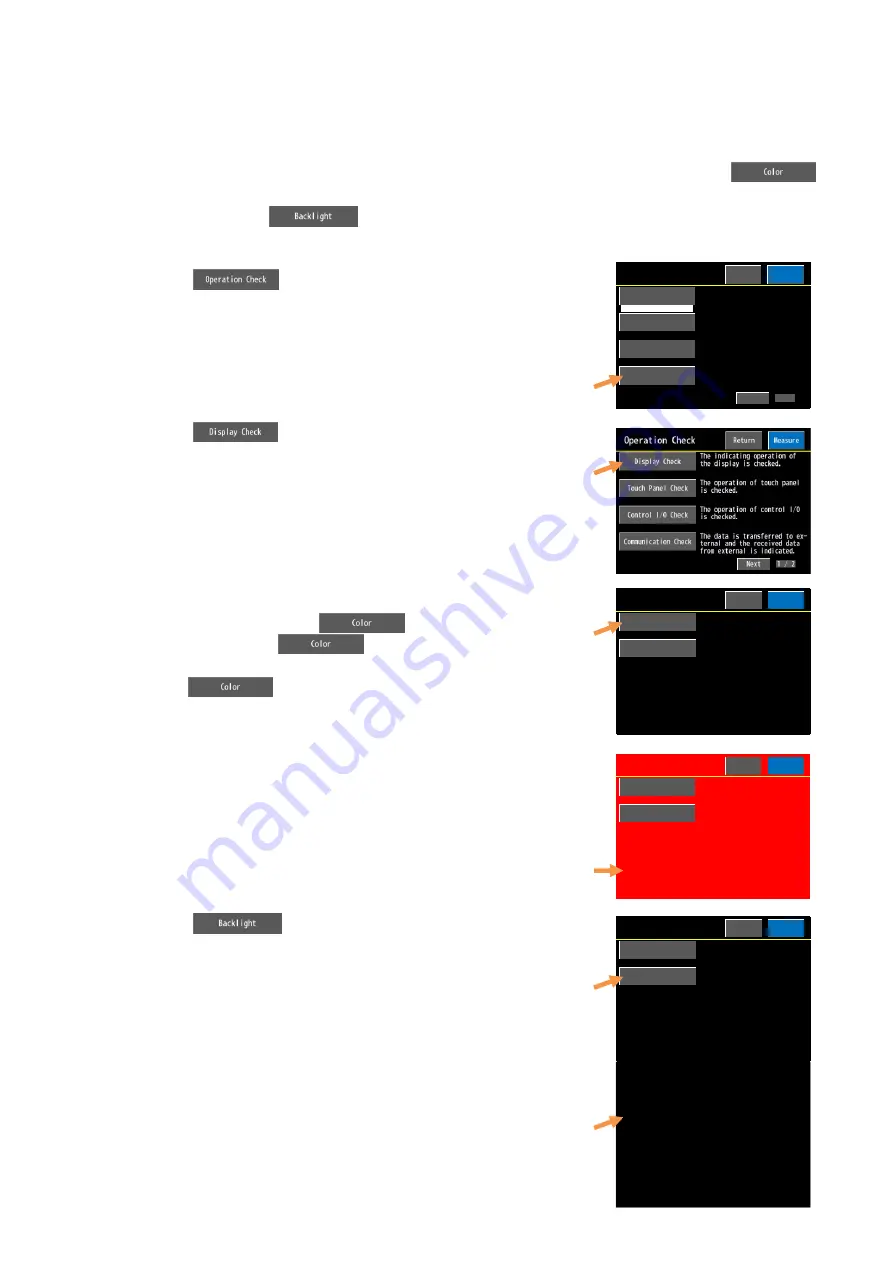
92
6-5-4. Operation Check
(1) Display Check
Checks the display operation. Check items are moved as follows.
<Setting Range>
Color:
Window color automatically changes from Red - Green - Blue - Yellow - Red by pressing the
key.
Backlight:
Press the
key to go off the backlight. Touch the window to light up the backlight.
<How to operate>
1) Press the
key on the “
Initial Setting
” window.
2) Press the
key on the “
Operation Check (1/2)
”
window.
3) Window color automatically changes from Red - Green - Blue -
Yellow - Red by pressing the
key.
At this time, other than
keys are invalid and
displayed in gray.
Press the
key again to get back to the standard
window (background color is black).
4) Press the
key to go off the backlight.
After that, touch the window to light up.
Display Check
Color
Backlight
Return
Measure
Push the key,the color is
changed in order of red,green,
blue,yellow and red.
Push the key for turning OFF.
Push the panel for turning ON.
Return
Measure
Color
Push the panel for turning ON.
Push the key,the color is
changed in order of red,green,
blue,yellow and red.
Push the key for turning OFF.
Display Check
Display Check
Color
Backlight
Return
Measure
Push the key,the color is
changed in order of red,green,
blue,yellow and red.
Push the key for turning OFF.
Push the panel for turning ON.
Next
1 / 2
Initial Setting
The signal to select the num-
ber of measurement condition
is set.
Return
Measure
Meas.Select Signal
Key Operation
Self-check of WGA-910A is con-
ducted.The program version and
serial No.are displayed.
The initial sets on system are
set.
The operations of WGA-910A and
external device are checked.
System
Self-Check
Operation Check
Touch the window
again to light up.
Window color
changes in order.