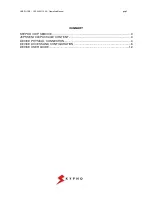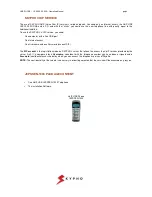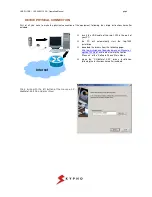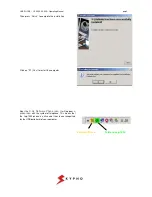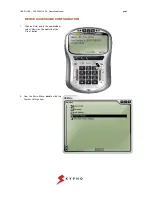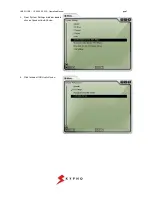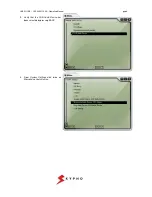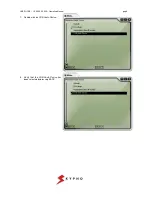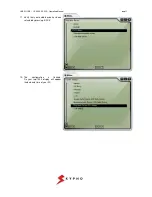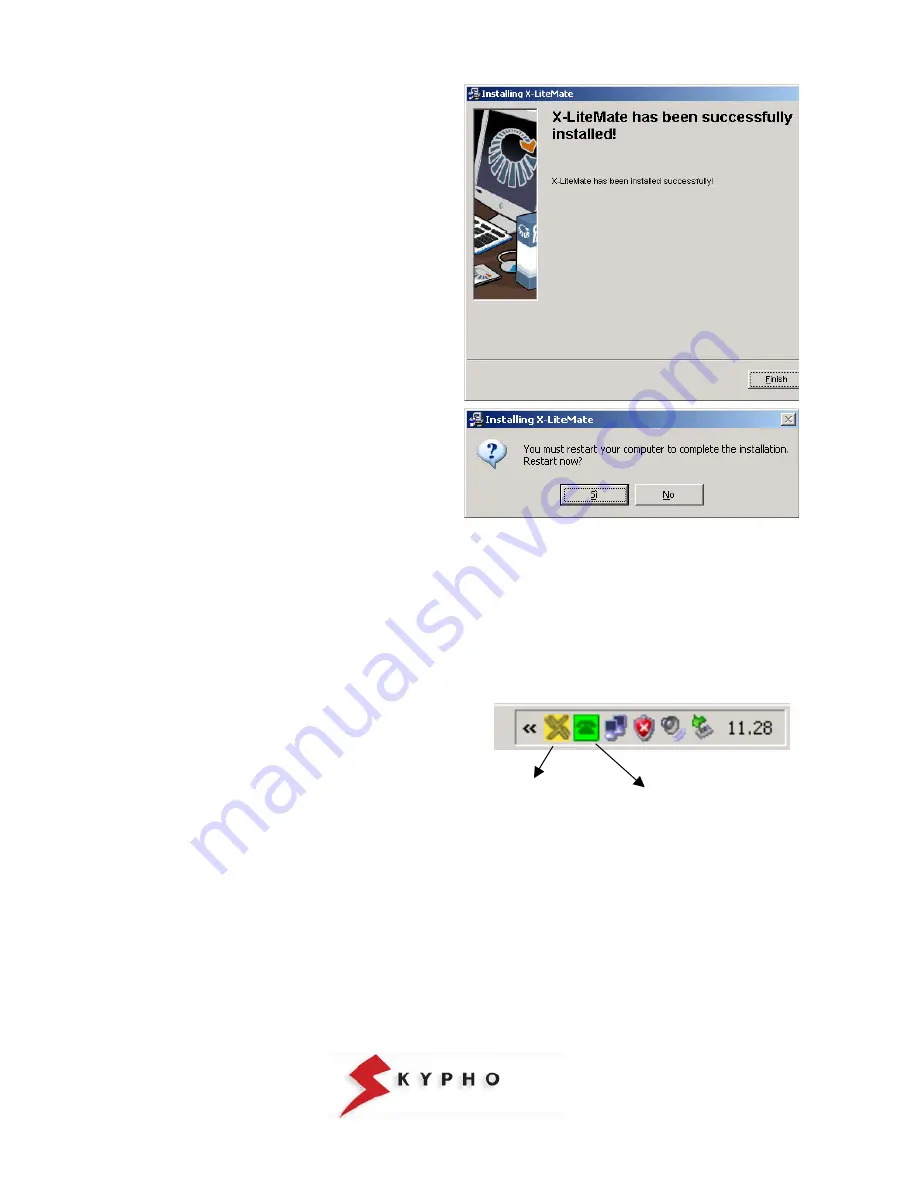
USB PHONE – JEPSSEN-1000 – Operating Manual
pag.5
Then press “Finish” to complete the installation
Click on “Sì” (Yes) to restart the computer
Near the
X-lite Software Phone icon,
it will appear
a
green icon
with the symbol of telephone
.
This means that
the Jep-1000 phone is active and it has been recognized
by the USB peripheral of your computer
.
Software Phone
Telefono Jep-1000