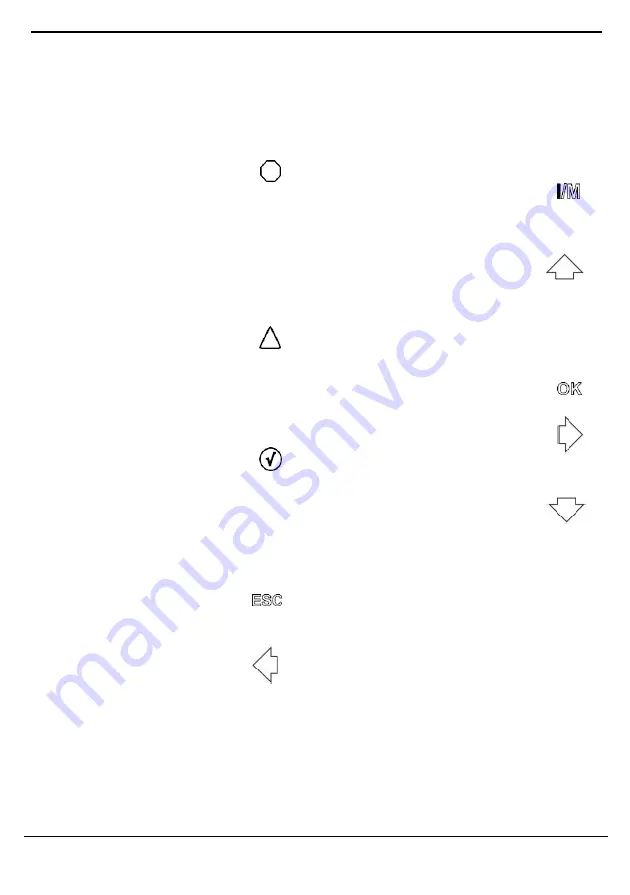
OBD & Battery Analysis Scanner
- 3 -
1.
OBD II Cable
Connects the Scan Tool to the vehicle’s
DLC.
2.
LCD Screen
3.
Red LED
Indicates there is a problem in one
or more of the vehicle's systems.
The RED LED is also used to show
that DTCs are present. DTCs are
shown on the Scan Tool's display.
In this case, the MIL on the
vehicle's instrument panel will light
steady on.
4.
Yellow LED
Indicates there is a possible
problem. A “Pending” DTC is
present and/or some of the
vehicle's emission monitors have
not run their diagnostic testing.
5.
Green LED
Indicates that engine systems are
running normally (The number of
monitors on the vehicle which are
active and performing their
diagnostic testing is in the allowed
limit, and no DTCs are present).
6.
Cancel/Go
Cancels a selection from a menu or
returns to the previous screen.
7.
Left Button
Moves to previous screen if
information covers more than one
screen.
8.
Help Button
?
View detailed information, if available.
9.
USB Connector
Connects the Scan Tool to a PC for
updating software and printing.
10.
I/M Button
Quick-checks emissions test
readiness and Drive Cycle
verification.
11.
Up Button
Moves up through menu and
submenu items in menu mode. When
more than one screen of data is
retrieved, moves up through the
current screen to the previous
screens for additional data.
12.
Select Button
OK
Confirms a selection.
13.
Right Button
Moves to next screen if
information covers more than one
screen.
14.
Down Button
Moves down through menu
and submenu items in menu mode.
When more than one screen of data
is retrieved, moves down through the
current screen to next screens for
additional data.
!
!
√
Summary of Contents for KM301
Page 1: ...OBDII CAN SCAN TOOL 1 ...
Page 18: ...OBD Battery Analysis Scanner 16 ...






































