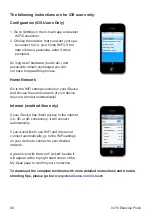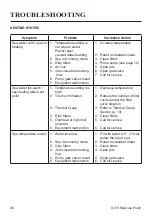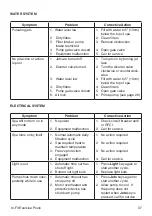30
In-Fit Exercise Pools
The following instructions are for iOS users only:
Configuration (iOS Users Only)
1. Go to Settings in the in.touch app and select
WiFi Connection.
2. Choose the network that you want your spa
to connect to (i.e. your home WiFi). If the
network has a passcode, enter it when
prompted.
As long as all hardware (router etc.) and
passwords remain unchanged you will
not have to repeat this process.
Home Network
Go to the WiFi settings section on your iDevice
and choose the same network (if your device
does not connect automatically).
Internet (world edition only)
If your iDevice has direct access to the internet
(i.e. 3G or 4G connection), it will connect
automatically.
If you would like to use WiFi and it does not
connect automatically, go to the WiFi settings
on your device to connect to your desired
network.
A green icon with the word "Linked" beside it
will appear at the top right hand corner of the
My Spas page to confirm your connection.
To download the complete techbook with more detailed instructions and trouble-
shooting tips, please go to
www.geckoalliance.com/in.touch