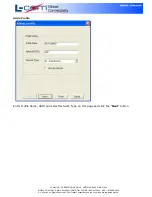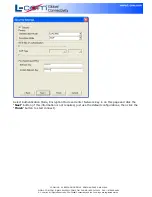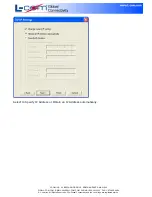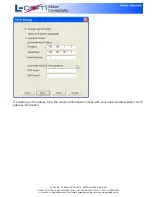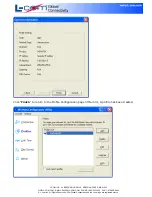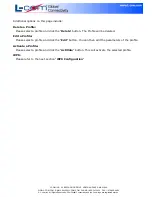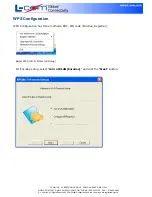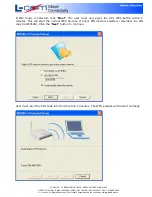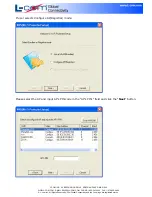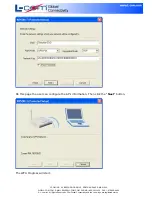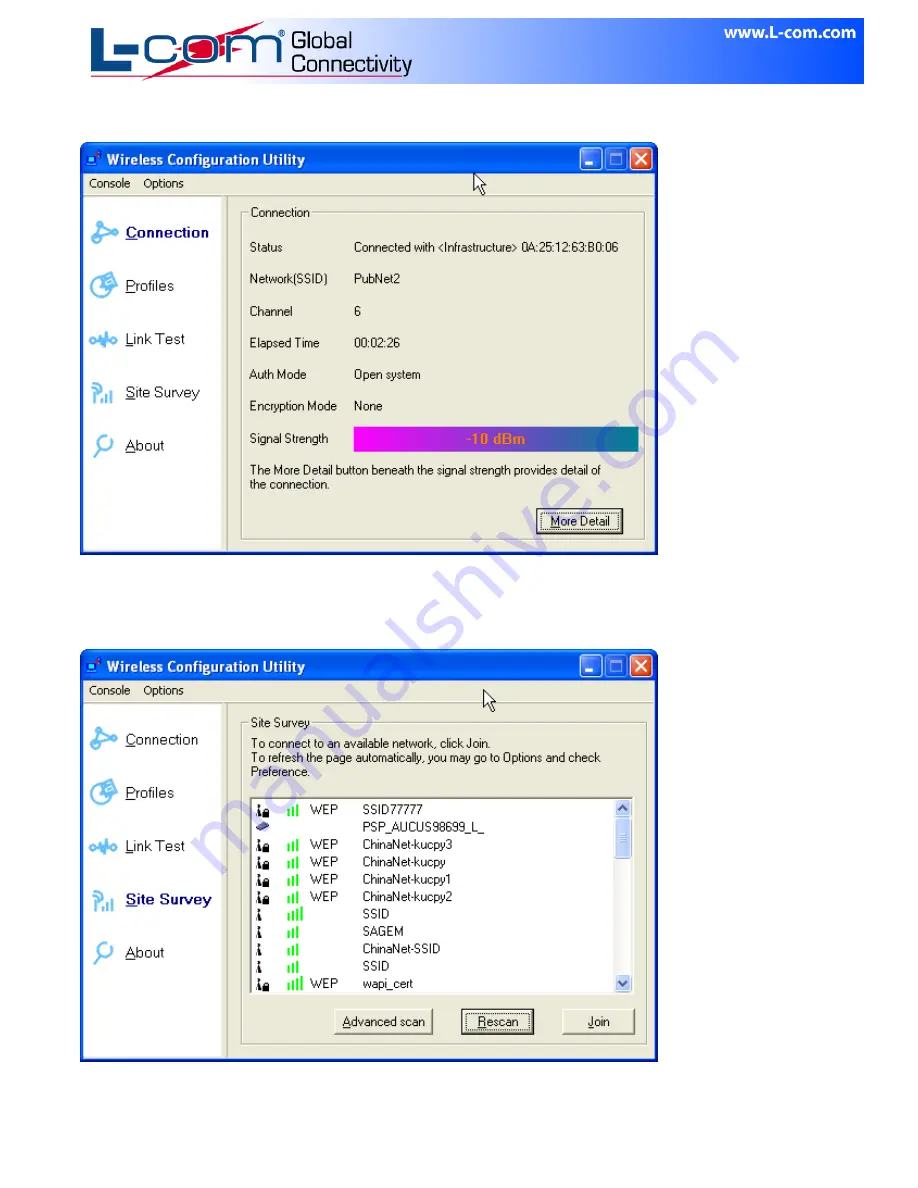
L-COM, INC. 45 BEECHWOOD DRIVE NORTH ANDOVER, MA 01845
WWW.L-COM.COM E-MAIL: SALES@L-COM.COM PHONE: 1-800-343-1455 FAX: 1-978-689-9484
© L-com, Inc. All Rights Reserved. L-com Global Connectivity and the L-com logo are registered marks.
Connection status page of Main User Interface (UI)
This page shows the connection status information, such as SSID, Channel and so on.
Site Survey Page of Main UI
This page shows Site Survey information. Users may select one AP to connect to.