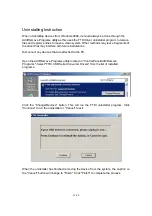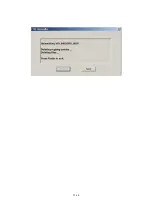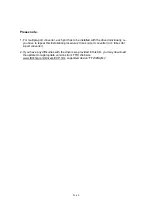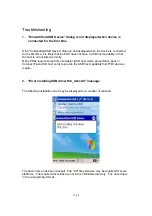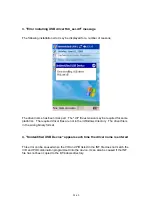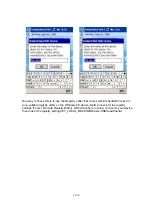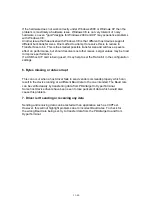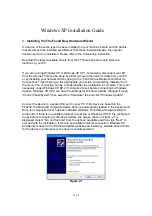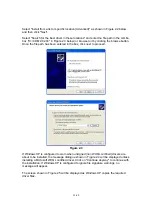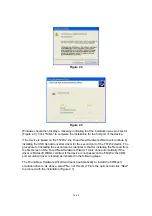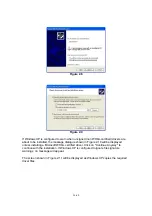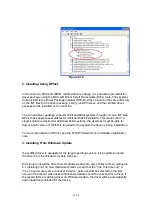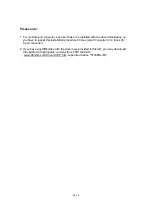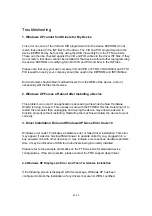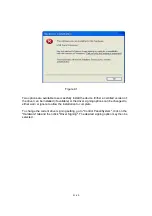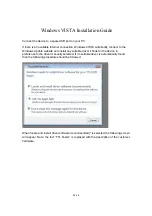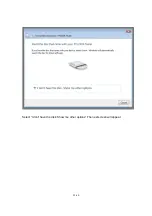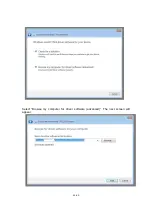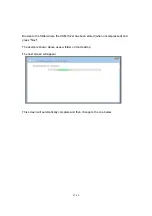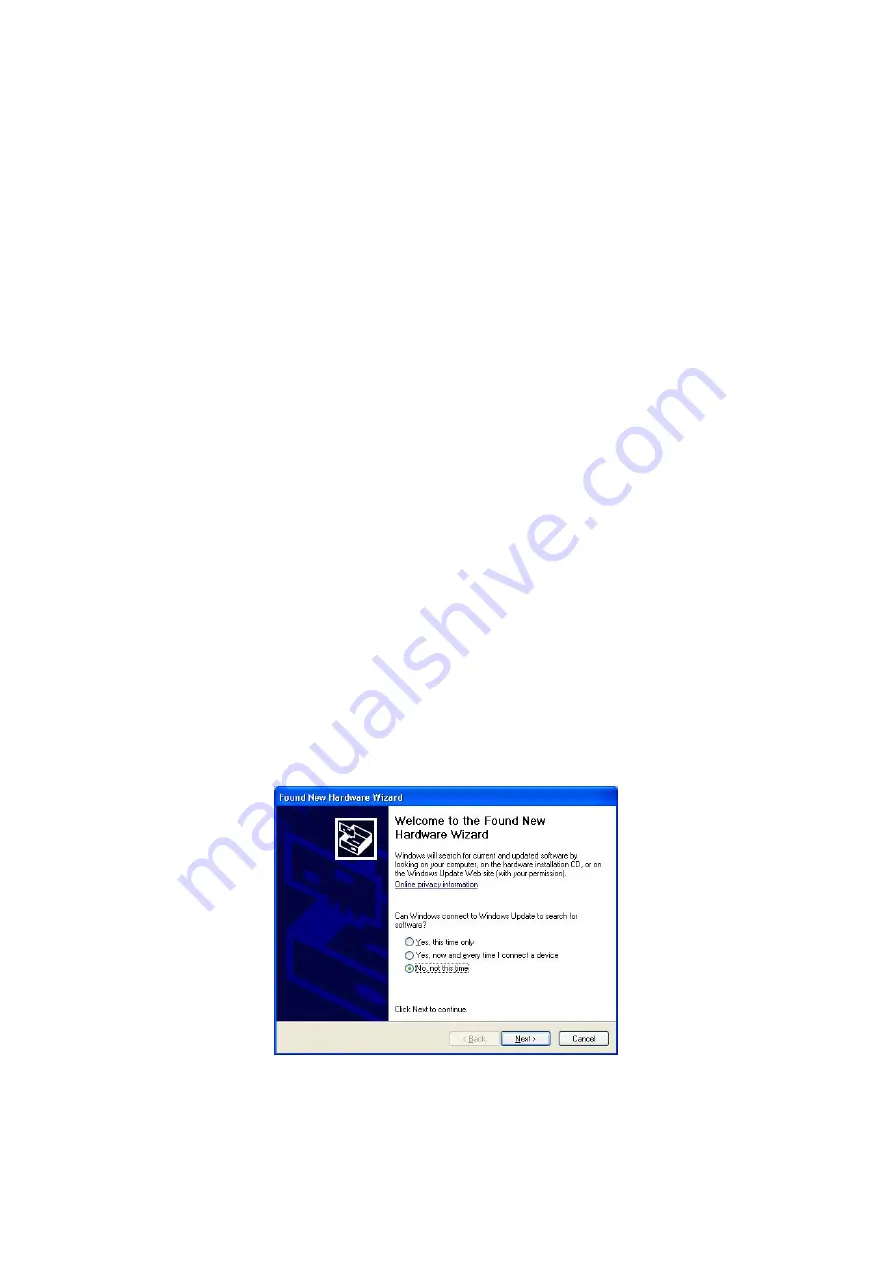
32-60
Windows XP Installation Guide
1. Installing Via The Found New Hardware Wizard
If a device of the same type has been installed on your machine before and the drivers
that are about to be installed are different from those installed already, the original
drivers need to be uninstalled. Please refer to the Uninstalling instruction.
Download the latest available drivers from the FTDI web site and unzip them to a
location on your PC.
If you are running Windows XP or Windows XP SP 1, temporarily disconnect your PC
from the Internet. This can be done by either removing the network cable from your PC
or by disabling your network card by going to the "Control Panel\Network and Dial Up
Connections", right clicking on the appropriate connection and selecting "Disable" from
the menu. The connection can be re enabled after the installation is complete. This is not
necessary under Windows XP SP 2 if configured to ask before connecting to Windows
Update. Windows XP SP 2 can have the settings for Windows Update changed through
"Control Panel\System" then select the "Hardware" tab and click "Windows Update".
Connect the device to a spare USB port on your PC. If the device is based on the
FT2232, the Microsoft composite device driver is automatically loaded in the background.
Once the composite driver has been installed Windows Found New Hardware Wizard
will launch. If there is no available Internet connection or Windows XP SP 2 is configured
to ask before connecting to Windows Update, the screen shown in Figure 2.1 is
displayed. Select "No, not this time" from the options available and then click "Next" to
proceed with the installation. If there is an available Internet connection, Windows XP
will silently connect to the Windows Update website and install any suitable driver it finds
for the device in preference to the driver manually selected.
Figure 2.1