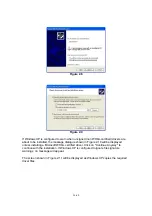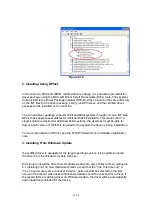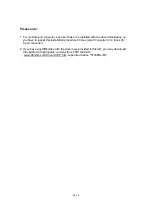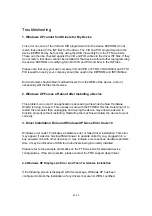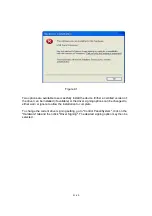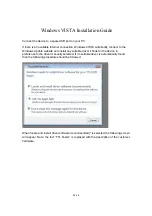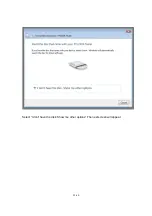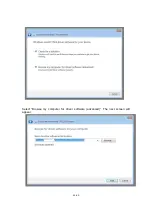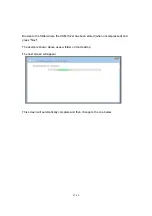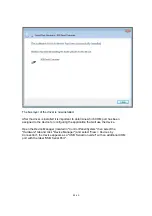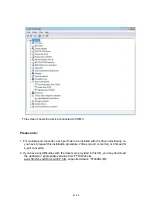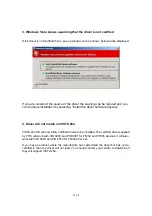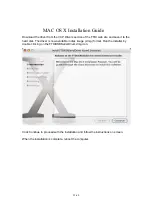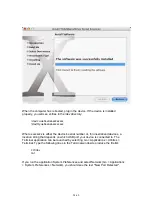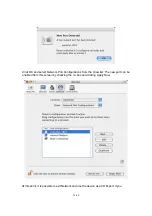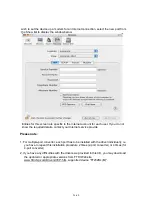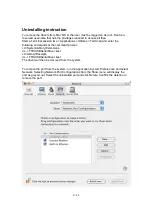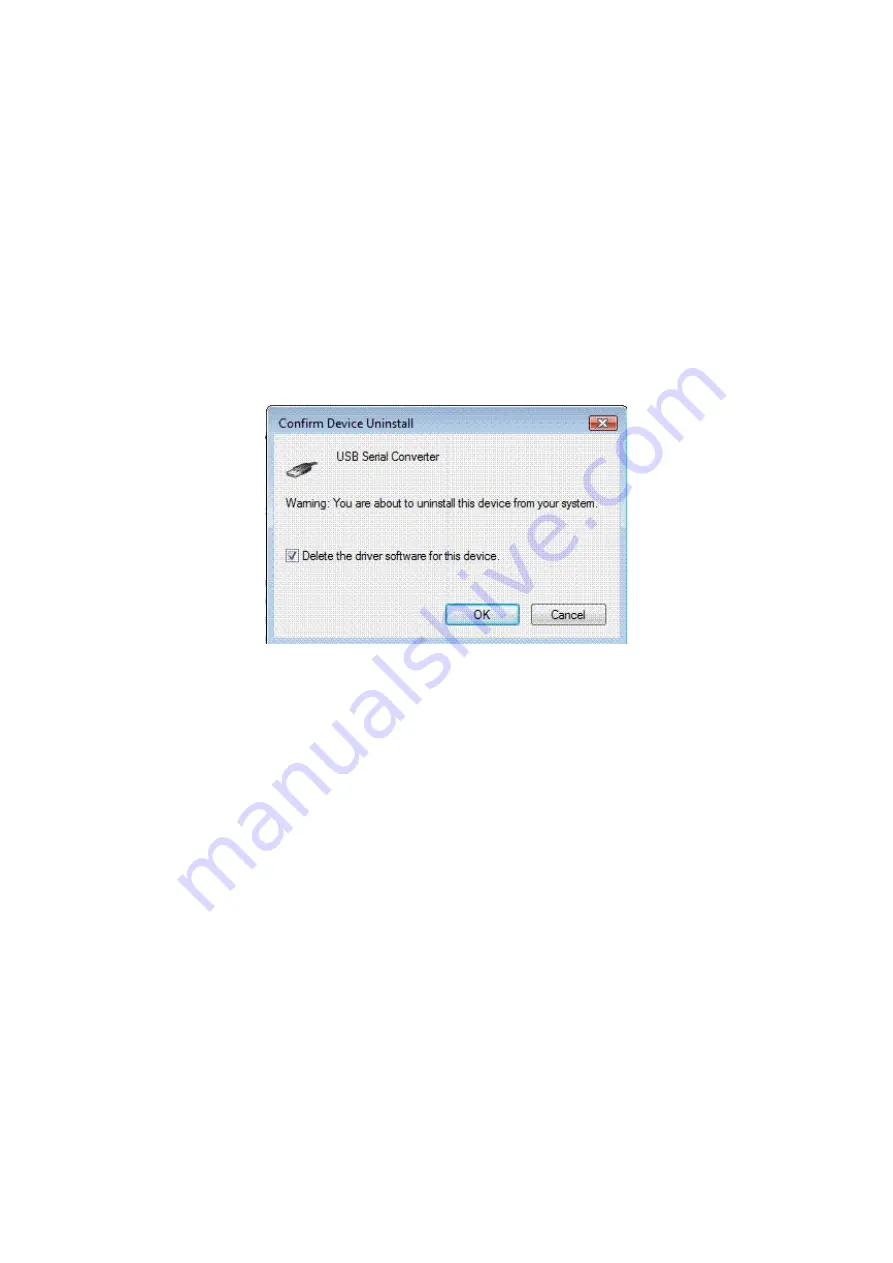
50-60
Uninstalling Instruction
With the release of Microsoft Windows Vista, the FTDI uninstaller has been rendered
unusable due to Windows Resource Protection preventing the executable from deleting
driver files and associated registry values. Vista will only allow the system itself to modify
files and registry values in these locations.
Consequently, a new method for uninstalling is required. Devices can be
removed using the Device Manager by simply right clicking on the mouse and
selecting "Uninstall". This will delete the associated registry entries for that
device only. Vista provides an automatic method to delete driver files via a check
box to "Delete the driver software for this device" on the uninstall dialog box.
Windows 2000, XP and Server 2003 do not have this check box, so driver files
and OEM INF and PNF files must be removed manually or by using a custom
application.
Some points to note about the new uninstallation method:
In the case of FT2232 devices, a composite device is also installed. This can also be
removed by right clicking and selecting "Uninstall". There is no option to delete the driver
files when doing this as the driver for the composite device is a native Windows driver.
If the VCP driver has been installed, the COM port driver should be uninstalled before
the bus driver. If the bus is removed first, the COM port will no longer appear in the
Device Manager.
If the files are deleted while other installed devices still require them those devices will
not work correctly. This can be fixed by right clicking the device and selecting "Reinstall
Driver" which will replace the missing files.
.
If a device to be uninstalled is not connected to the PC, the device can still be removed
by setting the device manager to show phantom devices. This also allows a virtual COM
port to be uninstalled if the bus layer has been removed first.