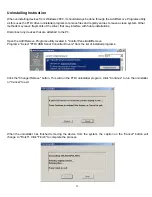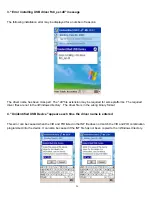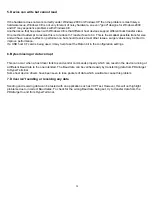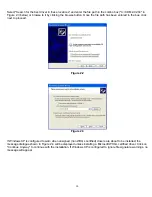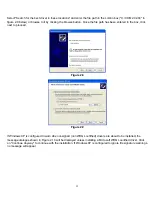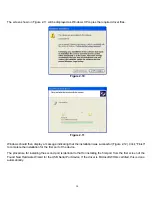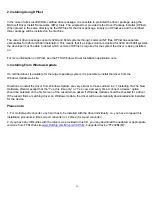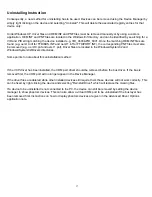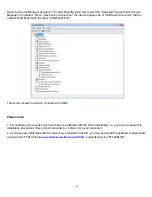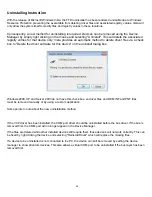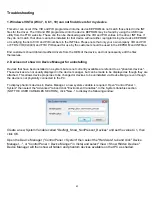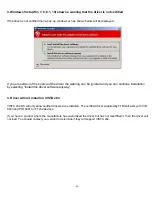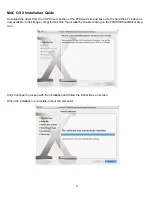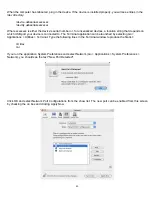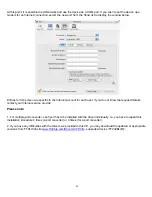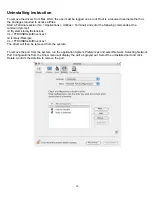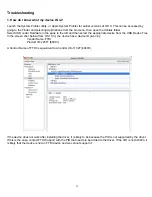36
2. Installing Using DPInst
In the case of a Microsoft WHQL certified driver package, it is possible to preinstall the driver package using the
Microsoft Driver Install Frameworks (DIFx) tools. The simplest tool provided is the Driver Package Installer (DPInst).
When placed in the same directory as the INF files for the driver package, simply run DPInst.exe and the certified
driver package will be installed on the machine.
The current driver package supports 32bit and 64bit systems through common INF files. DPInst has separate
executables for 32bit and 64bit installation. This means that if a single solution is desired for 32bit and 64bit systems,
the developer must be able to detect which version of DPInst is required for the system the driver is being installed
on.
For more information on DPInst, see the FTDI Windows Driver Installation application note.
3. Installing From Windows Update
If a certified driver is available for the target operating system, it is possible to install the driver from the
Windows Update web site.
Directions to install the driver from Windows Update are very similar to those outlined in 2.1 Installing Via The New
Hardware Wizard, except that the “Yes, this time only” or “Yes, now and every time I connect a device” option
should be selected on the first screen of the wizard when asked if Windows Update should be checked for a driver.
If the wizard finds a matching driver on Windows Update, the driver will be automatically downloaded and installed
for the device.
Please note:
1. For multiple-port converter, each port has to be installed with the driver individually, i.e. you have to repeat this
installation procedure 2 times (2-port converter) or 4 times (for 4-port converter).
2. If you have any difficulties with the drivers we provided in this CD, you may download the updated or appropriate
versions from FTDI Web site
www.ftdichip.com/Drivers/VCP.htm
, supported device “FT232BL(M)”.