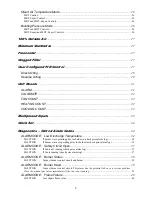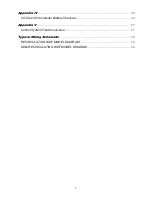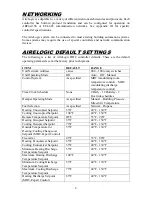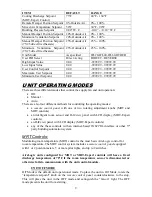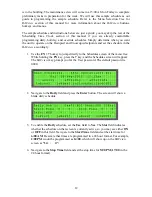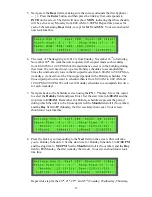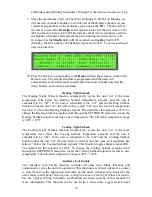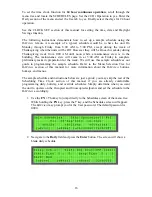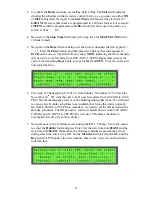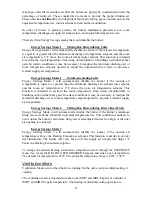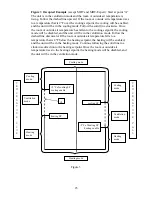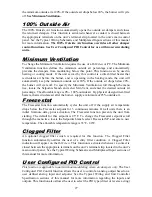17
3.
To enable the
Daily
schedule, set the
Use
field to
Yes
. The
Stat
field indicates
whether the schedule on that screen is currently active, so you may see either
ON
or
OFF
in this field. Navigate to the
Start Time
field and set the start time for
6:00 AM
. Be aware that times are programmed in a 24 hour format. For example,
2:00 PM
would be programmed as
14:00
, which will show up on the
BACview
screen as
“
14 : 0
”.
4.
Navigate to the
Stop Time
field and set the stop time for
5:00 PM
(
17:00
in the
24 hour format).
5.
Navigate to the
Days
fields, making sure the cursor surrounds the first hyphen (
[
- ]
). Press the
Enter
button and then press the link key that corresponds to
INCR
on the screen. The field will now show
MON
, indicating that this schedule
will be active every Monday from 6:00 AM to 5:00 PM. Repeat this process for
each of the remaining
Days
fields, except for
SAT
and
SUN
. Your screen should
now look like this:
6.
The week of Thanksgiving for 2012 is from Sunday, November 18
th
to Saturday,
November 24
th
. We want the unit to be On each weekday from 8:00 AM to 12:00
PM while the maintenance crew is in the building during that week. We will need
to set up a few Holiday schedules to accomplish this. Since the unit is normally
On from 6:00 AM to 5:00 PM on weekdays, we need to set the Off periods in the
Holiday schedules. The Off period we want to schedule then is from 6:00 AM to
8:00 AM and 12:00 PM to 5:00 PM. We will use 10 Holiday schedules to
accomplish this (two for each weekday).
7.
Navigate back to the Schedules screen using the
FN + 7
hotkey. Move the cursor
to select the
Holiday
field and press Enter. Set the start time to
6:00 AM
and the
stop time to
8:00 AM
. Remember, the Holiday schedules represent the period
during which the unit is to be Off. Set the
Month
field to
11
(November) and the
Day
field to
19
(Monday, the first weekday that week). Your screen should now
look like this: