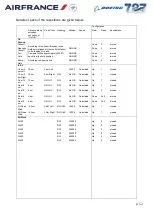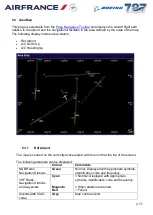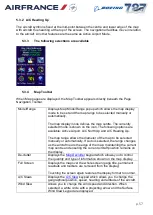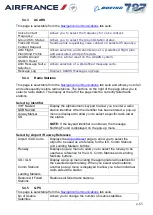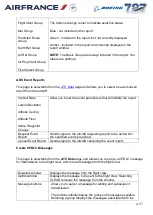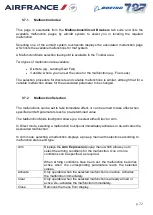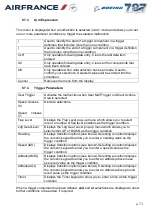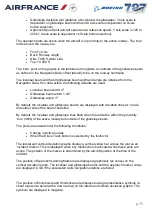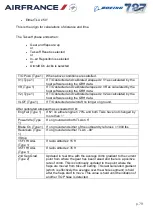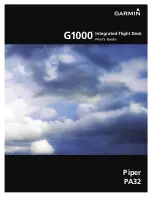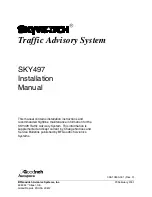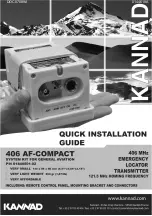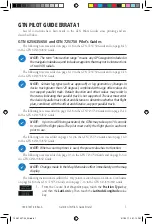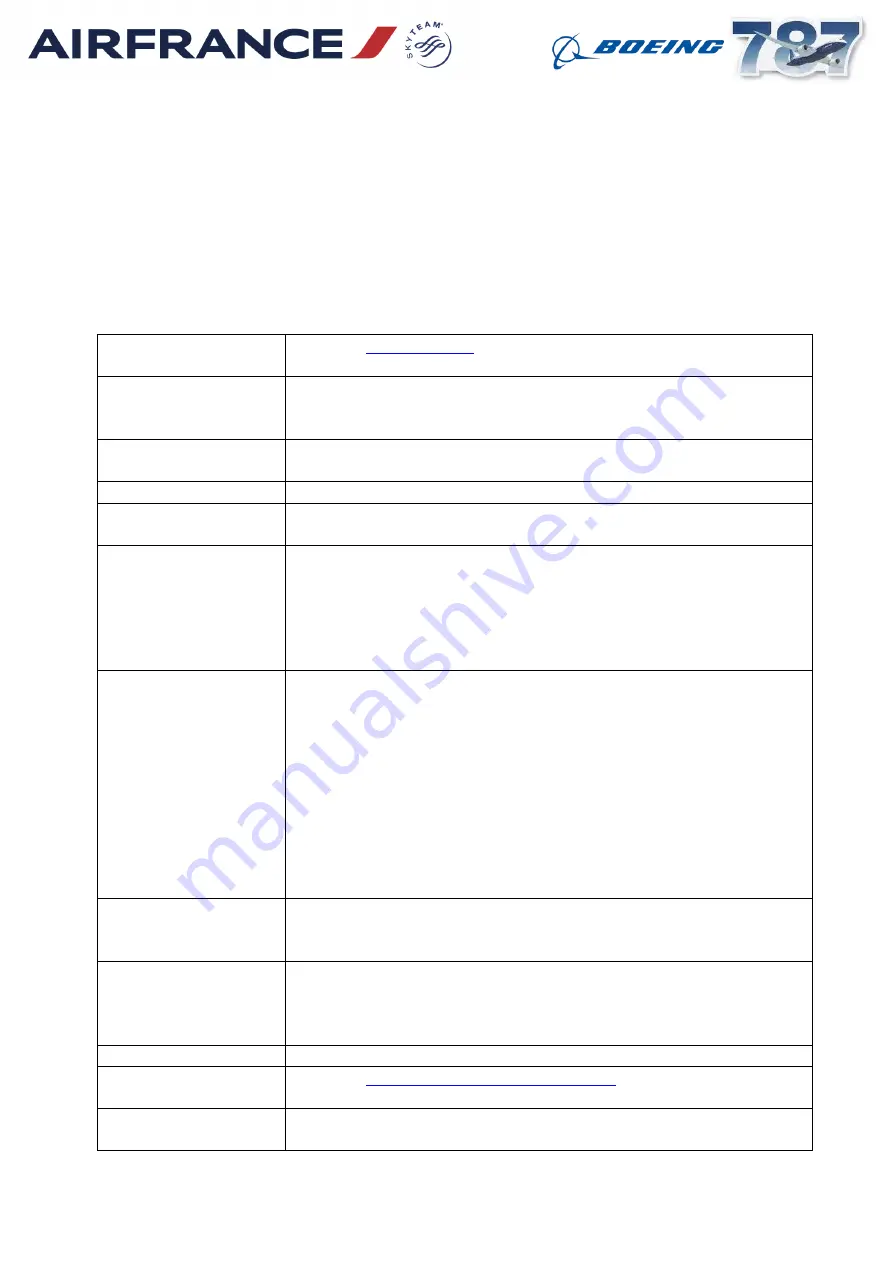
p. 64
Select ATIS Override which stops the ATIS message automatically updating when the
weather conditions for the airport change.
Select Airport, which displays
Select the airport where you want to update the ATIS message. ATIS page is
redisplayed.
The values of the parameters in the current ATIS message are displayed.
Select the parameter you want to change and enter the new value.
The function of each touchpoint is described below:
Airport
Displays
page to allow you to select the required
airport.
Information
Indicates the information letter (revision level) of the ATIS
message (A to K). Selecting the button allows you to select
previous revisions of the message for transmission.
Approach Type
Allows you to select the type of radio navigation station used on
approach.
Runway In Use
Allow active runway to be changed for currently selected airport.
ILS Status
Allows you to select the type of failure associated with the ILS
on the currently active runway.
UTC,
Runway Condition,
Precip,
Visibility Restriction,
Cloud 1 Condition,
Cloud 2 Condition
Allow the condition of the associated parameter to be changed
Wind Direction,
Wind Speed,
Visibility,
Cloud 1 Height,
Cloud 2 Height,
Field Temperature,
Dew Point
QNH (ICAO format
only),
QFE (ICAO format
only)
Allow the value of the associated parameter to be changed.
RVR T/Down,
RVR Midfield,
RVR Rollout
Allow the runway visual range (RVR) to be set for the
associated points on the runway.
RVR Inop
Displays a pop-up menu, with selection options TDZ INOP,
Midfield INOP and Rollout INOP, which allow you to suppress
the broadcast of RVR information for the associated runway
area.
SIGMET
Displays significant meteorological information.
Complementary
Message No
Displays
ATIS Override
Stops the ATIS message updating automatically to allow you to
edit the message using the buttons on the page.