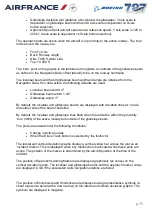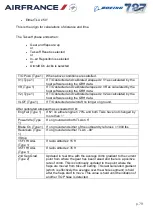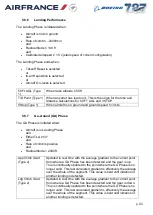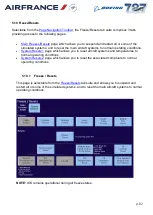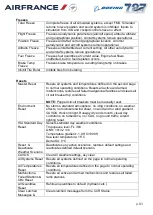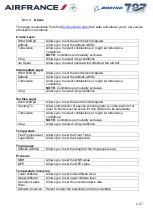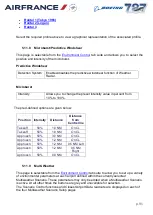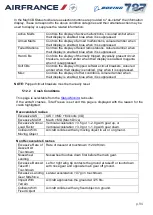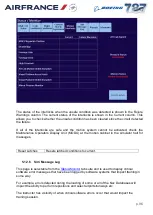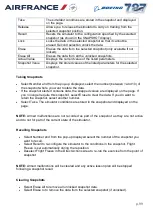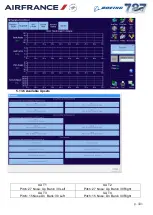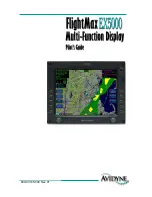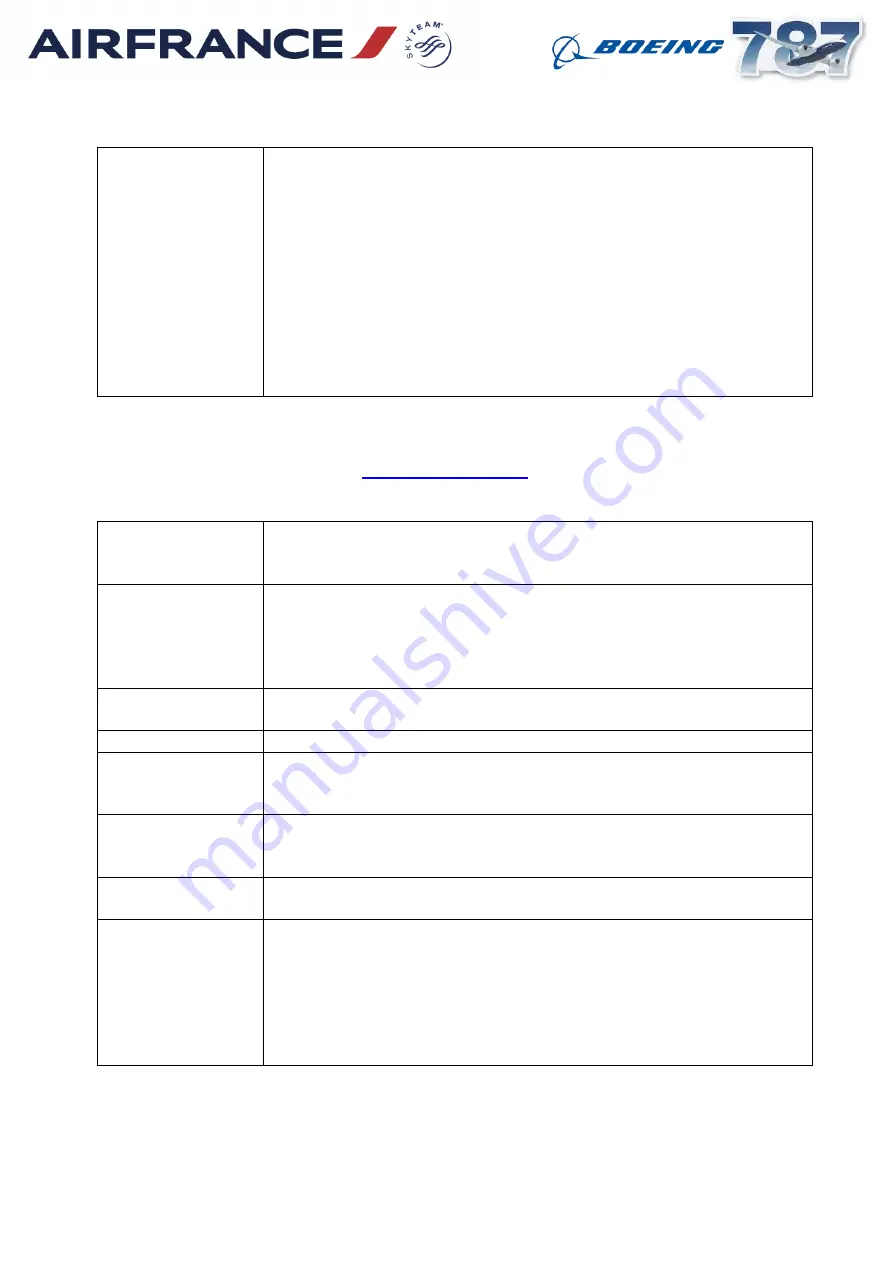
p. 89
Visual Effects
Lightning
Falling Snow
Blowing Snow
Blowing Sand
Sand Storm
Converging Birds
Volcanic Ash
Fire Trucks
Runway Incursion
Vehicle
Animate Incursion
Vehicle
Select the associated effect on/off.
5.11.5
Airfield Lighting
This page is selectable from the
tab suite and allows you to set airfield
lighting conditions.
Runway Lighting
Displays popup menu listing all the available runways at the
currently active airport to allow you to select a runway for lighting
control. Currently selected runway is displayed on the button.
Rwy Lighting
Control Mode
Allows you to select Auto or Manual mode. The currently selected
mode is displayed in the button. In Auto mode, lighting levels are
set to default whenever a new active runway is selected. In
Manual mode, manually set levels are retained regardless of the
runway in use.
All Lights Intensity
Displays popup menu to allow you to set the intensity of all the
runway lights to the same level (0 = off, 5 = max).
Randomize
Sets the lighting intensities to random levels.
Env Lights
Display popup menu to allow you to set the intensity of the lights
around the airport (0 = off, 5 = max). Current setting is displayed
on the button.
Taxi
Display popup menu to allow you to set the intensity of the lights
around the airport (0 = off, 5 = max). Current setting is displayed
on the button.
Stop Bars
Allows you to switch on/off the stop bars lights. Current setting is
displayed on the button.
VASI/PAPI
Centre
Edge
App
Strobe/Reil
T/Hold
TDZ
Display popup menu to allow you to set the intensity of individual
sets of lights (0 = off, 5 = max). Current settings are displayed on
the buttons.