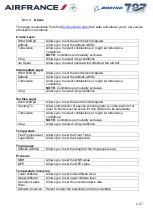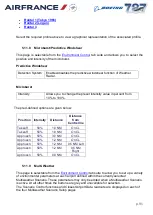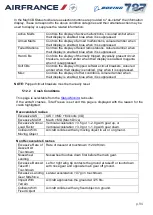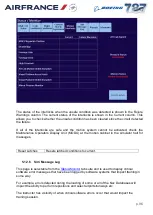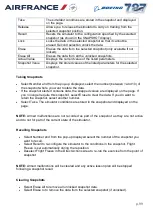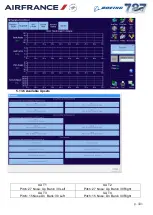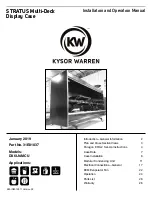p. 99
Take
The simulator conditions are stored in the snapshot and displayed
on the page.
Release
Allows you to release the simulator to carry on training from the
selected snapshot position.
Recall
Resets the simulator to the configuration specified by the selected
snapshot (as shown in the SNAPSHOT display).
Lock
Locks the data in the selected snapshot so that it cannot be
erased. Second selection unlock the data.
Erase
Erases the data from the selected snapshot (only available if not
locked).
Erase All
Erases the data from all the unlocked snapshots.
Actual Value
Displays the current value of the listed parameters.
Snapshot Value
Displays the stored values of the listed parameters for the selected
snapshot.
Taking Snapshots
Select Number and from the pop-up displayed, select the number (between 1 and 10) of
the snapshot where you want to store the data.
If the snapshot slected contains data, the snapped values are displayed on the page. If
you no longer require this snapshot, select Erase to clear the data. If you do want to
retain the snapshot, select another number.
Select Take. The simulator conditions are stored in the snapshot and displayed on the
page.
NOTE:
Armed malfunctions are not recorded as part of the snapshot as they are not active
and do not for part of the current state of the simulator.
Recalling Snapshots
Select Number and from the pop-up displayed select the number of the snapshot you
want to recall.
Select Recall to re-configure the simulator to the conditions in the snapshot. Flight
Freeze is set automatically during the reposition.
Deselect Flight Freeze in the Direct Actions Area to re-run the exercise from the point of
snapshot.
NOTE:
Armed malfunctions will be cleared and any active lesson plan will be stopped
following a snapshot recall.
Clearing Snapshots
Select Erase All to remove all unlocked snapshot data.
Select Erase to to remove the data from the selected snapshot (if unlocked).