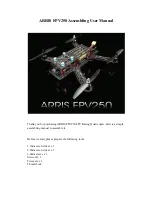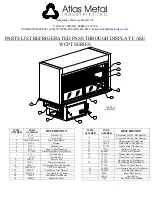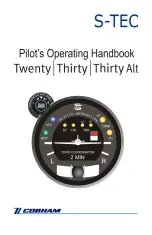Stormscope
®
WX-1000 Pilot’s Guide
3-10
Chapter 3 – Operation
5. Press the GO button to view
the items in the selected
checklist (figure 3-10).
The first unchecked item in
the checklist is highlighted.
6. After you accomplish the
selected checklist item, press
the CHECK button.
The list scrolls up so that the
next item on the list is high-
lighted and a checkmark
appears next to the accom-
plished item.
The last item on each of the checklists is followed by the
message
END OF CHECKLIST
.
After all items have been checked, a confirmation
message
CHECKLIST COMPLETE
appears and all
button labels disappear except
MENU
.
7. To skip the selected checklist item without checking it off
the list, press the SKIP button.
The list scrolls up so that the next item is highlighted
and a large dot appears next to the skipped item (figure
3-11
). All skipped (unchecked) items appear again at
the bottom of the checklist (figure
3-12
).
B E F O R E
L A N D I N G
M E N U
C H E C K
B E T A
L I T E S - C H E C K / O N
B A C K U P
S K I P
F U E L
C R O S S F E E D - O F F
A P P R O A C H
S P D - 9 9
K I A S
E N D
O F
C H E C K L I S T
S K I P P E D
I T E M S
BRT
OFF
Figure 3-12. Skipped Items
B E F O R E
L A N D I N G
M E N U
C H E C K
B A C K U P
S K I P
W I N G
F L A P S - T O / A P P C H
P R O P
S Y N C H R O - O F F
L D G
G E A R - D N
A N D
C H K
L D G
L I G H T S - A S
R E
D
Q
F U E L
C R O S S F E E D - O F F
BRT
OFF
Figure 3-11. Skipped Item
B E F O R E
L A N D I N G
M E N U
C H E C K
B A C K U P
S K I P
W I N G
F L A P S - T O / A P P C H
P R O P
S Y N C H R O - O F F
L D G
G E A R - D N
A N D
C H K
F U E L
T Y - C H E C K
Q
F U E L
C R O S S F E E D - O F F
BRT
OFF
Figure 3-10. A Checklist Screen
Use the Checklist Feature