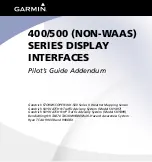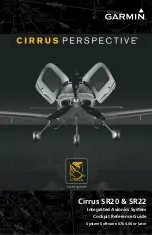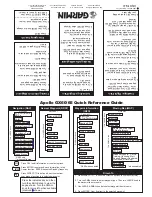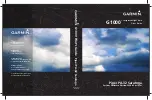1-5
Stormscope
®
WX-1000 Pilot’s Guide
B-5
Appendix B – Navaid Option
3. Press the GO button to view the OPTIONS screen.
4. Press the NEXT button repeatedly if necessary until
“ Navaid Setup” is highlighted.
5. Press the GO button to view the Navaid Setup screen.
6. Press the NEXT button repeatedly if necessary until the
navaid data item (or blank cell) you want to insert is high-
lighted.
7. Press the PLACE button.
The selected item appears in the upper left position.
8. To move the item to another position, press the MOVE
button.
Each additional press of the
MOVE
button advances the
item counterclockwise. When you move a data item into a
position that already has an item, the new item temporarily
displays in that position. When you press the
MOVE
button
again, the previous data item reappears.
9. To set the position of a highlighted data item, press the SET
button.
The highlighted data item is set into its current position
and the highlighting box moves to the next data item in
the grid.
10. To move the highlighting box back to the grid without
setting the position of the highlighted data item, press the
CANCEL button.
Any data item previously occupying the position will
reappear.
11. Repeat steps 6 through 10 until all six positions are filled
with the items you want displayed.
12. Press the EXIT button to return to the OPTIONS screen.
Navaid Setup Screen