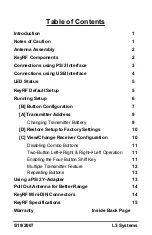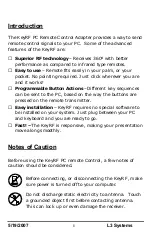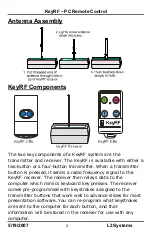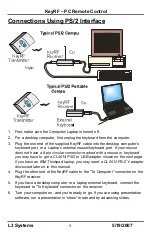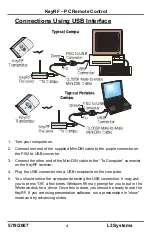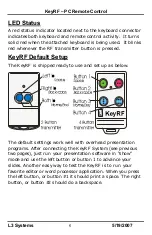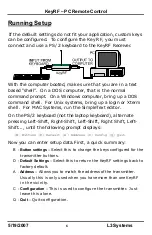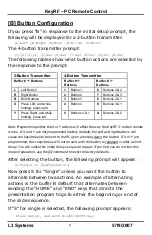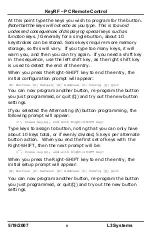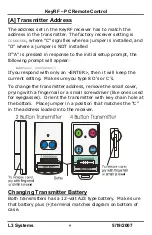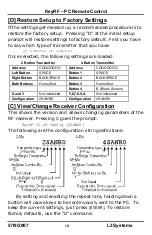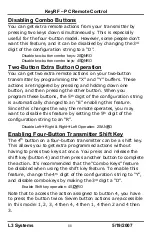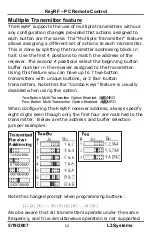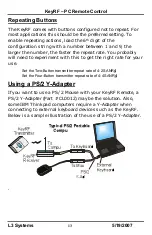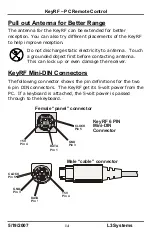Reviews:
No comments
Related manuals for KeyRF

E61
Brand: Quickmill Pages: 3

RF
Brand: Vasco Pages: 32

AK-10
Brand: Abra Pages: 16

Connect
Brand: SAI Pages: 16

One
Brand: Hable Pages: 3

NI 9215
Brand: National Instruments Pages: 8

PAR+ES
Brand: Rain Bird Pages: 24

ESP-LXIVM Series
Brand: Rain Bird Pages: 16

PILOT
Brand: Rabe Pages: 61

1260 VXI
Brand: Racal Instruments Pages: 35

CS-105
Brand: TCS Pages: 16

8770HF
Brand: PUTCO Pages: 2

Equine 550250
Brand: Game ready Pages: 24

iDatastart TR2350ACR
Brand: Automotive Data Solutions Pages: 16

MagicSpeed Series
Brand: Waeco Pages: 76

BI-0316
Brand: Brand Innovations Pages: 56

NE274
Brand: Nordelettronica Pages: 8

Atmos Sigma
Brand: MX Pages: 12