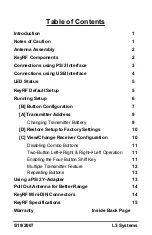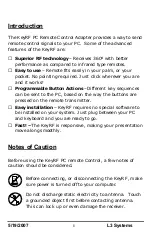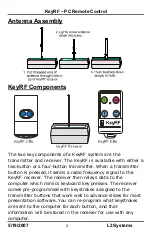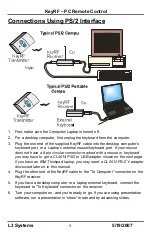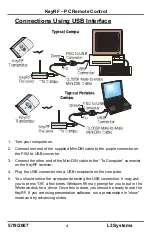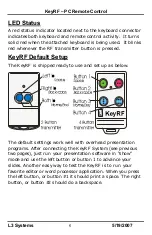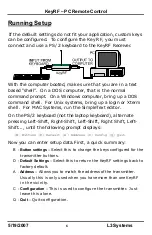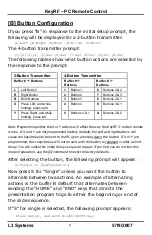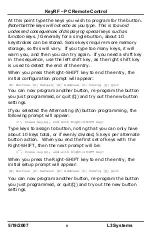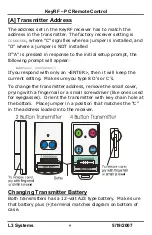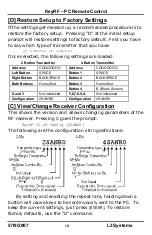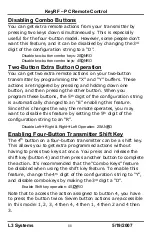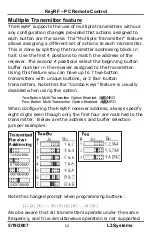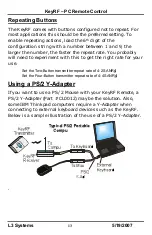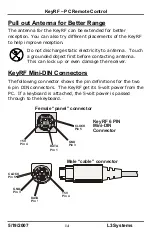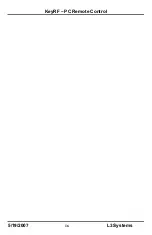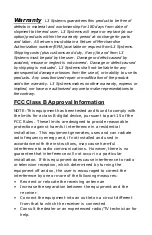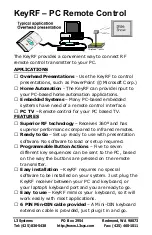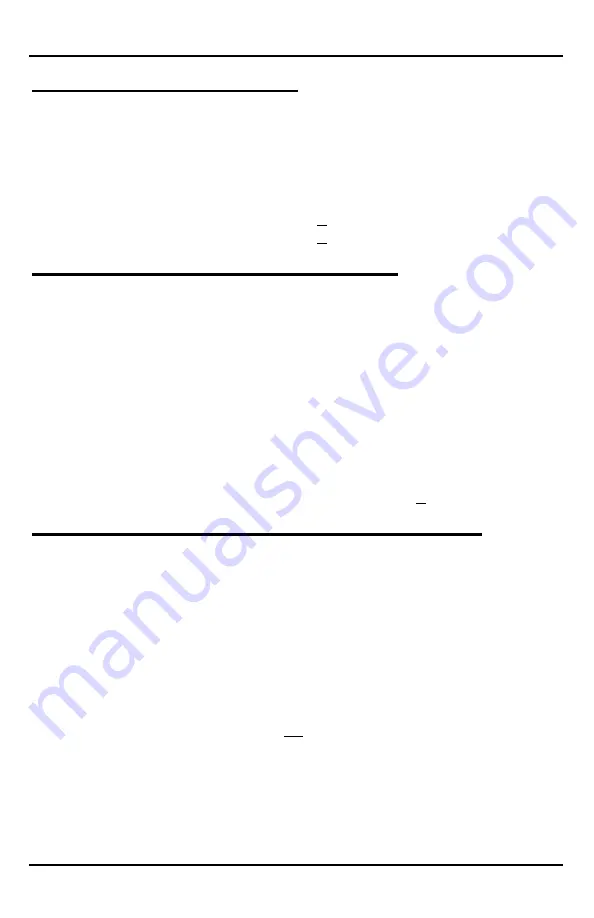
KeyRF – PC Remote Control
L3 Systems
11
5/19/2007
Disabling Combo Buttons
You can get extra remote actions from your transmitter by
pressing two keys down simultaneously. This is especially
useful for the four-button model. However, some people don’t
want this feature, and it can be disabled by changing the 3
rd
digit of the configuration string to a “D”.
Disable two-button combo keys: 2S
D
NRO
Disable two-button combo keys: 4S
D
NRO
Two-Button Extra Button Operation
You can get two extra remote actions on your two-button
transmitter by programming the “X” and “Y” buffers. These
actions are triggered by pressing and holding down one
button, and then pressing the other button. When you
program these buttons, the 5
th
digit of the configuration string
is automatically changed to an “E” enabling this feature.
Since this changes the way the remote operates, you may
want to disable this feature by setting the 5
th
digit of the
configuration string to an “R”.
Disable Left
à
Right & Right
à
Left Operation: 2SAN
R
O
Enabling Four-Button Transmitter Shift Key
The 4
th
button on a four-button transmitter can be a shift key.
This allows you to get extra programmed actions without
having to press two keys at once. You press and release the
shift key (button 4) and then press another button to complete
the action. It’s recommended that the “Combo Keys” feature
be disabled when using the shift key feature. To enable this
feature, change the 4
th
digit of the configuration string to “Y”,
and disable combo keys by making the 3
rd
digit a “D”.
Enable Shift key operation: 4S
DY
RO
Note that to access the action assigned to button 4, you have
to press the button twice. Seven button actions are accessible
in this mode: 1, 2, 3, 4 then 4, 4 then 1, 4 then 2 and 4 then
3.