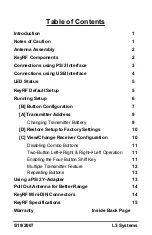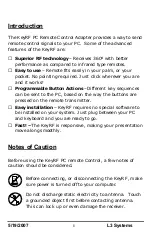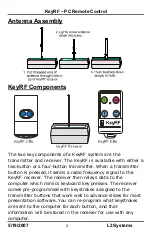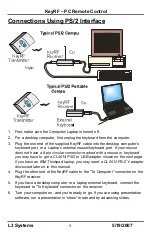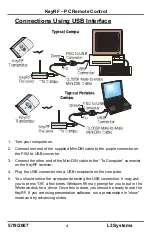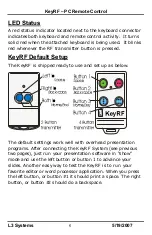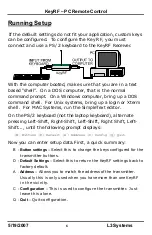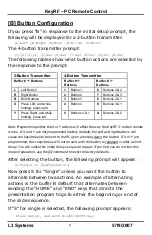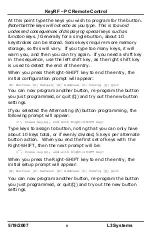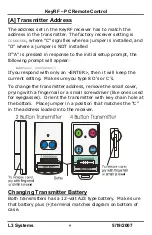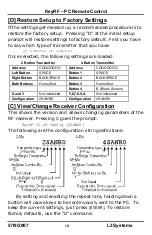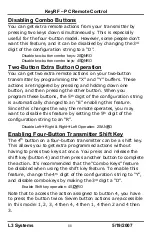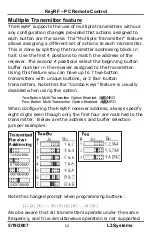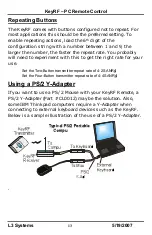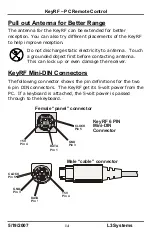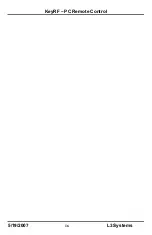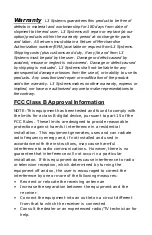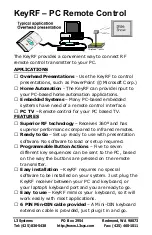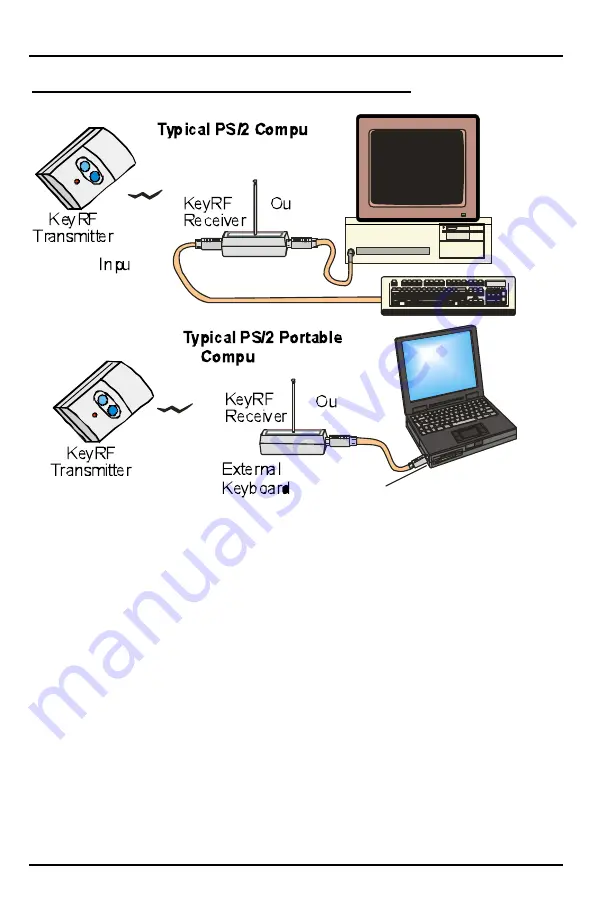
KeyRF – PC Remote Control
L3 Systems
3
5/19/2007
Connections Using PS/2 Interface
1. First, make sure the Computer/Laptop is turned off.
2. For a desktop computer, first unplug the keyboard from the computer.
3. Plug the one end of the supplied KeyRF cable into the desktop computer’s
keyboard port, or a Laptop’s external mouse/keyboard port.
If your mouse
does not have a 6-pin circular connector marked with a mouse or keyboard
you may have to get a CL0014 PS/2 to USB adapter shown on the next page.
If you have an IBM Thinkpad laptop, you may need a CL0012 PS/2 Y-adapter
discussed later on in this manual.
4. Plug the other end of the KeyRF cable to the “To Computer” connector on the
KeyRF receiver.
5. If you have a desktop computer, or a laptop external keyboard, connect the
keyboard to “To Keyboard” connector on the receiver.
6. Turn your computer on, and you’re ready to go. If you are using presentation
software, run a presentation in “show” mode and try advancing slides.