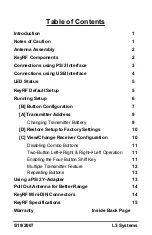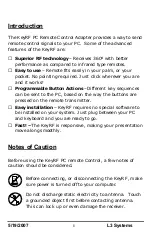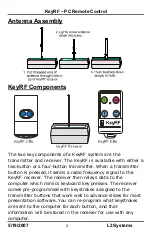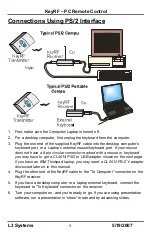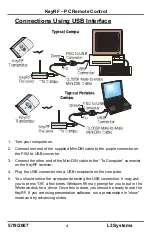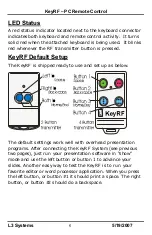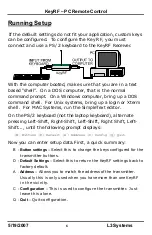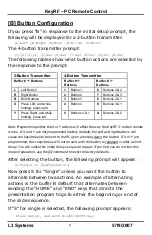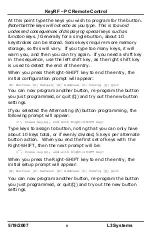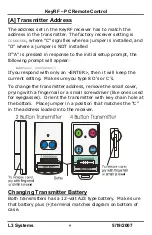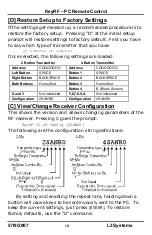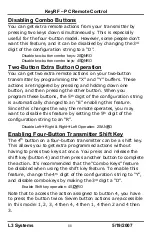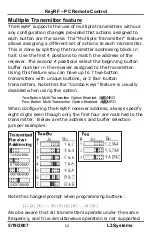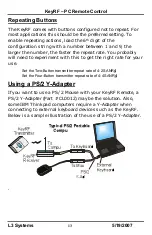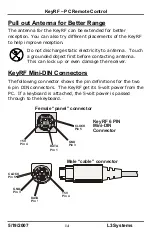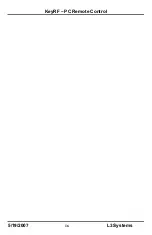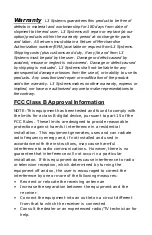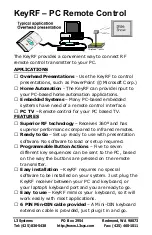KeyRF – PC Remote Control
L3 Systems
7
5/19/2007
[B] Button Configuration
If you press “B” in response to the initial setup prompt, the
following will be displayed for a 2-button transmitter:
[L]Left [R]Right [B]Both [X]Lt->Rt [Y]Rt-Lt
The 4-button transmitter prompt:
[1][2][3][4] [5]4&1 [6]4&2 [7]4&3 [8]2&1 [9]3&1 [A]3&2
The following tables show what button actions are selected by
the response to the prompt:
2-Button Transmitter
4-Button Transmitter
Buffer #
ß
Buttons
Buffer #
ß
Buttons
Buffer #
ß
Buttons
L
Left Button
1
Button 1
6
Buttons 4 & 2
R
Right Button
2
Button 2
7
Buttons 4 & 3
B
Both Buttons
3
Button 3
8
Buttons 2 & 1
X
Press Left, and while
holding, press right.
4
Button 4
9
Buttons 3 & 1
Y
Press Right, and while
holding, press left.
5
Buttons 4 & 1
A
Buttons 3 & 2
Note: Programming either the X or Y actions will affect the way the KeyRF 2- button remote
works. If X and Y are not programmed (factory default), the Left and right buttons will
cause the keystrokes to be sent to the PC upon pressing down the button. If X or Y are
programmed, then keystrokes will not be sent until the button is released or after a short
delay. You will notice this initial delay using auto-repeat. If you find you do not like this
mode of operation, use the [D] command to revert to factory defaults.
After selecting the button, the following prompt will appear:
[S]Single or [A]Alternating
Now press S for “Single” unless you want the button to
alternate between two actions. An example of alternating
actions is the buffer B default that alternates between
sending the “HOME” and “END” keys that directs the
presentation program to go to either the beginning or end of
the slide sequence.
If “S” for single is selected, the following prompt appears:
Press key(s), end with Right-SHIFT key: