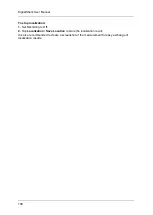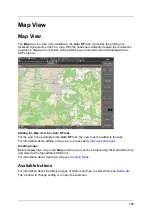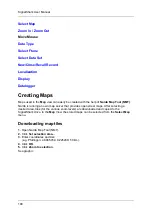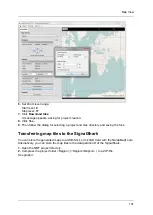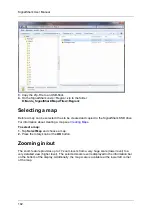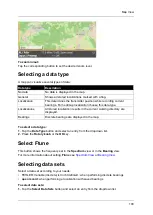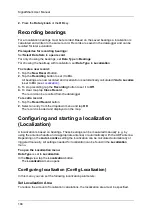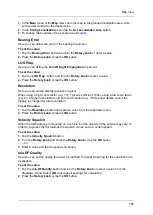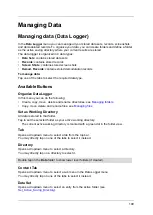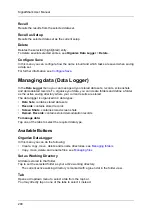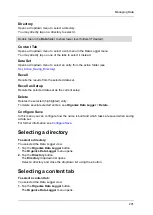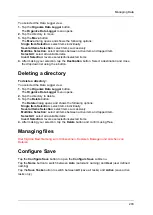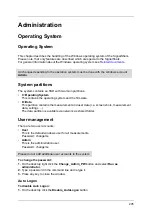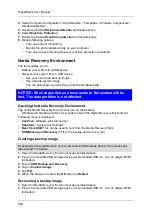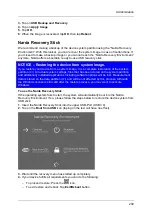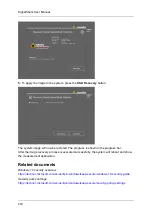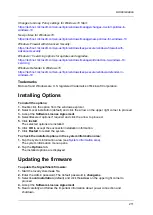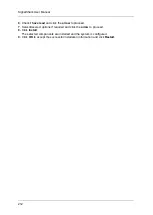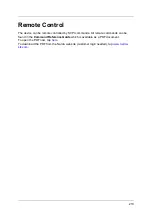Managing Data
201
Directory
Opens a dropdown menu to select a directory.
You may directly tap on a directory to select it.
Double tap on the
Data
folder to show lower level folders (if created).
Content Tab
Opens a dropdown menu to select a sub menu in the Data Logger menu.
You may directly tap on one of the tabs to select it instead.
Data Set
Opens a dropdown menu to select an entry from the active folder (see
Recall
Recalls the results from the selected data set.
Recall as Setup
Recalls the selected data set as the current setup.
Delete
Deletes the selected (highlighted) entry.
To delete several selected entries, see
Organize Data Logger
>
Delete.
Configure Save
In this menu you can configure how the name is built and which tasks are saved when saving
a data set.
For further information see
Selecting a directory
To select a directory:
You selected the Data Logger view.
1.
Tap the
Organize Data Logger
button.
The
Organize Data Logger
menu opens.
2.
Tap the
Directory
button.
The
Directory
dropdown list opens.
Select a directory and close the dropdown list using the
x
button.
Selecting a content tab
To select a content tab:
You selected the Data Logger view.
1.
Tap the
Organize Data Logger
button.
The
Organize Data Logger
menu opens.
Summary of Contents for Narda SignalShark
Page 1: ...User Manual Version 2019 07 ...
Page 2: ......
Page 14: ......
Page 15: ...15 Online Help Version 2019 07 ...
Page 16: ......
Page 31: ...Introduction 31 Figure Loop antenna frequency range 9 kHz to 30 MHz ...
Page 32: ......
Page 38: ......
Page 44: ......
Page 60: ......
Page 66: ......
Page 74: ......
Page 88: ......
Page 104: ......
Page 118: ......
Page 132: ......
Page 158: ......
Page 198: ......
Page 204: ......
Page 214: ......
Page 226: ......