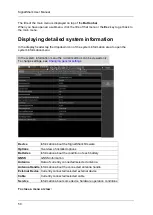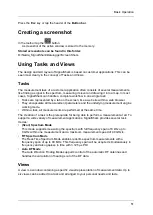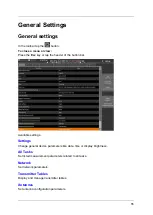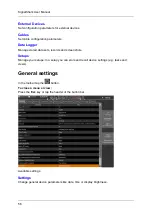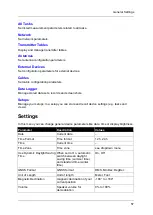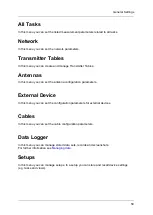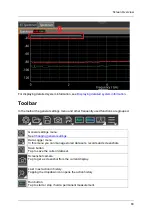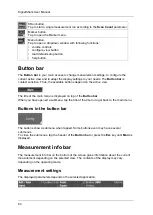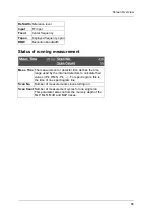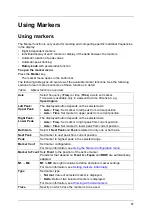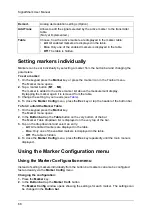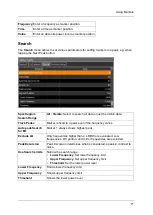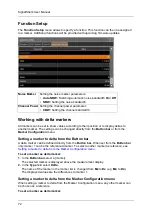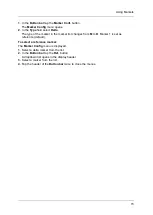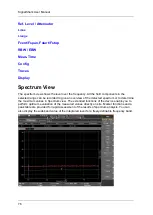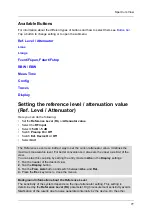SignalShark User Manual
64
SRun button.
Tap to start a single measurement run according to the
Scan Count
parameter.
Marker button.
Tap to open the Marker menu.
Menu button.
Tap to open a dropdown window with following functions:
•
volume controls
•
configure view button
•
load default setup button
•
help button
Button bar
The
Button bar
is your main access to change measurement settings, to configure the
current active view and to adapt the display settings to your needs. The
Button bar
is
context sensitive. Thus, the available buttons depend on the active view.
The title of the main menu is displayed on top of the
Button bar
.
When you have opened a submenu, tap the title of that menu to get back to the main menu.
Buttons in the button bar
The buttons show a submenu when tapped. Some buttons even may have several
submenus.
To close the submenus, tap the header of the
Button bar
or press the
Esc
key until
Main
is
displayed.
Measurement info bar
The measurement info bar on the bottom of the screen gives information about the current
measurement depending on the selected view. The contents of the display may vary,
depending on the operating mode.
Measurement settings
The displayed parameters depend on the selected application.
Summary of Contents for Narda SignalShark
Page 1: ...User Manual Version 2019 07 ...
Page 2: ......
Page 14: ......
Page 15: ...15 Online Help Version 2019 07 ...
Page 16: ......
Page 31: ...Introduction 31 Figure Loop antenna frequency range 9 kHz to 30 MHz ...
Page 32: ......
Page 38: ......
Page 44: ......
Page 60: ......
Page 66: ......
Page 74: ......
Page 88: ......
Page 104: ......
Page 118: ......
Page 132: ......
Page 158: ......
Page 198: ......
Page 204: ......
Page 214: ......
Page 226: ......