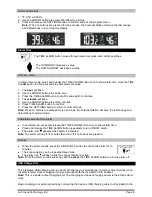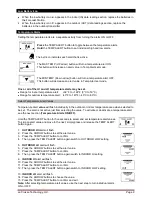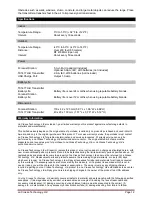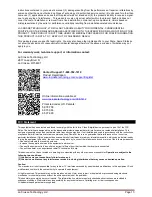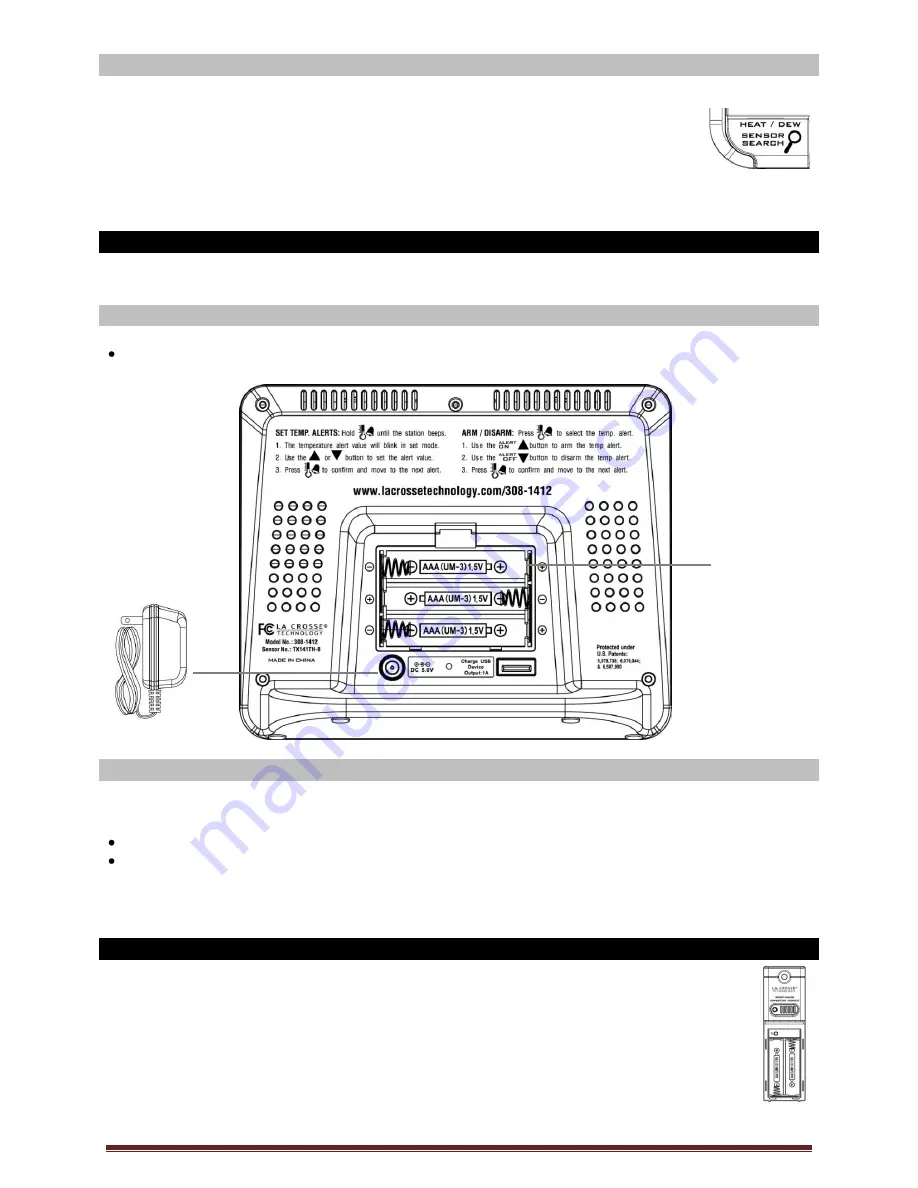
La Crosse Technology, Ltd.
Page 4
Search for Transmitter
If the outdoor temperature is not displayed after three minutes, hold the SENSOR
SEARCH button on the Forecast Station for three seconds to search for the
outdoor transmitter.
Next, remove the battery cover from the TX141TH-B transmitter then press the TX
button to send a signal.
If it still does not receive the outdoor temperature, remove the A/C cord and batteries from both the
Forecast Station and the transmitter for 15 minutes repeat setup instructions from step 1.
Power the Forecast Station
The Forecast Station can be powered by the 5-volt A/C adapter or with batteries.
A/C Power Adapter
Insert enclosed 5-volt A/C power adapter into a wall outlet, then into the Forecast Station.
Batteries
1. Remove battery cover. Slide tab down and pull off to remove battery cover.
2. Install three new AAA batteries according to the polarity markings.
Do Not Mix Old and New Batteries
Do Not Mix Alkaline, Lithium, Standard or Rechargeable Batteries
If the Forecast Station does not display indoor temperature after 60 seconds, remove adapter and
batteries and wait for at least 60 seconds before repeating the setup process.
Install Batteries in the Outdoor Transmitter
1. Slide the battery cover down, then lift off the back of the transmitter.
2. Insert two new AA batteries into the transmitter. Observe the correct polarity (see marking
inside battery compartment).
3. Keep transmitter 5-10 ft. from the Forecast Station during setup.
4. After 15 minutes, if the outdoor temperature shows on the Forecast Station, you can move
the outdoor transmitter outside to a shaded location within range of the Forecast Station.
Battery
Compartment