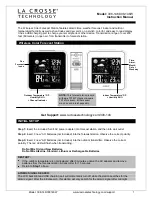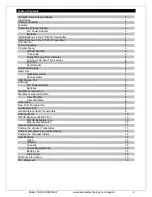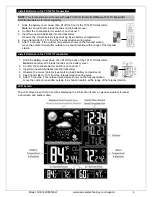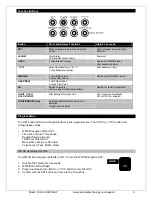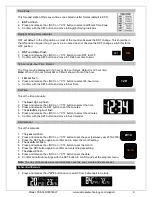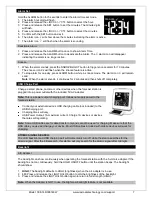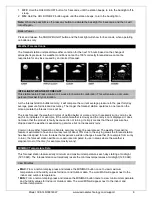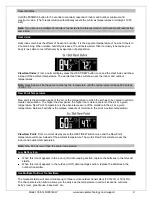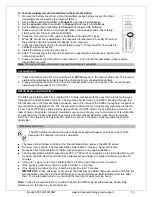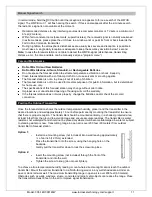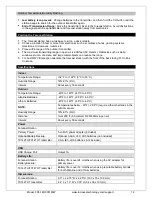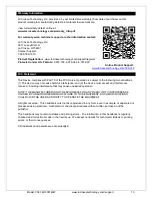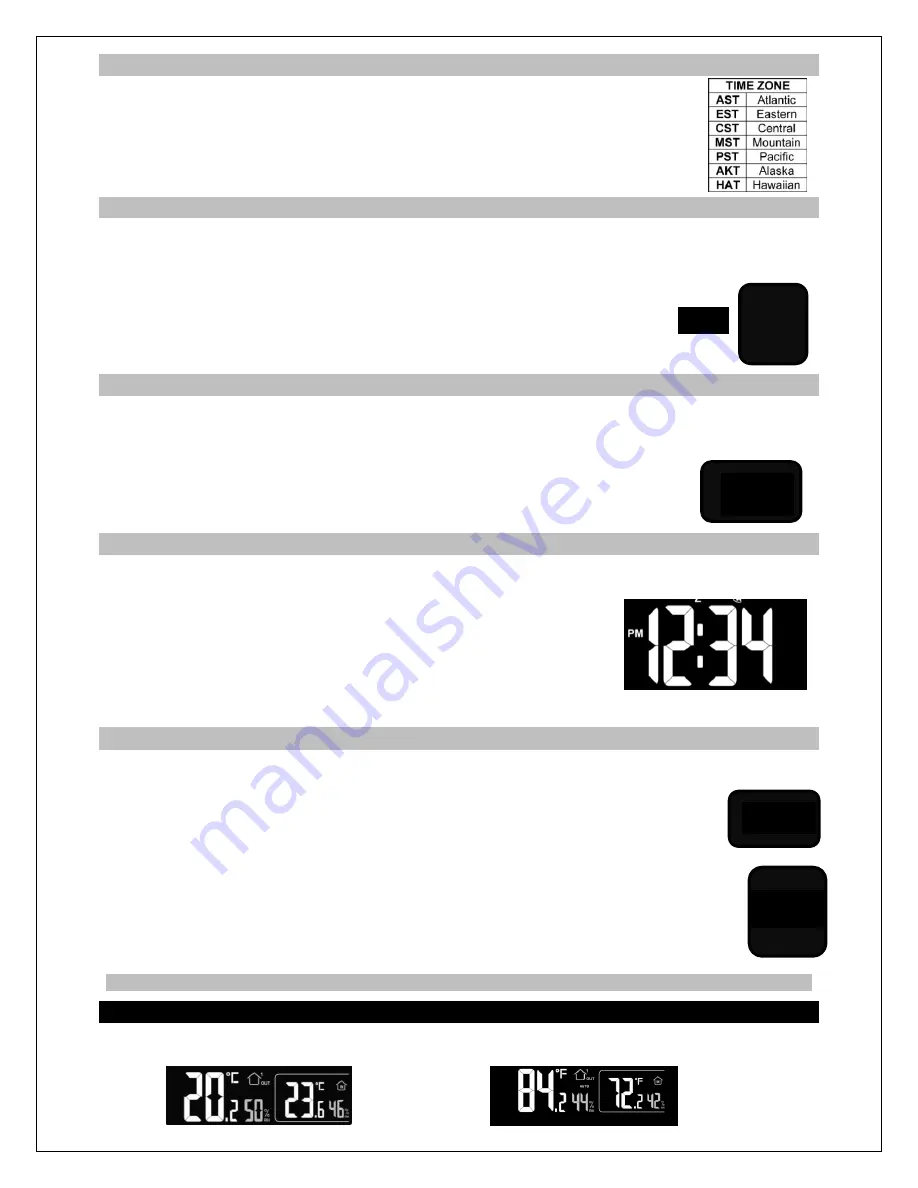
Model: 308-146/308146W www.lacrossetechnology.com/support 6
Time Zone
This forecast station offers seven time zones listed in letter format (default is EST):
1.
EST
will flash.
2. Press and release the +/RCC or -/°C/°F button to select a different Time Zone.
3. Confirm with the SET button and move to Daylight Saving Indicator.
Daylight Saving Time Indicator
DST will default to the ON position as most of the country observes the DST change. This should be in
the ON position all year long. If you live in an area does not observe the DST change, switch this to the
OFF position.
1.
DST
and
ON
will flash.
2. Press and release the +/RCC or -/°C/°F button to turn DST to OFF.
3. Confirm with the SET button and move to 12/24 hour time format.
12-hour or 24-hour Time Format
The Time may be displayed in 12-hour or 24-hour format. Default is 12-hour time.
Note:
When in 12-hour format AM or PM will show in front of the hour.
1.
12H
will flash.
2. Press and release the +/RCC or -/°C/°F button to select 24-hour time.
3. Confirm with the SET button and move to Set Time.
Set Time
To set the time manually:
1. The
hour
digit will flash.
2. Press and release the +/RCC or -/°C/°F button to select the hour.
3. Press and release the SET button to set the minutes.
4. The
minute’s
digit will flash.
5. Press and release the +/RCC or -/°C/°F button to select the minutes.
6. Confirm with the SET button and move to Set Calendar.
Set Calendar
To set the calendar:
1. The
year
will flash.
2. Press and release the +/RCC or -/°C/°F button to set the year (between year 2010-2039).
3. Press the SET button again to confirm and to enter the month setting.
4. The
month
will flash.
5. Press and release the +/RCC or -/°C/°F button to set the month.
6. Press the SET button again to confirm and enter the date setting.
7. The
date
will flash.
8. Press and release the +/RCC or -/°C/°F button to set the date.
9. Confirm all calendar settings with the SET button to confirm and exit the program menu.
Note:
The day of the week will set automatically once the year, month and date are set.
Fahrenheit/Celsius
1. Press and release the
-/°C/°F
button once to switch from Fahrenheit to Celsius.
DST
ON
12H
2010
1
M
.
1
D