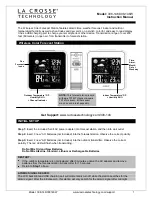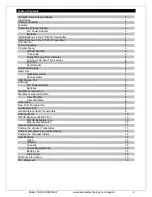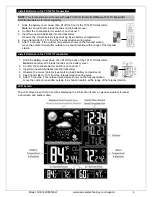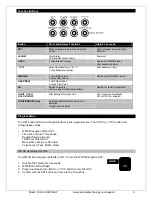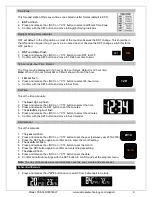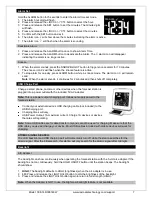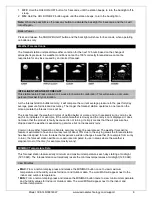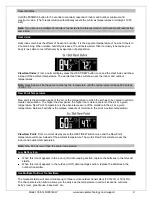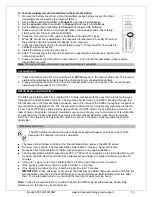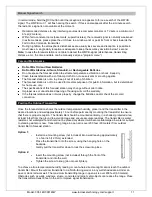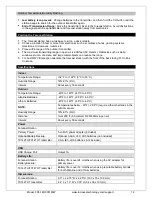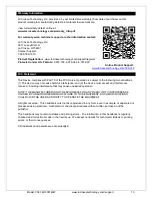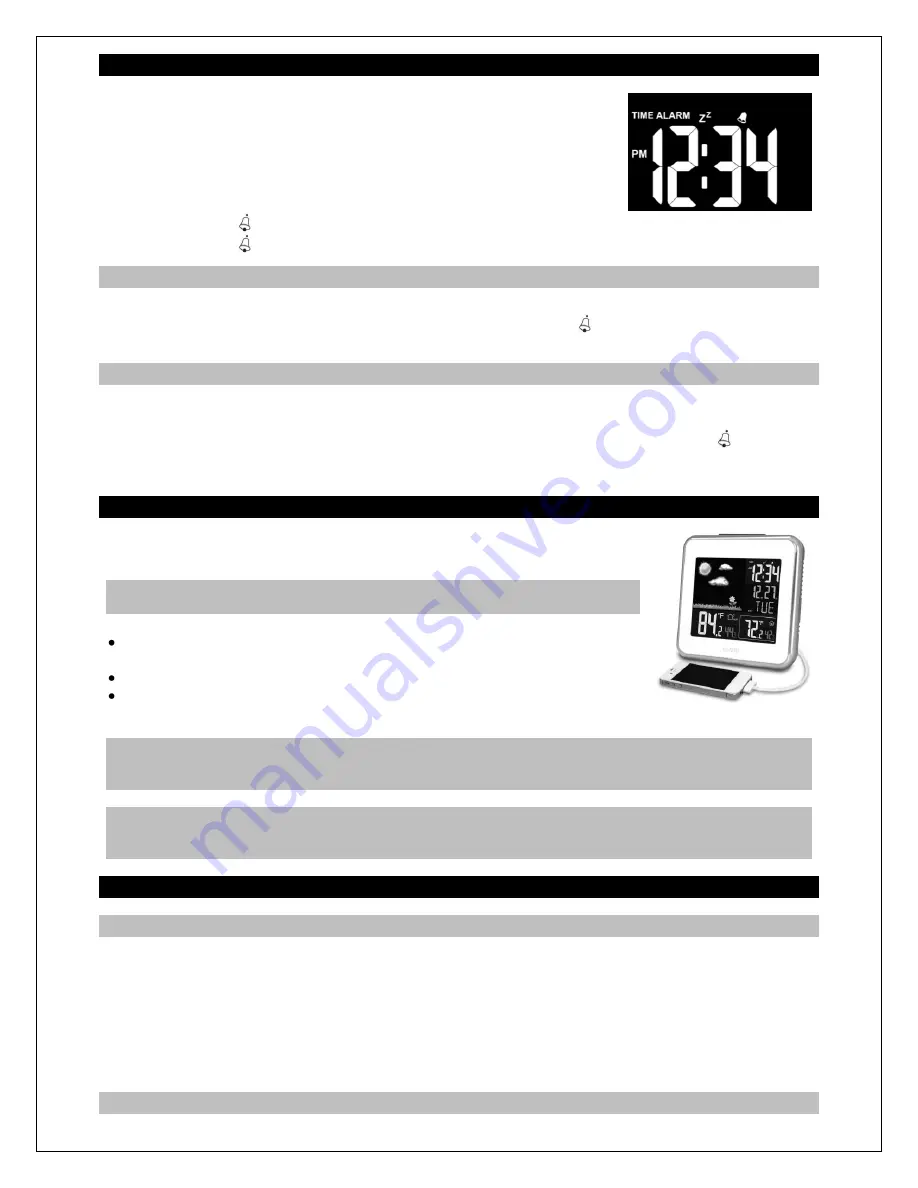
Model: 308-146/308146W www.lacrossetechnology.com/support 7
Alarm Set
Hold the ALARM button for 5 seconds to enter the alarm time set mode.
1. The alarm hour digit will flash.
2. Press and release the +/RCC or -/°C/°F button to select the hour.
3. Press and release the SET button to set the minutes. The minute digits
will flash.
4. Press and release the +/RCC or -/°C/°F button to select the minutes.
5. Confirm with the SET button and exit.
6. The alarm icon will show above the minutes indicating the alarm is active.
7. The alarm icon will flash when the alarm is sounding.
Deactivate Alarm
1. Press and release the ALARM button once to show Alarm Time.
2. Press and release the ALARM button to deactivate the Alarm. The alarm icon will disappear
indicating the alarm is no longer active.
Snooze
1. When the alarm sounds, press the SNOOZE/LIGHT button to trigger snooze alarm for 10 minutes.
The snooze icon Zz will flash when the snooze feature is active.
2. To stop alarm for one day, press ALARM button, while in snooze mode. The alarm icon will remain
solid.
Note
: When the alarm sounds, it continues for 2 minutes and then shuts off completely.
USB Charge Port
Charge a smart phone, camera or other devices when the forecast station is
plugged into a power outlet with the included 5V AC adapter.
Note:
This is a power-output charging port. It does not supply power to the
forecast station.
Connect your external device’s USB charging cable (not included) to the
USB charging port.
Charging times will vary.
USB Power Output: 1A maximum current. Charge 1A devices or devices
that are self-regulating.
Note:
Some USB cables are for data transfer only and cannot be used for charging. Make sure that the
USB cable you use will charge your device. Most USB cables included with mobile devices will work for
charging.
ATOMIC SIGNAL SEARCH:
The LCD backlight and USB charging port will momentarily turn off while the station searches for the
atomic signal. After the initial search, this station will only search for the atomic signal after midnight.
Backlight
A/C Adapter
The backlight can show continuously when operating the forecast station with the 5-volt a/c adapter. If the
backlight is not on continuously, hold the HOLD ON/OFF button until the station beeps. The backlight
should show.
1.
HIGH:
The backlight defaults to HIGH (brightness) when the a/c adapter is in use.
2.
LO:
Press and release the LIGHT HI/LO button to dim the brightness of the backlight.
3. Press and release the LIGHT HI/LO button again to return to full strength (HIGH).
Note:
When the Adapter is NOT in use, the High/Low backlight feature is not available.