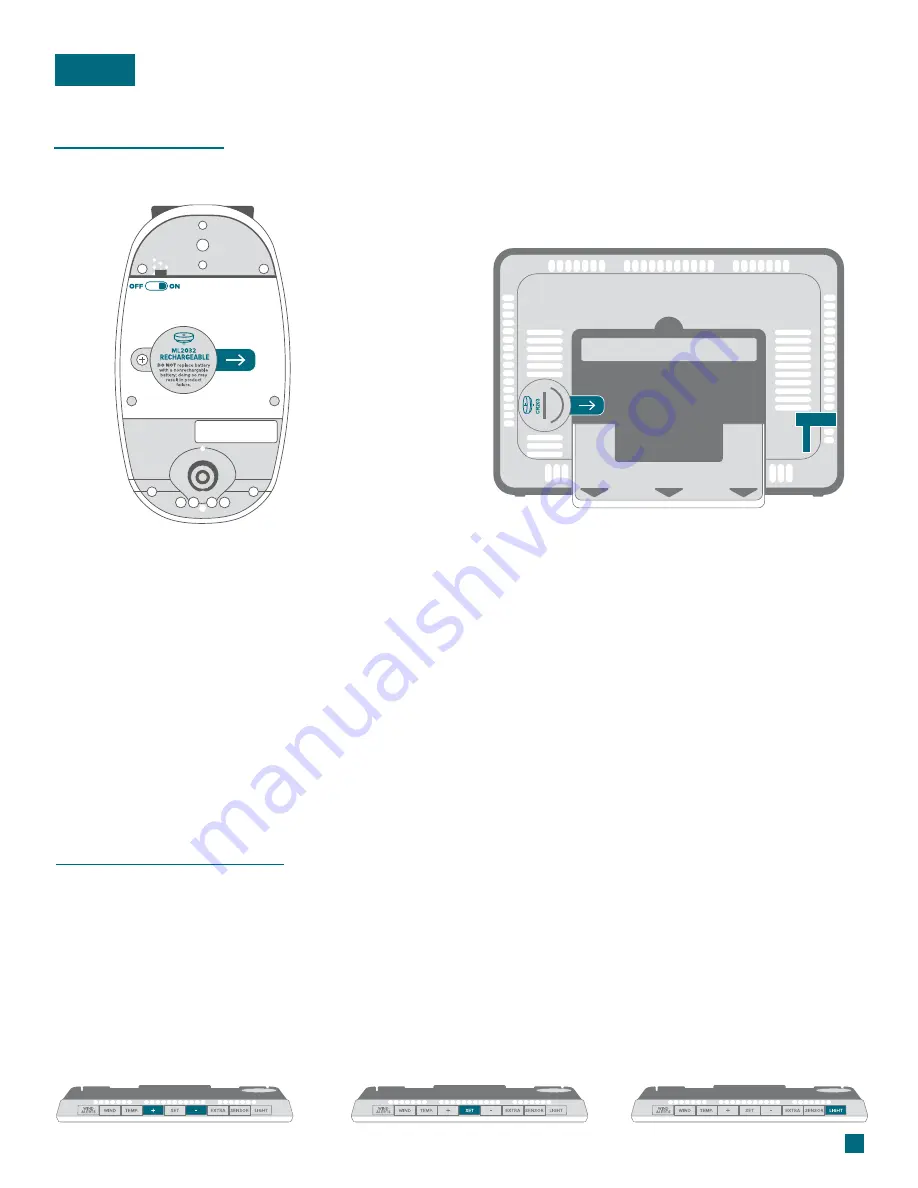
Initial Setup
Power Up
Note:
It may take up to 10 minutes for your sensor data to appear on your station’s screen.
BASICS
1.
Remove the Insulation Tab from the
Battery Compartment of your Breeze Pro
Sensor, and make sure the power switch
is turned
ON
.
2.
Insert the 5V Power Adapter into an
outlet, and then plug it into the Power
Jack on the back of the station. Next,
remove the Insulation Tab from your
station’s Battery Compartment.
Bottom of Breeze Pro Sensor
Model No.
LTV-WSDTH01
Back of Station
Model No.
79400
Station Settings
Use the
+/-
buttons on the
top of the station to adjust
the values.
Press the
SET
button to
confirm selection and move
to next step.
You may exit the Settings
Menu at any time by pressing
the
LIGHT
button.
1.
2.
When the station is first powered on, it will begin searching for your outdoor sensor, which should
connect shortly. Disregard the SEE APP TO CONNECT message.
Hold the
SET
button to enter the Settings Menu for adjusting your time, date, and other settings.
2

































