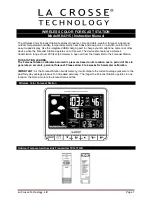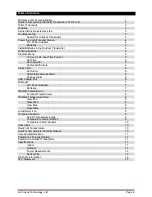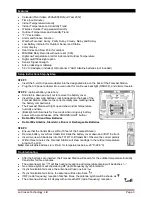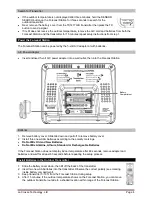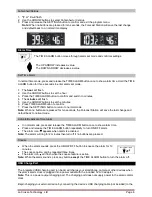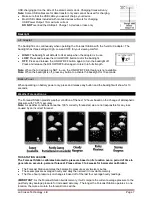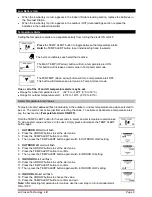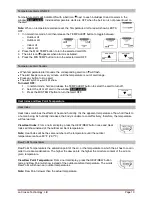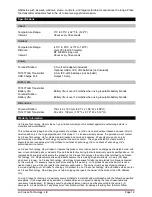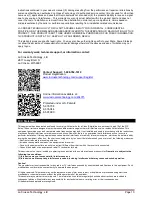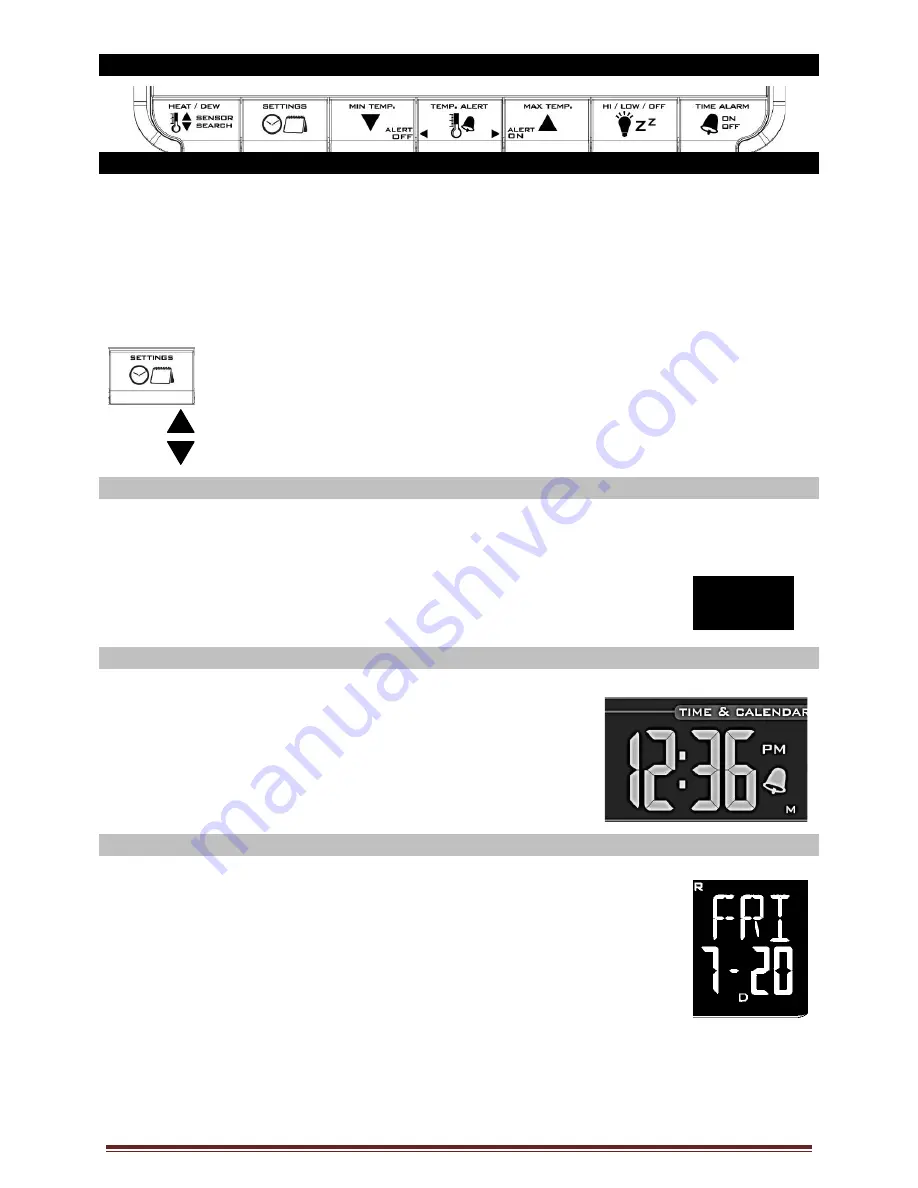
La Crosse Technology, Ltd.
Page 5
Function Buttons
Program Menu
The program menu allows you to select your preferences:
12/24-Hour Time Format
Hour
Minutes
Year
Month
Date
Celsius/Fahrenheit
The SETTINGS button will move through the program menu, and confirm selections
.
The UP ARROW increases a value.
The DOWN ARROW decreases a value.
12-hour or 24-hour Time Format
The Time may be displayed in 12-hour or 24-hour format. Default is 12-hour time.
Note:
When in 12-hour format, AM or PM will show in front of the hour.
1. Hold the SETTINGS button for three seconds to enter time set mode.
2.
12H
will flash.
3. Use the ARROW buttons to choose 12-hour or 24-hour time format.
4. Press the SETTINGS button to confirm and move to hour.
Set Time
To set the time manually:
1. The
hour
digit will flash.
2. Use the ARROW buttons to choose the hour.
3. Press the SETTINGS button to confirm and move to minutes.
4. The
minutes
will flash.
5. Use the ARROW buttons to choose the minutes.
6. Press the SETTINGS button to confirm and move to the year.
Set Calendar
To set the calendar:
1. The
year
will flash.
2. Use the ARROW buttons to choose the year.
3. Press the SETTINGS button to confirm and move to the month.
4. The
month
will flash.
5. Use the ARROW buttons to choose the month.
6. Press the SETTINGS button to confirm and move to the date.
7. The
date
will flash.
8. Use the ARROW buttons to choose the date.
9. Press the SETTINGS button to confirm and move to Fahrenheit/Celsius.
Note:
The day of the week will set automatically once the year, month and date are set.
12H