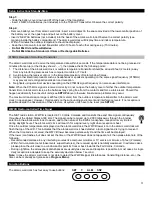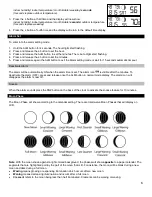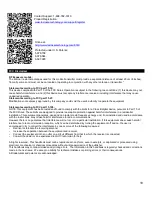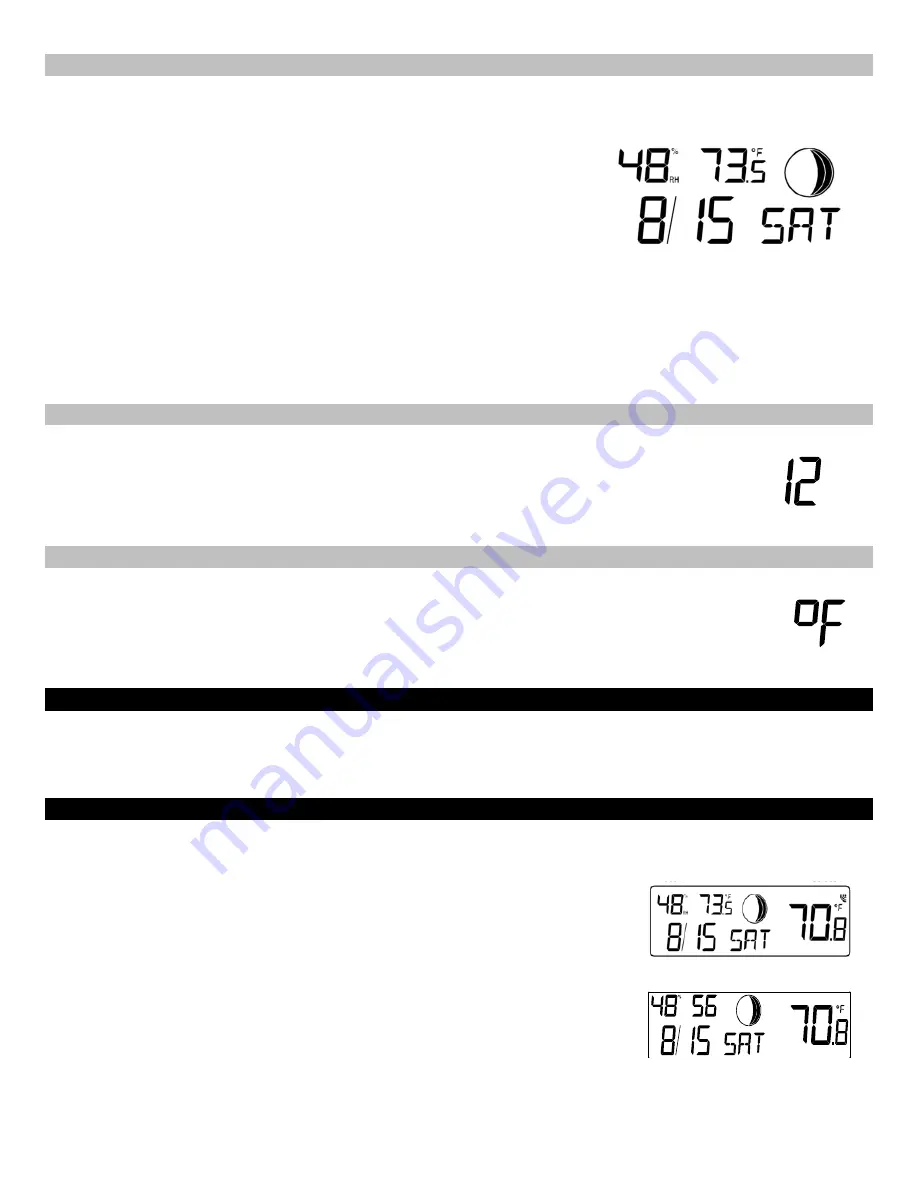
5
Calendar Set
The year can be selected sequentially from 2001 to 2029 and will then start over again (default setting 2009). The year
will only appear in the manual set mode.
1. The
year
digits will flash(only last 2 digits).
2. Press and release the + button to set the year.
3. Press and release the SET button to move to the month.
4. The
month
digits will flash.
5. Press and release the + button to set the month.
6. Press and release the SET button to move to the numeric date.
7. The
date
digits will flash.
8. Press and release the + button to set the date.
Note:
The date can only be set in conjunction with the selected month. For example, it is not possible to set the date 30 if
the month of February is selected.
9. Press and release the SET button to move to the weekday.
10. The
weekday
symbols will flash.
11. Press and release the + button to set the weekday.
12. Press and release the SET button to move to 12/24 hour time.
12/24h Time Format
The time format can be display in 12 or 24 (Default setting 12).
1. The digits
12
or 24 will flash.
2. Press and release the + button to select 12 hour or 24 hour time format.
3. Press and release the SET button to move to select ºF or ºC Temperature .
°F or °C Temperature
The temperature setting can be set to either to ºF or ºC (Default setting °F).
1. The characters
°F
or °C will flash.
2. Use the + button to select °F for temperature display in degrees Celsius or °C for degrees Fahrenheit.
3. Press and release the SET button to exit the setting mode and switch back to the normal time display.
Exit Manual Set Mode
•
Press the SNZ button to return to the normal time display mode anywhere in manual setting mode.
•
If no buttons are pressed for at least 15 seconds in setting mode, the atomic wall clock will automatically switch back
to normal display mode.
Display Modes (seconds counting)
This clock offers a feature of having seconds count on in place of the temperatures or weekday. This offers a variety of
display options for your clock.
The
default
time display will show the lower display as:
indoor humidity/ indoor temperature/ Month& date/ Weekday/ outdoor temperature.
(no seconds)
1. Press the
+
button. The display should now show:
indoor humidity/ seconds/ Month& date/ Weekday/ outdoor temperature.
(Seconds replace indoor temperature).
2. Press the
+
button a second time and the display will now show: