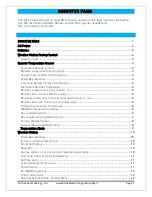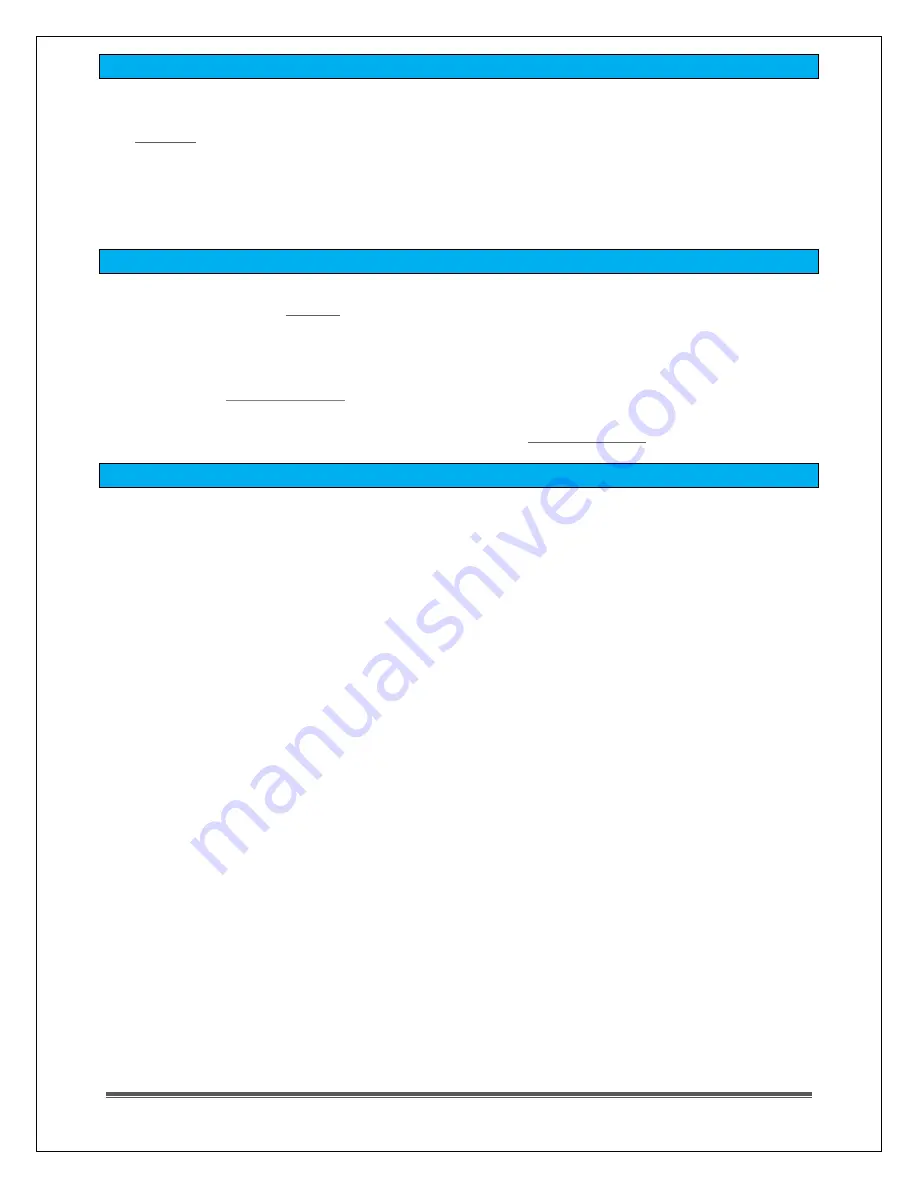
La Crosse Technology, Ltd. www.lacrossetechnology.com/support
Page 12
No WWVB Tower Icon
•
The forecast station has not received a WWVB time signal in the past 24-hours.
•
Position
the forecast station for better reception.
•
Be sure you have good batteries in the forecast station.
•
Hold the + and – buttons together to send the forecast station on a signal search at
night.
•
Allow up to 5 nights to receive the time signal.
Time is off by hours
•
Tower icon appears on the forecast station. If not, the
forecast station has not received a WWVB time signal in the past 24-hours.
•
Reposition the forecast station with the front or back facing Colorado.
•
Check that the Time Zone selected correctly reflects your location. Adjust the time
•
Check that the DST indicator is correct for your location (most areas observe DST so
this should be ON). Adjust the DST indicator in the
Manually Set Time/Date: Program Menu
The TIME SET button will move through the program menu. To change a value use the
ARROW buttons.
1.
WWVB ON/OFF: Hold the TIME SET button five seconds so WWVB and the word ON
will flash. Press and release either ARROW button to turn this to OFF if you do not
wish WWVB time reception. Confirm with the TIME SET button and move to time zone.
2.
TIME ZONE: EST will flash. Press and release the ▲ or ▼ buttons to select a different
Time Zone: AST=Atlantic, EST= Eastern, CST= Central, MST= Mountain, PST= Pacific,
AKT= Alaska, HAT=Hawaiian time zone. Confirm with the TIME SET button and move
to DST.
3.
DAYLIGHT SAVING TIME: DST will flash and the word ON. Press and release the ▲ or
▼ buttons to turn this to OFF if you do not observe DST. Confirm with the TIME SET
button and move to 12/24 hour time.
4.
12/24 HOUR TIME: 12H will flash. Press and release the ▲ or ▼ buttons to select 24H.
Confirm with the TIME SET button and move to the hour.
5.
HOUR: The hour will flash. Press and release the ▲ or ▼ buttons to select the correct
hour. Confirm with the TIME SET button and move to the minutes.
6.
MINUTES: The minutes will flash. Press and release the ▲ or ▼ buttons to adjust the
minutes. Confirm with the TIME SET button and move to the year.
7.
YEAR: The year will flash. Press and release the ▲ or ▼ buttons to select the correct
year. Confirm with the TIME SET button and move to the month.
8.
MONTH: The month will flash. Press and release the ▲ or ▼ buttons to select the
correct month. Confirm with the TIME SET button and move to the date.
9.
DATE: The date will flash. Press and release the ▲ or ▼ buttons to select the correct
date. Confirm with the TIME SET button and move to F/C.
10.
Note: The Day of the Week will set automatically when the year, month and date are
set.