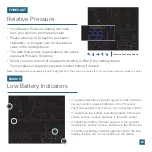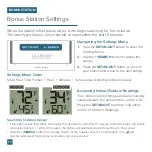12
Customizable Alerts
TEMPERATURE & HUMIDITY
1.
2.
3.
Hold the
ALERTS
button to enter the
Alert Settings Menu.
Use the
+/-
buttons to activate/deactivate
individual alerts, or press the
ALERTS
button to skip to the next alert option.
Once activated, use the
+/-
buttons to
adjust the alert value. Press the
ALERTS
button to confirm and move forward.
Setting Custom Alerts
Outdoor High Humidity Alert LCD Example
Alerts Setting Order
Outdoor High Temperature
•
Outdoor Low Temperature
•
Outdoor High Humidity
•
Outdoor Low Humidity
Indoor High Temperature
•
Indoor Low Temperature
•
Indoor High Humidity
•
Indoor Low Humidity
Activating/Deactivating Alerts
1.
2.
Hold the
ALERTS
button to enter alert settings.
Use the
+/-
buttons to activate/deactivate alerts.
Active alerts are indicated by the and / icons in
the Current Conditions section on the screen.
Note:
The default setting for
alerts is OFF.
Alerts Sounds
•
When an alert value is reached, the station will
beep 5 times each minute until the value moves
out of the alert range.
•
Press any button to stop the alert sound.
•
If the alert sounds and you do not see a flashing
alert icon, press the
IN/OUT
button to view the
other reading.
•
Alerts set on the station are separate from
those created within the app.