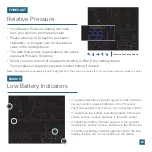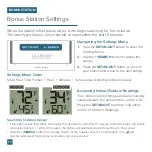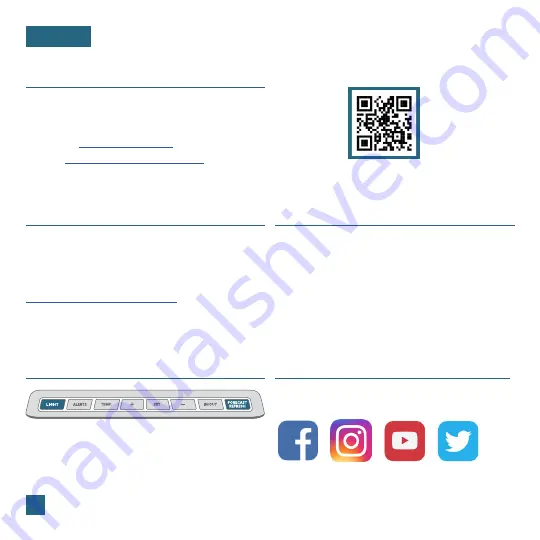
25
Designed in La Crosse, Wisconsin
•
Made in China
•
Printed in China
•
DC 060222
Having Trouble? We’re here to help.
Warranty
SUPPORT
Use the links below to find additional resources or
reach out to our staff directly.
Self-Help:
bit.ly/v16_support
Online:
bit.ly/contact_techsupport
Phone:
1.833.641.2018
•
Representatives are available Monday-Friday, 8am-6pm CST
La Crosse Technology, Ltd. provides a 1-year limited time
warranty (from date of purchase) on this product, relating to
manufacturing defects in materials and workmanship.
For full warranty details, visit:
www.lacrossetechnology.com/support
La Crosse Technology, Ltd.
2830 S. 26
th
Street, La Crosse, Wisconsin 54601
Follow La Crosse Technology on Facebook,
Instagram, YouTube, and Twitter.
Stay in Touch
Ask questions, watch setup videos, and provide
feedback on our social media outlets.
Scan for
Self-Help
Factory Reset
If you are experiencing issues, press and hold the
LIGHT
and
FORECAST REFRESH
buttons down
together until the display beeps. You do not need
to remove the coin cell battery to reset the station.
Recycling & Disposal
Please consider the environment when deciding to dispose of
this product. Although household electronics are generally safe
to use on a daily basis, incorrect disposal can cause negative and
potentially irreversible impacts on our environment.
Check with local donation centers to see if your product can
be donated for future use. If disposal is the only option, federal
agencies, local governments, and certified retailers may have
electronic recycling programs in place. Programs may vary based
on location.