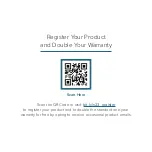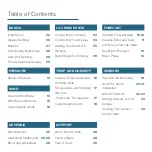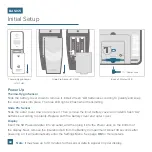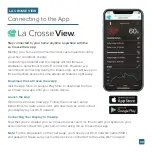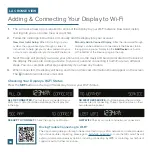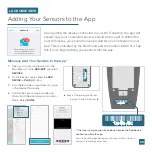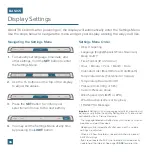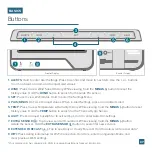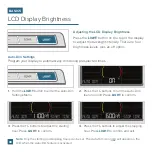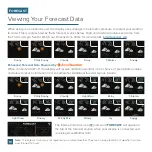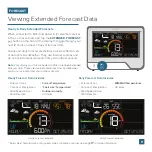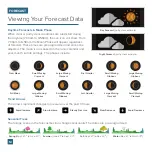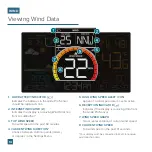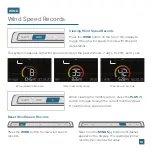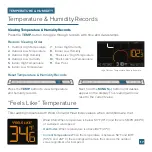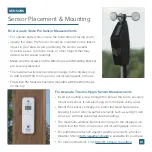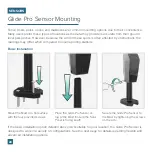*
This step is only required if you do not receive the Add Device
notification within the app.
Prior to mounting/positioning your sensors, make sure your
display is receiving sensor data.
Upon getting the display connected to your Wi-Fi network, the app will
explain how your connected sensors should be brought in. Within the
next 15 minutes, you should receive an Add Device notification in your
app. This is indicated by the Red Cloud and the number inside of it. Tap
this icon to begin adding your sensors into the app.
1.
Manually Add Your Sensors to the App*
3.
4.
2.
Open your La Crosse View app. On the
Main Menu, scroll to
ADD/EDIT
and select
DEVICES
.
Scan the Barcode on your Sensor or type
in the Device ID manually.
Confirm the sensor image and Device
ID and add a Device Name and Location
Name. Select
DONE
.
On the Devices page, select the
ADD
DEVICE
or
PLUS (
+
)
button.
100%
Add Device
Save
Cancel
12:34
2
Please wait up to 15 minutes
for your additional devices
to connect to your account.
If you do not receive device
notifications, go to the Main Menu
and select Add/Edit Devices to
add your devices separately.
Check the notification icon when
your devices are ready to add.
Adding Your Sensors to the App
LA CROSSE VIEW
02
123456-ABC
123456-ABC
123456-ABC
▲ Back of Thermo-Hygro Sensor
Inside of Glide Pro Sensor
⊲
05