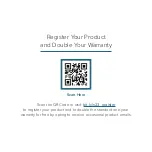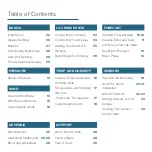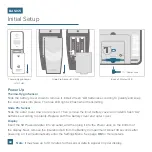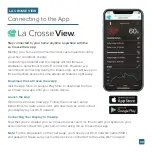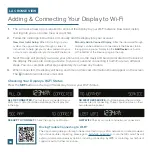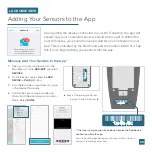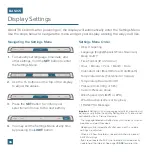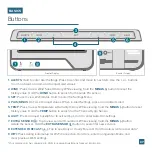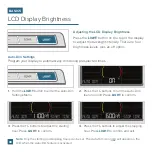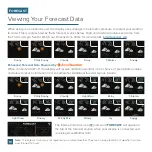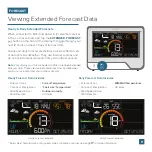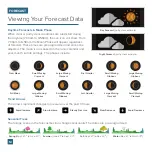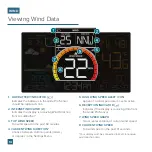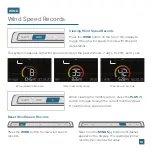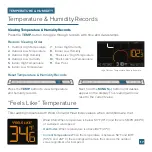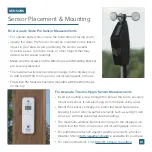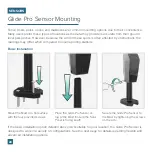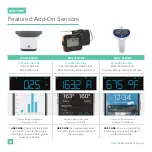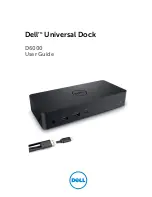Front of Display
Back of Display
07
Buttons
BASICS
* Your display must be connected to Wi-Fi to receive Daily/Hourly forecast information.
1. ALERTS:
Hold to enter Alert Settings. Press to confirm and move to next item. Use the
+
or
-
buttons
to arm or disarm an alert, and to adjust alert values.
2. WIND:
Press to view Wind Speed History. While viewing, hold the
MINUS (-)
button to reset the
history value. Hold the
WIND
button to search for the Glide Pro sensor.
3. SET:
Press to view Wi-Fi status. Hold to enter the Settings Menu.
4. PLUS/MINUS (
+/-
):
Use to adjust values. When in Alert Settings, press to arm/disarm alert.
5. TEMP:
Press to view Temperature & Humidity History. While viewing, hold the
MINUS (-)
button to reset
history value. Hold the
TEMP
button to search for the Thermo-Hygro Sensor.
6. LIGHT:
Press to adjust backlight or to exit settings. Hold to enter Auto-Dim settings.
7. EXTRA SENSOR ( ):
Tap to view sensor ID numbers. While viewing, hold the
MINUS (-)
button
delete the sensor. Hold the
EXTRA SENSOR
( )
button to search for new sensors.
8. EXTENDED FORECAST ( ):
Tap to see Daily or Hourly Forecast. Hold to auto-scroll forecast data.*
9. WIFI:
Press during initial setup for Wi-Fi Connection. Hold to re-enter Configuration Mode and
clear previous Wi-Fi settings.