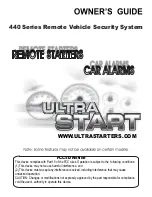13
Adjusting the Projection Image
PROJECTION
The Projection Tube tilts forwards and
backwards to adjust the location of the
projection image.
Use the bottom of the Projection Tube to rotate viewing angle of the image.
You can alternate between time and sensor projection options.
Please see page
12
for more information.
Tap the button to adjust the projection’s
brightness. There are 3 levels, plus an off
option.
Note:
The fixed focus projection image will look best at about 7ft. (2.1m).
Rotating Your Projection Image
Alternating Your Projection Image
Adjusting the Projection Brightness
Tilting the Projection Tube