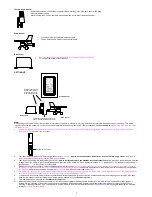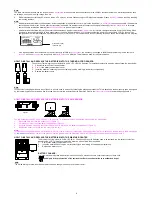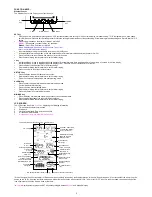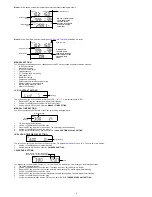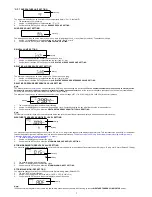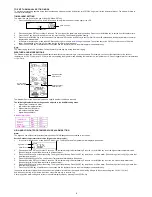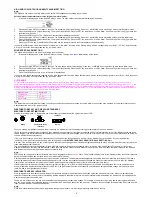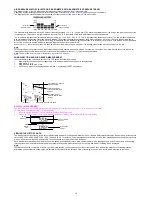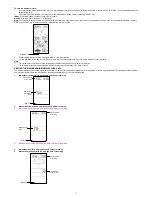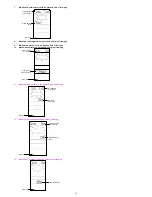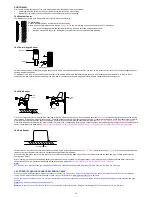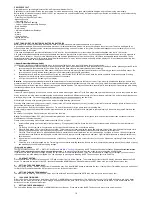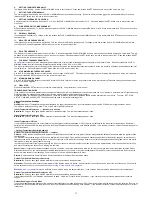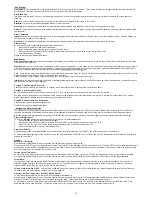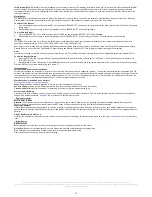9
HIGH AND LOW OUTDOOR HUMIDITY ALARM SETTING
Note:
The High and Low outdoor humidity alarm can be set On/Off independently according to your needs.
Set the Outdoor temperature alarm value (High or Low alarm value):
1.
In the normal display mode, press the
ALARM
key 4 times. The High Outdoor Humidity alarm display will be shown.
2.
Press and hold the
SET
key for about 2 seconds. The humidity digit will start flashing. Press the
+
or
MIN/MAX
key to set the high outdoor humidity alarm value.
3. Press
the
ALARM
key to confirm the setting. The digit will stop flashing. Press the
SET
key to switch on or off the alarm. (The showing of the icon (((
y
))) means that
the alarm is switched on.)
4. Press
the
ALARM
key once. The Low Outdoor humidity alarm display will be shown.
5.
Press and hold the
SET
key for about 2 seconds. The humidity digit will start flashing. Press the
+
or
MIN/MAX
key to set the low outdoor humidity alarm value.
6. Press
the
ALARM
key to confirm the setting. The digit will stop flashing. Press the
SET
key to switch on or off the alarm. (The showing of the icon (((
y
))) means that
the alarm is switched on.)
7. Press
the
HISTORY
key or wait for about 30 seconds and the display will return to normal display mode automatically.
In case the humidity value meets the condition for high alarm or low alarm, the value will be blinking, along with the corresponding icon ("HI AL"/ "LO AL"). And the buzzer
will ring for 2 minutes. User may press any key to stop the sound.
WIND SPEED ALARM SETTING
The High wind speed alarm can be set by following the steps below.
1.
In the normal display mode, press the
ALARM
key six times. The High
wind-speed
alarm display will be shown.
2.
Press and hold the
SET
key for about 2 seconds. The wind speed digit will start flashing. Press the
+
or
MIN/MAX
key to set the high wind speed alarm value.
3. Press
the
ALARM
key to confirm the setting. The digit will stop flashing. Press the
SET
key to switch on or off the alarm. (The showing of the icon (((
y
))) means that
the alarm is switched on.)
4. Press
the
ALARM
key once to return to the normal display mode.
In case the wind speed exceeds the condition for high wind speed alarm, the value will be flashing, along with the corresponding high alarm icon ("HI AL"). And the buzzer
will ring for 2 minutes. User may press any key to stop the sound.
HYSTERESIS
To compensate for fluctuation of the measured data, which may cause the weather alarm to sound constantly if the measured reading is close to your set level, a
hysteresis function has been implemented for each weather alarm. For example, if the high temperature alarm is set to +77°F and the current value moves to +77°F, the
alarm will be activated (if it has been enabled). Now when the temperature drops to +76.8°F or below and thereafter again increases to 77°F, the data will be
blinking, but no alarm will be activated. It has to drop to below +75.2°F (with a pre-set hysteresis of 1.8°F) so that the alarm can be produced again. Hysteresis values for
the various weather data types are given in the following table:
Weather data
Hysteresis
Temperature 1.8°F
Humidity 3%
RH
Wind speed
3.1 mph
Note:
The temperature or humidity data will keep on flashing even after a key has been pressed to stop the alarm or buzzer has been switched off, to indicate that the current
weather condition is out of the pre-set limit(s)
WEATHER FORECAST AND WEATHER TENDENCY
WEATHER FORECASTING ICONS:
Weather forecasting icons
are
displayed in any of the following combinations at the right bottom part of LCD:
For every sudden or significant change in the air pressure, the weather icons will update accordingly to represent the change in weather.
(Every time a new average pressure value has been obtained (once per minute), this value is compared with an internal reference value. If the difference between these
values is bigger than the selected weather tendency sensitivity, the weather-icon changes, either for worse or for better. In this case, the current pressure value becomes
the new weather tendency reference.)
If the icons do not change, either the air pressure has not changed or the change has been too small for the Weather Center to register. So you may adjust the
"sensitivity" of the pressure change checking in the setting mode –see
WEATHER TENDENCY SENSITIVITY VALUE SETTING
above.
However, if the icon displayed is a sun or raining cloud, there will be no change of icon if the weather gets any better (with sunny icon) or worse (with rainy icon) since the
icons are already at their extremes.
The icons displayed forecasts the weather in terms of getting better or worse and not necessarily sunny or rainy as each icon indicates. For example, if the current
weather is cloudy and the rainy icon is displayed, it does not mean that the product is faulty because it is not raining. It simply means that the air pressure has dropped
and the weather is expected to get worse but not necessarily rainy.
Note:
After setting up, readings for weather forecasts should be disregarded for the next
48-60
hours. This will allow sufficient time for the Weather station to collect air pressure
data at a constant altitude and therefore result in a more accurate forecast.
Common to weather forecasting, absolute accuracy cannot be guaranteed. The weather forecasting feature is estimated to have an accuracy level of about 75% due to
the varying areas the Weather Center has been designed for use. In areas that experience sudden changes in weather (for example from sunny to rain), the Weather
Center will be more accurate compared to use in areas where the weather is stagnant most of the time (for example mostly sunny).
If the Weather Center is moved to another location significantly higher or lower than its initial standing point (for example from the ground floor to the upper floors of a
house), discard the weather forecast for the next 48-60 hours, as the Weather Center may mistake the new location as being a possible change in air-pressure when
really it is due to the slight change of altitude.
WEATHER TENDENCY INDICATOR
Working together with the weather icons is the weather tendency indicators (arrow located on the left and right sides of the weather icons). When the indicator points
upwards, it means that the air-pressure is increasing and the weather is expected to improve, but when indicator points downwards, the air-pressure is dropping and the
weather is expected to become worse.
Taking this into account, one can see how the weather has changed and is expected to change. For example, if the indicator is pointing downwards together with cloud
and sun icons, then the last noticeable change in the weather was when it was sunny (the sun icon only). Therefore, the next change in the weather will be cloud with rain
icons since the indicator is pointing downwards.
Note:
Once the weather tendency indicator has registered a change in air pressure, it will remain permanently visualized on the LCD.
Sunny
TENDENCY
Cloudy with sunny
intervals
TENDENCY
Rainy
TENDENCY