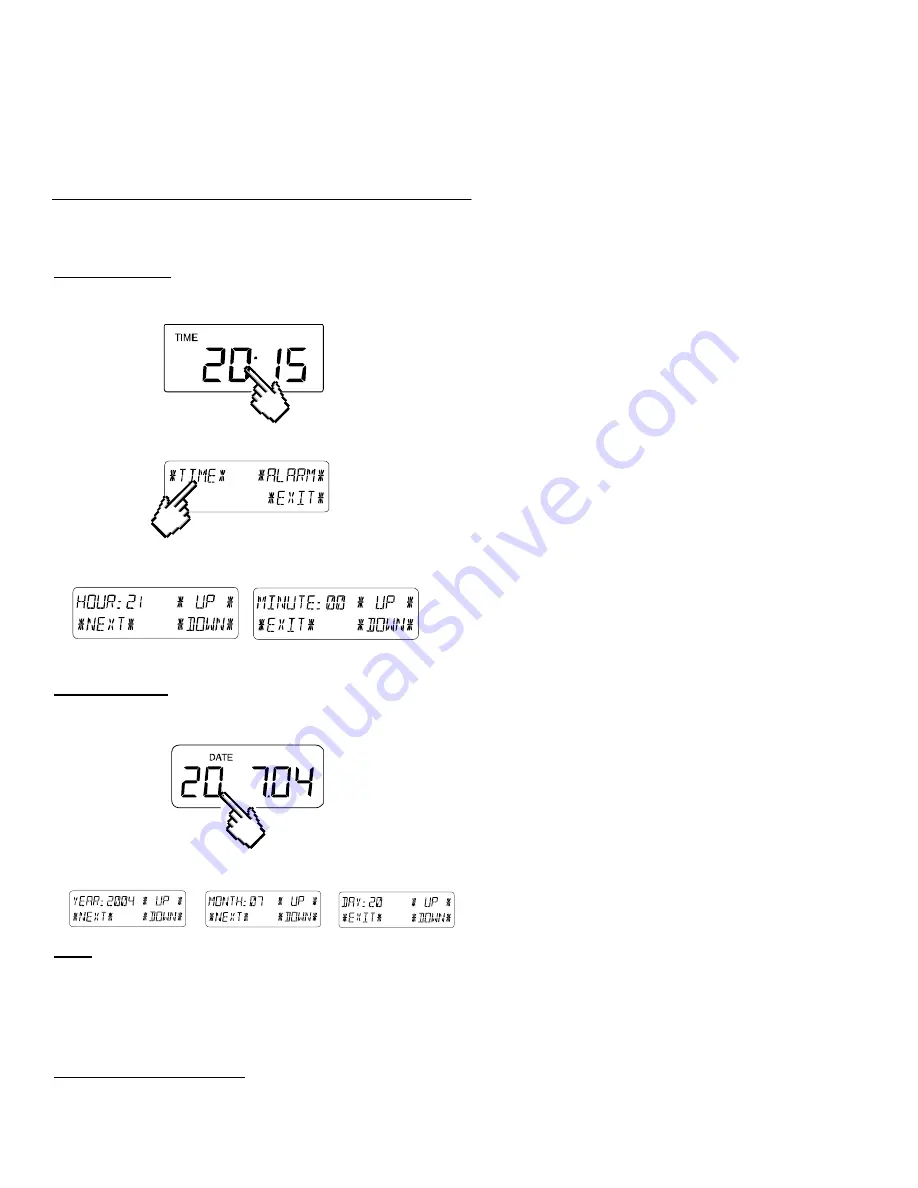
9
Because of the constant access to the opposite menu items,
٭
MINMAX
٭
and
٭
ALARMS
٭
, it is possible at any time to
toggle between the MIN/MAX and ALARMS value displays.
Any action can immediately be terminated through
٭
EXIT
٭
.
6
Radio-controlled WWVB Clock
The radio-controlled WWVB clock is controlled by the radio signal of the WWVB time code sensor and will thus set time
and date automatically. Under bad reception conditions however both can be set manually as follows:
Setting the Time
The action is started by touching the time display in the TIME section of the touch-screen.
Select
٭
TIME
٭
in the menu section (last two lines on the LCD).
Set the hours and minutes. Leave the mode with
٭
EXIT
٭
or wait for automatic time-out.
Setting the Date
The action is started by touching the date display in the DATE section of the touch-screen.
Set the year, month and date and day. Leave the mode with
٭
EXIT
٭
.
Note:
By twice touching the DATE section the display will toggle between the following:
•
Date in DD.MM.YY format (24-hour time format) or Date in MM.DD.YY format (12-hour time format)
•
Weekday, Date of month, Month (24-hour format) or Weekday, Month, Date of month (12-hour time format)
•
Seconds
•
Set wake-up alarm time
Setting the Wake-up Alarm
The action is started by touching the time display in the TIME section.





































