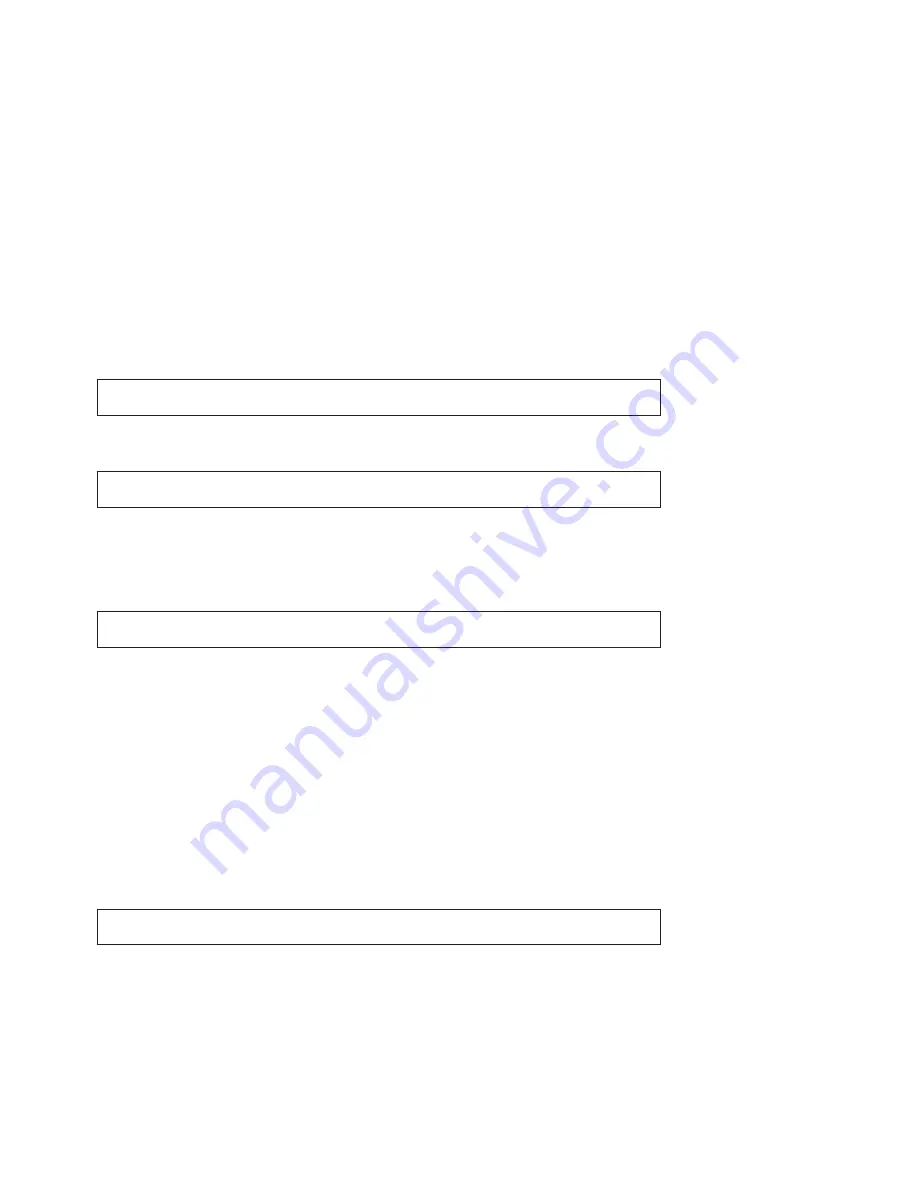
8
3.3.9. "LIVE MODE" menu, call up the current weather data flow
In this mode, another key of the combi-sensor can be prompted to send its mea-
surement data for 20 seconds at 2 seconds interval. Thus, at the press of a key one
has the latest weather data and can thus follow the wind direction and the trend of
wind velocity for say 20 seconds.
As the combi-sensor frequently goes into the receive mode when the "LIVE MODE"
is activated, its power consumption increases and this has an effect on the life of the
battery. Hence you can use the "LIVE MODE" to set a period for which the "LIVE
MODE" should be activated.
In this period, the main menu bar will show the additional "REQ" key that was used
to query the above-mentioned live data.
- Select the "LIVE MODE" menu:
NEXT
LIVE MODE
ENTER
- Touch the "ENTER" field, the display is:
BEGIN
+04.00 PM-
- Touch the "+" or "-" fields to set the switching-on time of the "LIVE MODE".
- Touch the "BEGIN" field, the display is:
END
+11.45 PM-
- Touch the "+" or "-" fields to set the switching-off time of the "LIVE MODE".
- Wait for a few seconds, the device switches back to the normal mode and the
data that has just been set gets activated.
- In the menu bar, data transfer to the combi-sensor is indicated with the mes-
sage:
"WAIT FOR TRANSMISSION"
. The weather station cannot be operated
till this display is on.
- The REQ key for calling data appears in the menu when the "LIVE MODE" is
activated:
MIN MAX
RESET
REQ CFG
















































