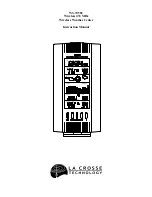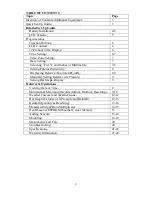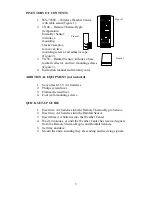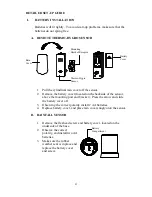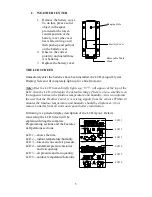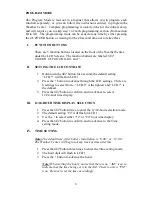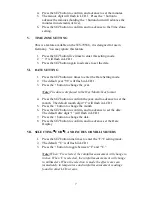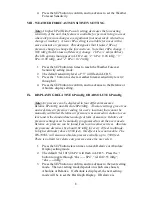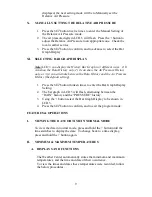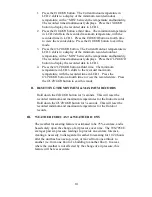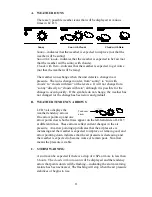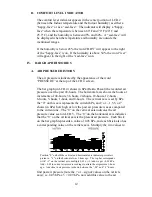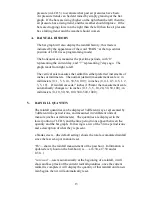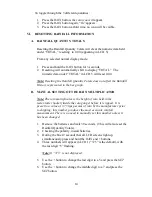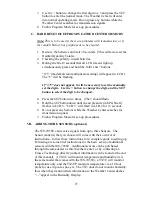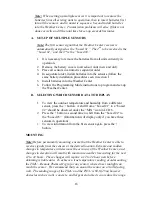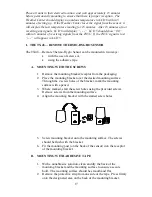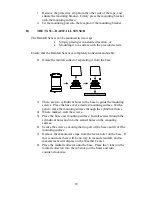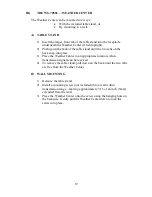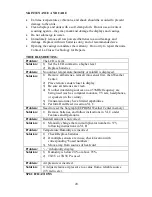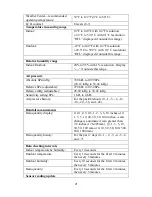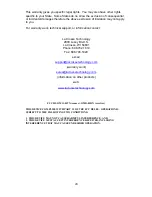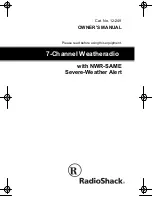9
displayed, the next setting mode will be to Manually set the
Relative Air Pressure.
X.
MANUALLY SETTING THE RELATIVE AIR PRESSURE
1.
Press the
SET
button twelve times to enter the Manual Setting of
the Relative Air Pressure mode.
2.
The air pressure digits in LCD 5 will flash. Press the
+
button to
adjust the Relative Air Pressure to an appropriate one. Check the
local weather service.
3.
Press the
SET
button to confirm,
and to advance to select the Bar
Graph Display.
XI.
SELECTING BAR GRAPH DISPLAY
Note: LCD 5 can display the History Bar Graph in 3 different ways. 1) It
can show the Rain History only, 2) it can show the Air Pressure History
only, or 3) it can alternate between the Rain History and the Air Pressure
History (the default setting).
1.
Press the
SET
button thirteen times to enter the Bar Graph Display
Setting.
2.
The bar graph in LCD 5 will flash, alternating between the
“RAIN” history and the “PRESSURE” history.
3.
Using the
+
button select the Bar Graph Display to be shown in
LCD 5.
4.
Press the
SET
button to confirm, and to exit the program mode.
FEATURES & OPERATIONS
I.
VIEWING THE DATE OR TIME IN NORMAL MODE
To view the date in normal mode, press and hold the + button until the
time switches to display the date. To change back to a time display,
press and hold the + button again.
II.
MINIMUM & MAXIMUM TEMPERATURES
A.
DISPLAYS AND FUNCTIONS
The Weather Center automatically stores the minimum and maximum
temperatures, and the time and date of their occurrence.
To view the times and dates these temperatures were recorded, follow
the below procedures.