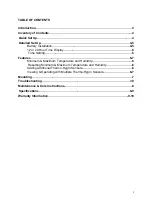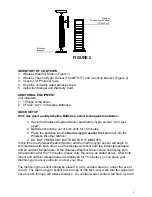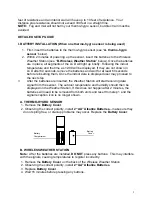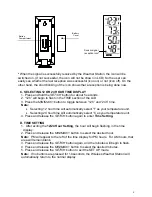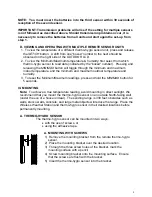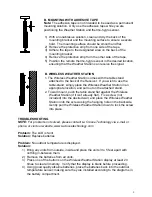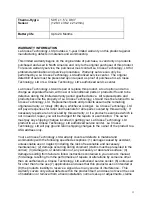8
NOTE: You must insert the batteries into the third sensor within 30 seconds of
reception of the second sensor.
IMPORTANT: Transmission problems will arise if the setting for multiple sensors
is not followed as described above. Should transmission problems occur, it is
necessary to remove the batteries from all units and start again the set-up from
step 1.
D. VIEWING AND OPERATING WITH MULTIPLE REMOTE SENSOR UNITS
1. To view the temperature of a different thermo-hygro sensor unit, press and release
the
SET/CH
button. A shift from one “boxed” number to the next should be
observed on the right side of the OUTDOOR LCD.
2. To view the Minimum/Maximum temperature & humidity: first select from which
thermo-hygro sensor to read data (indicated by the “boxed” number). Pressing and
releasing the
MIN/MAX
button will toggle through the minimum and maximum
indoor temperature, and the minimum and maximum outdoor temperature and
humidity.
3. To reset the Minimum/Maximum readings, press and hold the
MIN/MAX
button for
5 seconds.
III. MOUNTING
Note:
To achieve a true temperature reading, avoid mounting in direct sunlight. We
recommend that you mount the thermo-hygro sensor on an outside North-facing wall
(under the eve of a house is ideal). The sending range is 330 feet; obstacles such as
walls, stucco walls, concrete, and large metal objects will reduce the range. Place the
Wireless Weather Station and thermo-hygro sensor in their desired locations before
permanently mounting.
A. THERMO-HYGRO SENSOR
The thermo-hygro sensor can be mounted in two ways:
•
with the use of screws, or
•
using the adhesive tape.
A. MOUNTING WITH SCREWS
1) Remove the mounting bracket from the remote thermo-hygro
sensor.
2) Place the mounting bracket over the desired location.
3) Through the three screw holes of the bracket, mark the
mounting surface with a pencil.
4) Screw mounting bracket onto the mounting surface. Ensure
that the screws are flush with the bracket.
5) Insert the thermo-hygro sensor into the bracket.