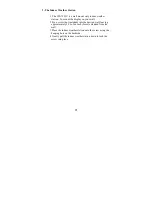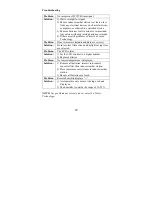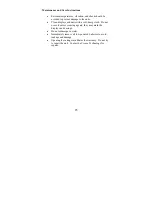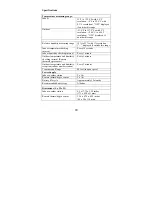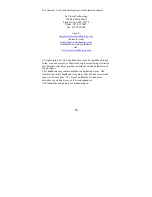12
Note:
Some locations (Arizona and parts of Indiana) do
not follow Daylight Saving Time.
5. Press and release the
“SET”
button to confirm and
advance to the Date setting mode (skip step 1and 2 in
section V if continuing).
V. Setting the Day, Date and Year
Note:
This is only necessary if you do not wish to wait for the
WWVB reception. All manual set data will be over-ridden by the
reception of the WWVB signal based on the time zone selected.
1. Press and hold the
“SET”
button for 2 seconds or
until “12h” or “24h” flashes.
2. Press
the
“SET”
button 5 more times to reach the day
of the week setting mode.
3. The two-digit day of the week is flashing (SU is the
default or factory setting).
4. Press and release the
“+”
button to advance to the
correct day.
5. Press and release the
“SET”
key to confirm the day
of the week setting and to shift to month setting.
6. Press and release the
“+”
button to advance to the
correct month.
7. Press and release the
“SET”
key to confirm the
month and advance to the date setting.
8. Press and release the
“+”
key to advance to the
correct date.
9. Press and release the
“SET”
key to confirm the date
setting and to advance to the year setting.
10. Press and release the
“+”
key to advance to the
correct year.