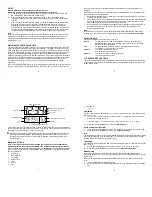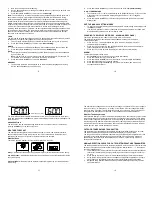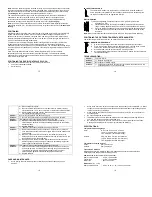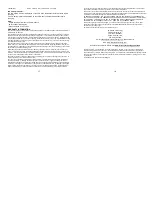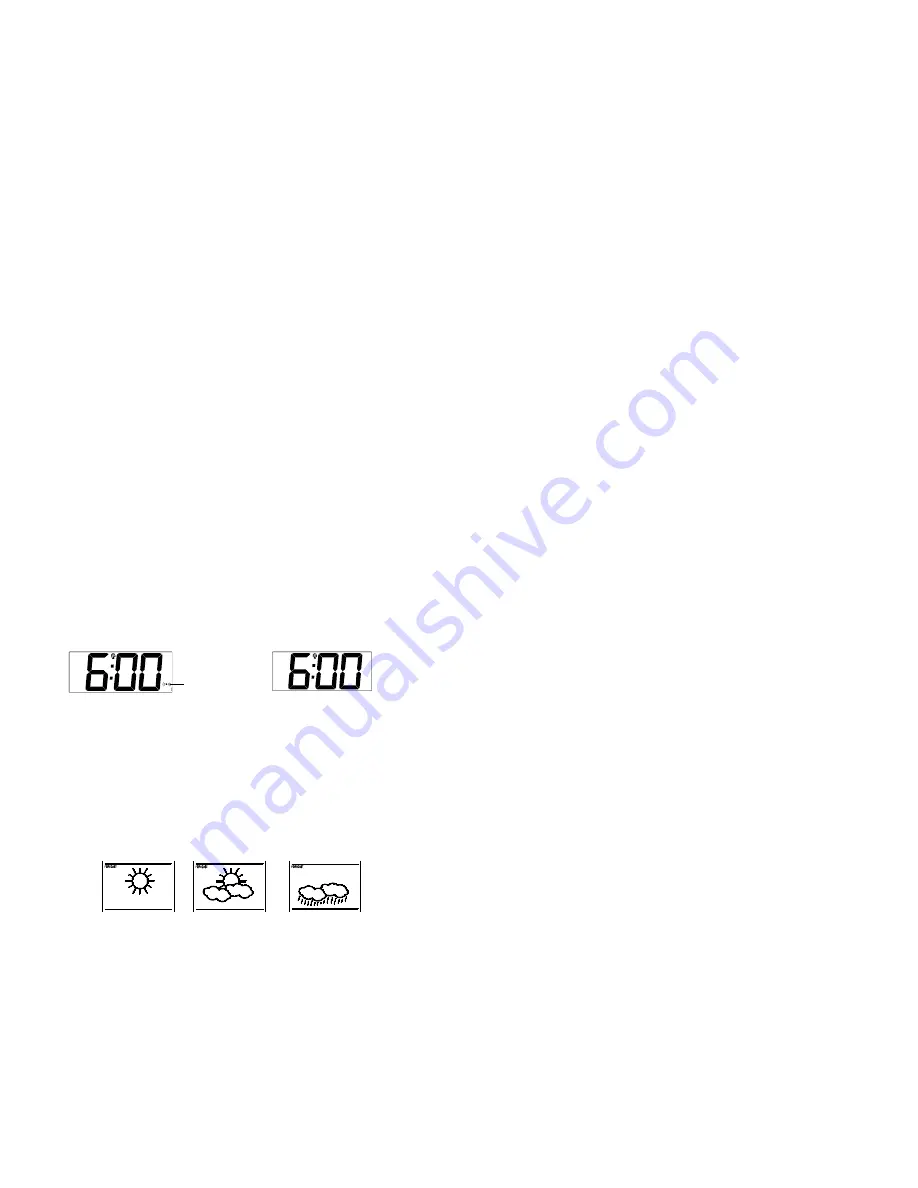
9
3.
Now the minute digits will start flashing.
4.
Set the desired minutes by pressing and releasing the
+
key. If the
+
key is held, the units
will increase by 5.
5.
Press and release the
SET
key to move to the
“Year Setting”
.
Note:
The unit will still try to receive the signal every day despite it being manually set. When it
does receive the signal, it will change the manually set time into the received time. During
reception attempts the WWVB tower icon will flash. If reception has been unsuccessful, then
the WWVB tower icon will not appear but reception will still be attempted the following hour.
WWVB time reception takes place from 12:00 am through 6:00 am each day (attempts WWVB
reception every full hour within this time frame). When the time signal is received for example at
1:00 am, the radio-controlled clock will not attempt to receive the WWVB signal for the
remaining hours until 6:00 am. Therefore, the next signal attempt will take place between 12:00
am and 6:00 am the next day. The other times WWVB reception takes place, are upon setup
and after manual time set exiting mode. Reception is generally not possible during daylight
hours due to the interference of the sun.
YEAR
The year can be selected sequentially from 2001 to 2029 and will then start over again (default
setting 2006). The year will only appear in the manual setting mode.
1.
The year digits will start flashing on LCD2. Select the desired year by use of the
+
key.
2.
Press and release the
SET
key to switch to the
“Month Setting”
.
MONTH
1.
The month digits on LCD2 will start flashing. Set the desired month by use of the
+
key.
2.
Press and release the
SET
key to move to the mode
“Date Setting”
.
DATE
1.
The digits for the date will start flashing on LCD2 (Default setting 1). Set the desired date
by use of the
+
key.
Note:
The date can only be set in conjunction with the selected month. For example, it is
not possible to set the date 30 if the month of February is selected.
2.
Press and release the
SET
key to move to “
Weekday
”.
WEEKDAY
1.
The weekday symbols will be displayed on LCD2 in the pre-set language and flashing.
Set the desired weekday by use of the
+
key.
10
2.
Press and release the
SET
key to enter the mode
“ºC or ºF Temperature Setting”
.
°C OR °F TEMPERATURE
1. The
characters
“°F”
or
“°C”
will start flashing on LCD2 (Default setting °F). By use of the
+
key select
“°C”
for temperature display in degrees Celsius or
“°F”
for degrees
Fahrenheit.
2.
Press and release the
SET
key to exit the setting mode and switch back to the normal
display mode.
EXIT THE MANUAL SETTING MODES
To return to the normal display mode from anywhere in manual setting mode simply press
the
SNZ
key anytime.
If no keys are pressed for at least 15 seconds in setting mode, the radio-controlled clock
will automatically switch back to normal display mode.
CHANGING THE DISPLAY MODE (DAY, ALARM AND SECONDS)
There are 3 possible display modes to view the day, alarm and seconds.
The
indoor temperature/outdoor temperature/month&date/weekday are the default.
To change the display:
1.
Press the + key. The display should now show the
indoor temperature/ outdoor
temperature/ alarm/ weekday.
2.
Press the + key a second time and the display will now show the
indoor temperature/
outdoor temperature/ seconds/ weekday.
3.
Press the + key a third time and the display will return to the normal display.
ALARM
To enter into the alarm setting mode:
1. Hold
the
ALM
key for 4 seconds. The hour digits start flashing.
2.
Press and release the + key to set the hour.
3.
Press and release the
ALM
key to set the minutes. The minute digits start flashing.
4.
Press and release the + key to set the minutes.
5.
Press and release again the
ALM
key to exit the Alarm setting mode or wait for 15
seconds automatic timeout.
11
TO DEACTIVATE THE ALARM:
The alarm will be automatically ON when the alarm time is set. To deactivate the alarm (OFF),
press and release once the
ALM
key in normal mode display. The alarm icon will disappear, the
alarm is now off.
SNOOZE SETTING
The snooze can only be activated during alarm time for a snooze duration of 10 minutes by
pressing the
SNZ
key on the back of the clock.
WEATHER FORECAST
The weather forecasting feature is estimated to be 75% accurate. The weather forecast is
based solely upon the change of air pressure over time. In areas where the weather is not
affected by the change of air pressure, this feature will be less accurate.
Weather Icons
There are 3 possible weather icons that will be displayed in the LCD 2:
Sunny
—indicates that the weather is expected to improve (not that the weather will be sunny).
Sun with Clouds
—indicates that the weather is expected to be fair (not that the weather will be
sunny with clouds).
Clouds with Rain
—indicates that the weather is expected to get worse (not that the weather
will be rainy).
Alarm icon (((
))) (ON)
12
The weather icons change when the unit detects a change in air pressure. The icons change in
order, from “sunny” to “partly sunny” to “cloudy” or the reverse. It will not change from “sunny”
directly to “rainy”, although it is possible for the change to occur quickly. If the symbols do not
change then the weather has not changed, or the change has been slow and gradual.
Weather Tendency Arrows
Other possible displays in LCD 2 are 2 weather tendency arrows, one that points up (on the left
side of the forecast) and one that points down (on the right side of the forecast). These arrows
reflect current changes in the air pressure. An arrow pointing up indicates that the air pressure
is increasing and the weather is expected to improve or remain good. An arrow pointing down
indicates that the air pressure is decreasing and the weather is expected to become worse or
remain poor. No arrow means the pressure is stable.
OUTDOOR TEMPERATURE TRANSMITTER:
The temperature is measured and transmitted to the radio-controlled clock every 4 seconds.
The radio-controlled clock will update the temperature display every 20 seconds.
The range of the outdoor temperature transmitter may be affected by the temperature. At cold
temperatures the transmitting distance may be decreased. Please bear this in mind when
positioning the transmitter. Also the batteries may be reduced in power during periods of
extreme cold temperatures.
915MHz RECEPTION CHECK FOR OUTDOOR TEMPERATURE TRANSMITTER
The radio-controlled clock will receive the temperature data within 4 seconds. If the temperature
data is not being received 2 minutes after setting up (or the display shows “- - -”), then please
check the following points:
1.
The distance of the radio-controlled clock or outdoor temperature transmitter should be at
least 6 feet (2 meters) away from any interfering sources such as computer monitors or
TV sets.
2.
Avoid placing the receiver onto or in the immediate proximity of metal window frames.
3.
Using other electrical products such as headphones or speakers operating on the same
signal frequency (915MHz) may prevent correct signal transmission and reception.
4.
Neighbors using electrical devices operating on the 915MHz signal frequency can also
cause interference.