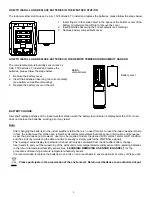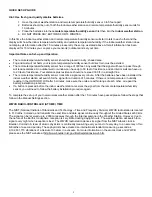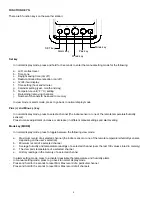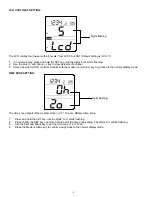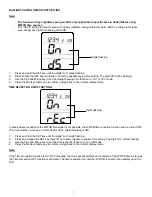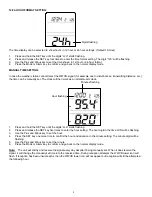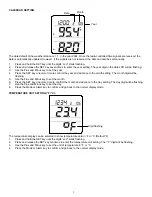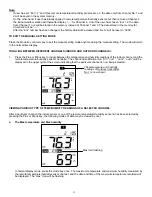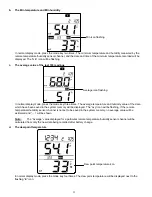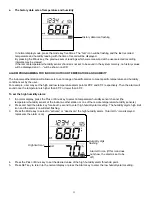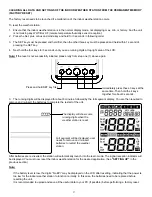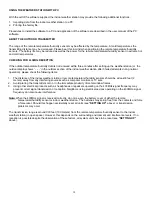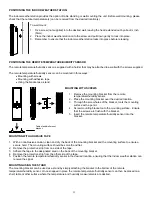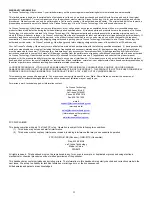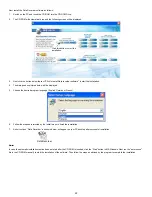11
Note:
•
If user has set “Enr = 2” and three remote temperature/humidity sensors are on, the data only from channel No. 1 and
2 will be saved in the system memory.
•
On the other hand, if user has initially applied 3 remote temperature/humidity sensors but then removed Channel 2,
the indoor weather station will thereafter display “--.-“ for Channel 2. And if the user has chosen “Enr = 2, the data
from Channel 1 to 2 will be stored in the memory, instead of Channel 1 and 3. The data stored in the memory for
Channel 2 will be “--.-“.
•
After the “Enr” number has been changed, the history data will be cleared and “mem” will be reset to “0000”.
TO EXIT THE MANUAL SETTING MODE
Press the Mode key or Alarm key to exit the manual setting mode anytime during the manual setting. The mode will return
to the normal time display.
TOGGLING BETWEEN DIFFERENT CHANNELS (INDOOR AND OUTDOOR CHANNELS):
1.
Press the Plus or Minus key to toggle between the temperature and humidity readings of the indoor channel and the
remote temperature/humidity sensor channel(s). The channel identification icon (“in”, “out 1”, “out 2”, “out 3”) will be
displayed in the upper right of the screen indicating that the particular channel is now being selected.
VIEWING VARIOUS TYPE OF TEMP/HUMDITY READINGS OF A SELECTED CHANNEL:
After a particular channel (the indoor sensor or one of the remote temperature/humidity sensors) has been selected by
pressing the Plus or Minus key, the following modes of data may be viewed by user:
a.
The Max temperature and Max humidity
In normal display mode, press the mode key once. The maximum temperature and maximum humidity measured by
the remote temperature/humidity sensor channel, and the date and time of the maximum temperature recorded will
be displayed. The “max” icon will be flashing.
The temperature and humidity
readings of Outdoor transmitter
No.1 is now shown
Max icon flashing