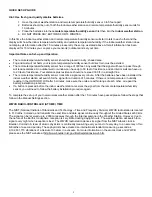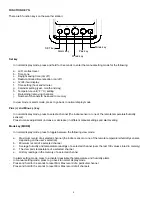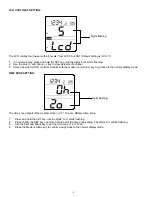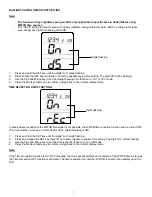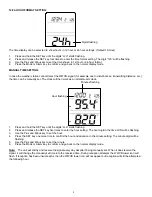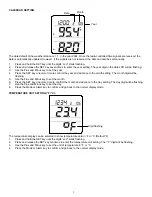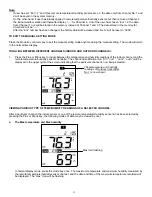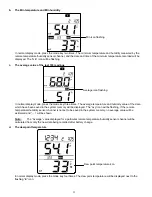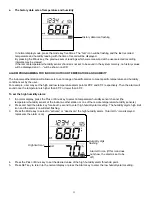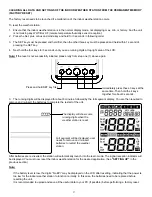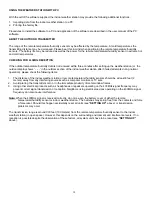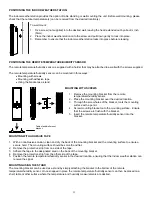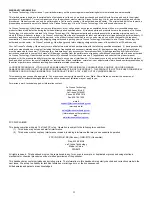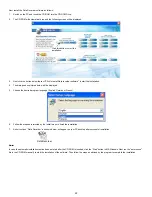17
CLEARING ALL DATA AND SETTINGS OF THE INDOOR WEATHER STATION FROM THE PERMANENT MEMORY
(FACTORY RESET)
The factory reset needs to be launched if a malfunction of the indoor weather station occurs.
To reset the weather station:
1. Ensure that the indoor weather station is in the normal display mode, not displaying max, min, or history. And the unit
is not making any WWVB or HF (remote temperature/humidity sensor reception).
2. Press the Set, plus, minus and mode key and hold for 3 seconds in following order.
3. The SET key must be pressed and held first, then the other three key must be pressed and held within 1 second of
pressing the SET key.
4. Next hold the four keys for 3 seconds until you see running digits at top right area of the LCD.
Note:
If the reset is not successfully initiated, please retry from step one (1) above again.
3. The running digits will be displayed for about 6 minutes, followed by the full segment display. You are then required to
remove and re-insert the batteries to complete the restart of the unit.
After batteries are re-inserted, the station will automatically launch into the learn mode. The signal reception indicator will
be displayed. You must now reset the indoor weather station for the desired application. (See
”SETTING UP”
in the
previous section).
Note:
•
If the battery level is low, the digits “No EPr” may be displayed on the LCD after resetting, indicating that the power is
too low for the indoor weather station to function normally. In this case, the batteries need to be replaced before
resetting the unit.
•
It is recommended to upload and save all the useful data to your PC (if possible) before performing a factory reset.
Full segment will be displayed- user
needs to remove and re-insert
batteries to restart the weather
station.
Press and hold SET key first
Immediately press these 3 keys at the
same time. Then hold the 4 keys
together for about 3 seconds.
The display will show some
running digits when the
weather station is reset.