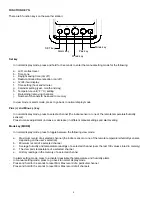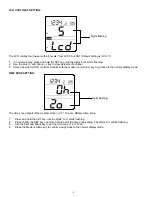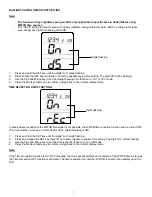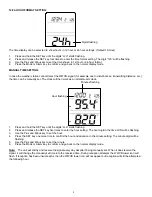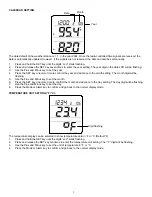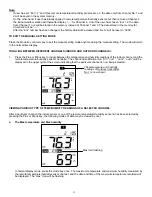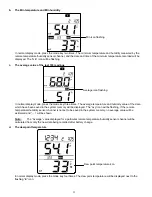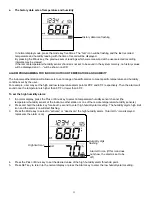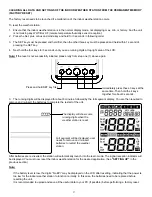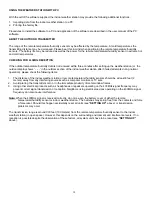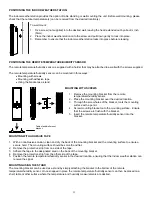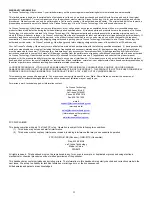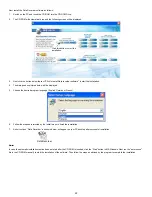18
USING THE WEATHER STATION WITH PC
With the aid of the software supplied, the indoor weather station may provide the following additional functions.
1. Importing data from the indoor weather station to a PC.
2. Printing the history file.
Procedures to install the software to a PC and application of the software are described in the user manual of the PC
software.
ABOUT THE OUTDOOR TRANSMITTER
The range of the remote temperature/humidity sensor may be affected by the temperature. At cold temperatures the
transmitting distance may be decreased. Please bear this in mind when positioning the remote temperature/humidity
sensors. The battery life may be reduced as well as the power for the remote temperature/humidity sensor in extreme hot
and cold temperatures.
CHECKING FOR 433MHz RECEPTION
If the outdoor temperature/humidity data is not received within three minutes after setting up the weather station (or the
outdoor display shows “- -. -” in the outdoor section of the indoor weather station after 3 failed attempts during normal
operation), please check the following items:
1. The distance of the indoor weather station or remote temperature/humidity sensors should be at least 6 feet (2
meters) away from any interfering sources such as computer monitors or TV sets.
2. Avoid placing the transmitters onto or in the immediate proximity of metal window frames.
3. Using other electrical products such as headphones or speakers operating on the 433MHz-signal frequency may
prevent correct signal transmission or reception. Neighbors using electrical devices operating on the 433MHz-signal
frequency can also cause interference.
Note:
When the 433MHz signal is received correctly, do not re-open the battery cover of either the remote
temperature/humidity sensor or indoor weather station. The batteries may spring free from the contacts and force
a false reset. Should this happen accidentally reset all units (see
“SETTING UP”
above) or transmission
problems may occur.
The transmission range is around 330 feet (100 meters) from the remote temperature/humidity sensor to the indoor
weather station (in open space). However, this depends on the surrounding environment and interference levels. If no
reception is possible despite the observation of these factors, all system units have to be reset (see
“SETTING UP”
above).