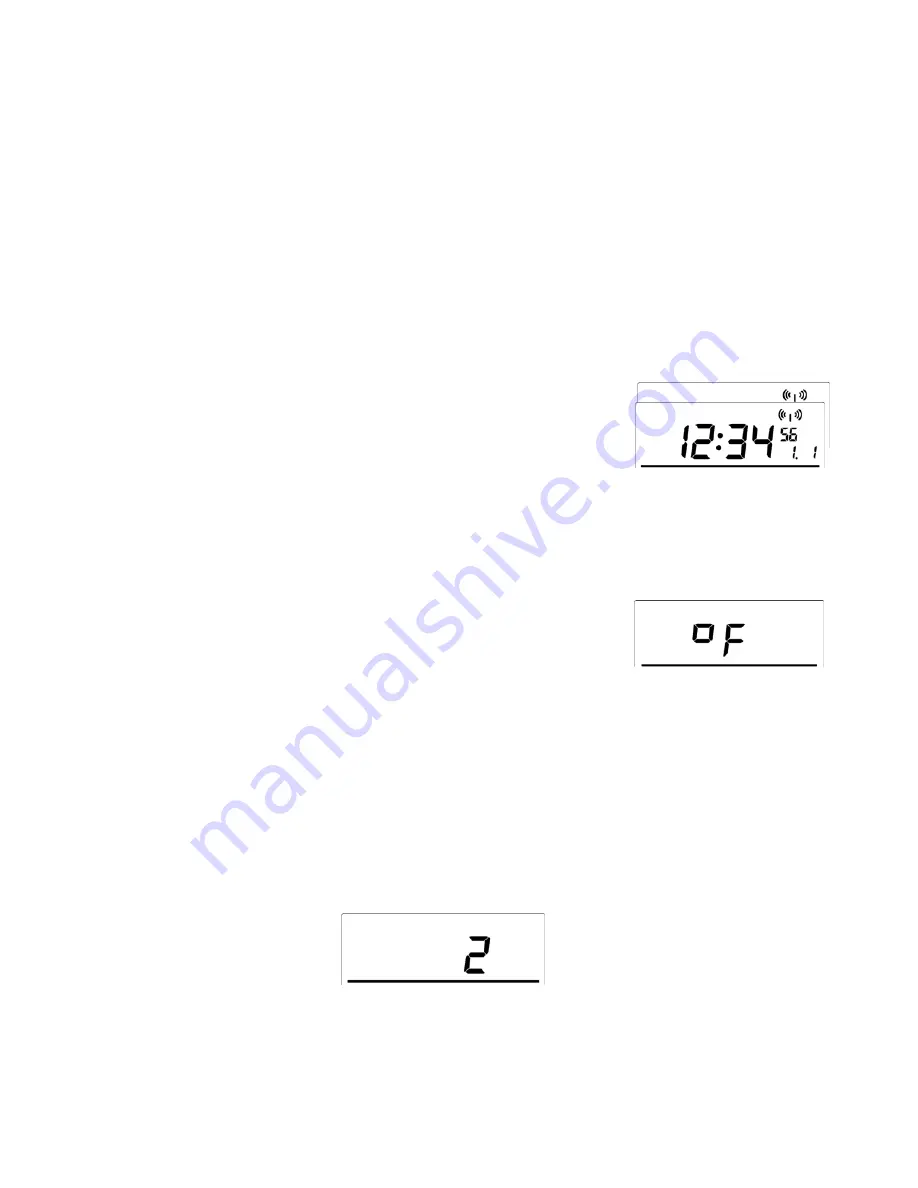
3. Press and release the
SET
button to confirm the hours setting and advance to the minutes
setting.
4. The minutes digits will flash in the TIME LCD.
5. Press and release the
MIN/MAX/+
button to advance or the ALARM/- key to decrease the
minutes.
6. Press and release the
SET
button to confirm and advance to the year setting.
VIII. SETTING THE YEAR, DAY AND MONTH
Note:
Reception of the WWVB signal will also set the date and day. The reception of the signal
will override any programmed date and day.
1. The year will flash in the DATE LCD.
2. Press and release the
MIN/MAX/+
button to advance the year or the
ALARM/-
to decrease the
year.
3. Press and release the
SET
button to confirm the year and advance to the month setting.
4. The month will flash in the DATE LCD.
5. Press and release the
MIN/MAX/+
button to advance or the
ALARM/- key to decrease the month.
6. Press and release the
SET
button to confirm the month and
advance to the day setting.
7. The day of the month will flash in the DATE LCD.
8. Press and release the
MIN/MAX/+
button to advance or the
ALARM/-
key to decrease the day
of the month.
9. Press and release the
SET
button to confirm and advance to the snooze setting.
IX. SELECTING
°
F OR
°
C
1. “
°
F” is the default setting, and should be flashing in the
TIME LCD.
2. Press and release the
MIN/MAX/+
or the
ALARM/-
button
to shift
°
F to
°
C and back.
3. Press and release the
SET
button to confirm your selection and to advance to the Forecast
Sensitivity setting.
X. SETTING THE FORECAST SENSITIVITY
Note:
The forecast sensitivity can be adjusted to allow for areas that have a higher or lower
sensitivity to changing air pressure (for example coastal areas have more pressure change than
areas such as southern Arizona).
The numbers correspond to the amount of air pressure change necessary to trigger a change in
the forecast icon. Areas that tend to have more air pressure change would set the sensitivity to 3,
while areas that experience lower than normal air pressure change would set the sensitivity to 1.
1. Either “1”, “2” or “3” will flash in the TIME LCD and the forecast icon and tendency arrows
will flash in the FORECAST LCD.
2. Press and release the
MIN/MAX/+ or the ALARM/-
to decrease the forecast sensitivity.
3. Press and release the
SET
button to confirm the forecast sensitivity and complete the
programming.
9





































