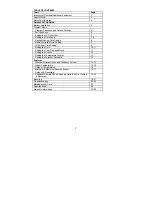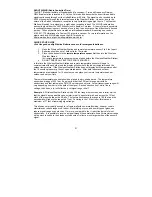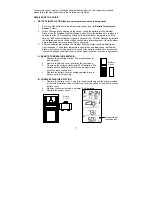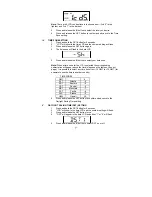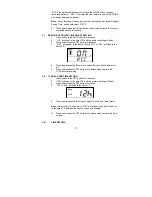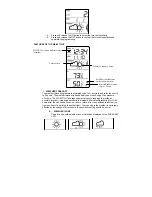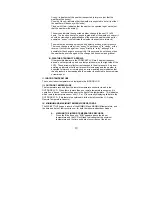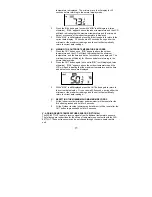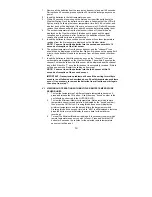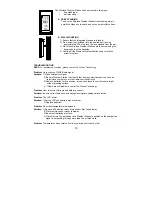Reviews:
No comments
Related manuals for WS-9077TWC-IT

WMR89
Brand: Oregon Scientific Pages: 12

SC-SA0312-S1
Brand: SIIG Pages: 8

Mini Dock 3 series
Brand: Lenovo Pages: 20

ThinkPad 40AF0135US
Brand: Lenovo Pages: 24

ThinkPad Hybrid USB-C with USB-A Dock
Brand: Lenovo Pages: 2

250610U - Thinkpad X4 Ultrabase
Brand: Lenovo Pages: 164

HA-200
Brand: Lenovo Pages: 14

ThinkPad OneLink Pro
Brand: Lenovo Pages: 40

ThinkPad Basic USB 3.0
Brand: Lenovo Pages: 44

E234478
Brand: Halo Pages: 16

FS 40 H
Brand: brennenstuhl Pages: 100

CDM-650PRO
Brand: C-motech Pages: 66

FJ3389B-NORCC
Brand: FanJu Pages: 82

FJ3362G
Brand: FanJu Pages: 85

308-146
Brand: La Crosse Pages: 11

SI-707173
Brand: Icidu Pages: 23

170710
Brand: BROWIN Pages: 4

06021
Brand: ACU-RITE Pages: 12