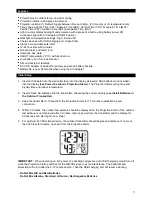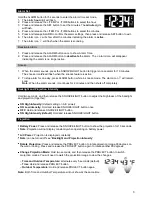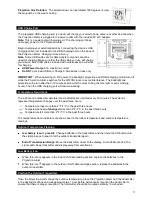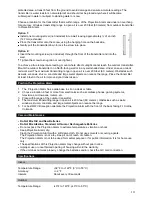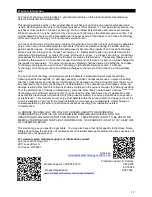7
3. Confirm with the SET button and move to
Daylight Saving Indicator.
Daylight Saving Indicator
DST will default to the ON position as most of the country observes the DST change. If you live in an
area does not observe the DST change, switch this to the OFF position.
1.
DST
and
ON
will flash.
2. Press and release the +/TEMP or -/TIME buttons to turn DST to OFF.
3. Confirm with the SET button and move to
12/24 hour time format.
12/24 Hour Time Format
The Time may be displayed in 12-hour or 24-hour format. Default is 12-hour time.
Note:
When in 12-hour format AM or PM will show in front of the hour.
1.
12H
will flash.
2. Press and release the +/TEMP or -/TIME buttons to select 24-hour time.
3. Confirm with the SET button and move to
Set Time.
Set Time
To set the time manually:
1. The
hour
digit will flash.
2. Press and release the +/TEMP or -/TIME buttons to select the hour.
3. Press and release the
SET
button to set the
minutes.
4. The
minutes
digit will flash.
5. Press and release the +/TEMP or -/TIME buttons to select the minutes.
6. Confirm with the
SET
button and move to
Set
Calendar.
Set Calendar
The date default of the Projection Alarm is 1.1.2010.
To set the calendar:
1. The
year
will flash.
2. Press and release the +/TEMP or -/TIME buttons to set the year (between year 2010-2039).
3. Press the
SET
button again to confirm and to enter the
month
setting.
4. The
month
will flash.
5. Press and release the Press and release the +/TEMP or -/TIME buttons to set the month.
6. Press the
SET
button again to confirm and enter
date
setting.
7. The
date
will flash.
8. Press and release the +/TEMP or -/TIME buttons to set the date.
9. Confirm all calendar settings with the
SET
button to confirm and
exit
the program menu.
Note:
The day of the week will set automatically once the year, month and date are set.
Fahrenheit/Celsius
1. Press and release the
SET/°C/°F
button once to switch from Fahrenheit to Celsius.
DST
ON
12H
2010
1
M
.
1
D