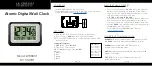16
Canada Statement
This device contains licence-exempt transmitter(s)/
receiver(s) that comply with Innovation, Science
and Economic Development Canada’s licence-
exempt RSS(s). Operation is subject to the
following two conditions:
(1) This device may not cause interference.
(2) This device must accept any interference,
including interference that may cause undesired
operation of the device.
The device meets the exemption from the routine
evaluation limits in section 2.5 of RSS 102 and
compliance with RSS-102 RF exposure, users can
obtain Canadian information on RF exposure and
compliance.
This transmitter must not be co-located or
operating in conjunction with any other antenna
or transmitter. This equipment should be installed
and operated with a minimum distance of 10
centimeters between the radiator and your body.
Designed in La Crosse, Wisconsin
•
Made in China
•
Printed in China
•
DC 042420
APPENDIX
Trademarks and Warning
La Crosse Technology is not responsible for any damage or
loss of performance with iPhone, iPod, or iPad while being
used in associated with this accessory.
Apple is not responsible for the operation of this device or its
compliance with safety and regulatory standards. Please note
that the use of this accessory with iPhone, iPod, or iPad may
affect wireless performance.
Apple, the Apple logo, iPad, iPhone, iPod, iPod touch, iTunes,
Retina, Mac, Mac OS and OS X are trademarks of Apple Inc.,
registered in the U.S. and other countries.
Other company names and product names including
Samsung, Galaxy, and Note are registered trademarks or
trademarks of the respective companies.
Phone, charging accessories, and smart watch
not included.
WARNING: CHOKING HAZARD—Small Parts
Not for children under 3 yrs.
Adapter Warning
The plug on the power adapter is intended to serve as the
disconnect device, the socket-outlet shall be installed near
the equipment and shall be easily accessible.
Summary of Contents for CA80765
Page 18: ......